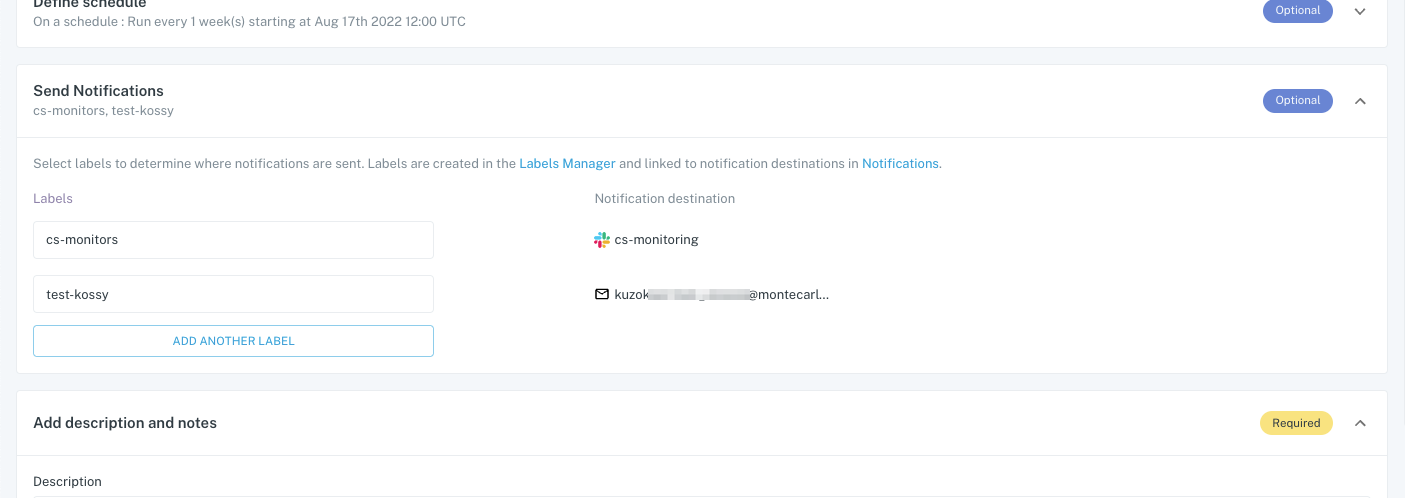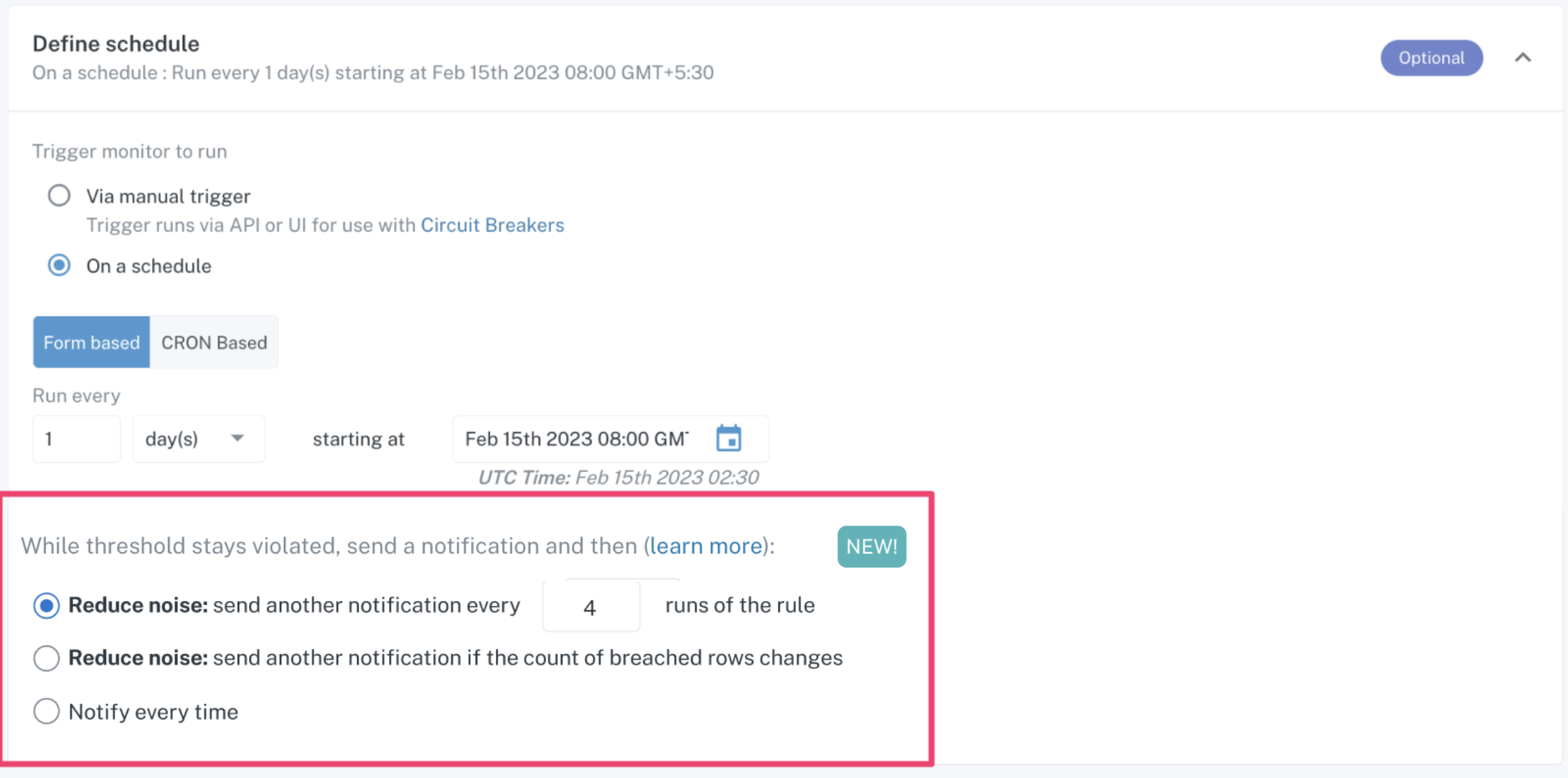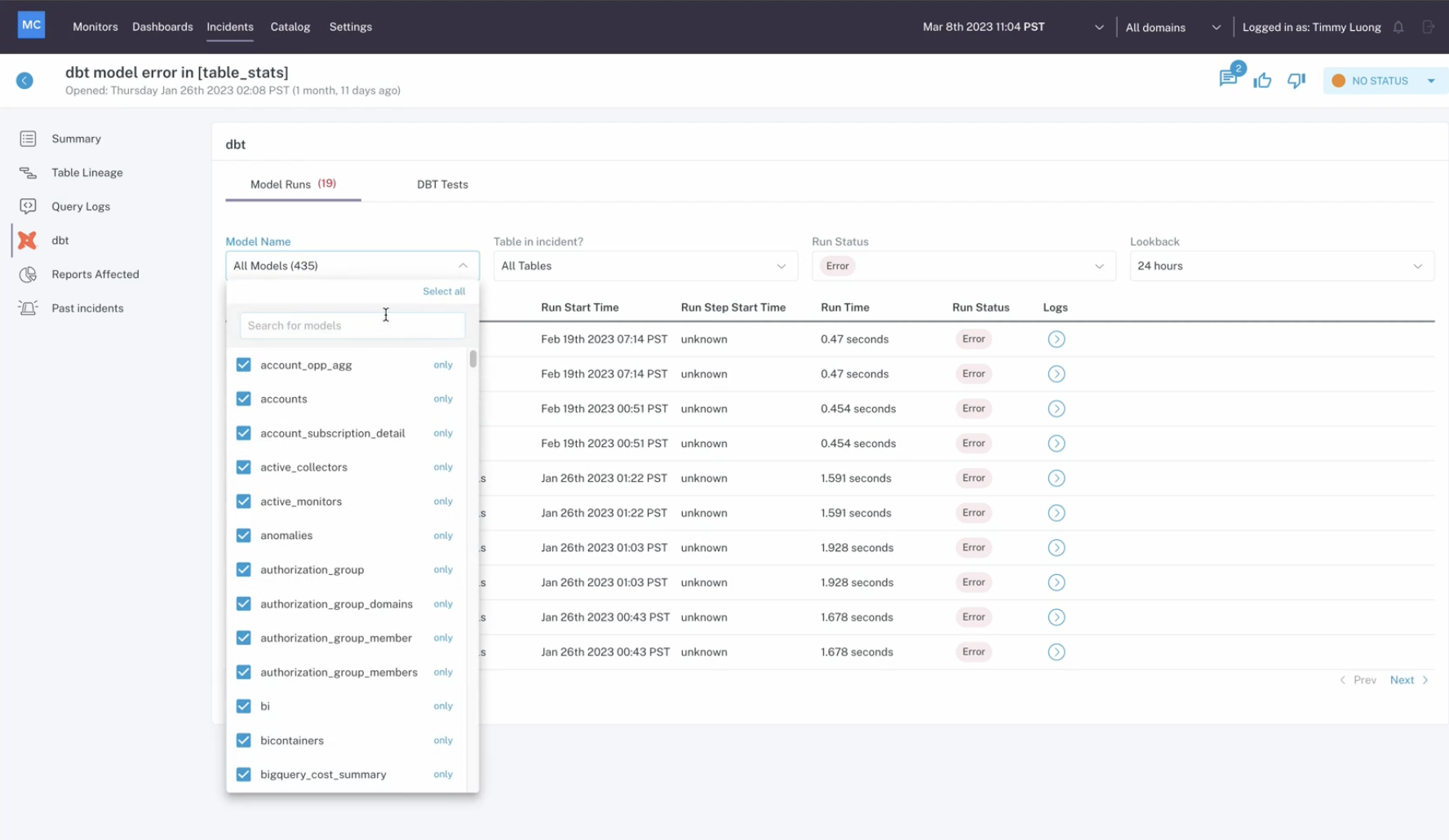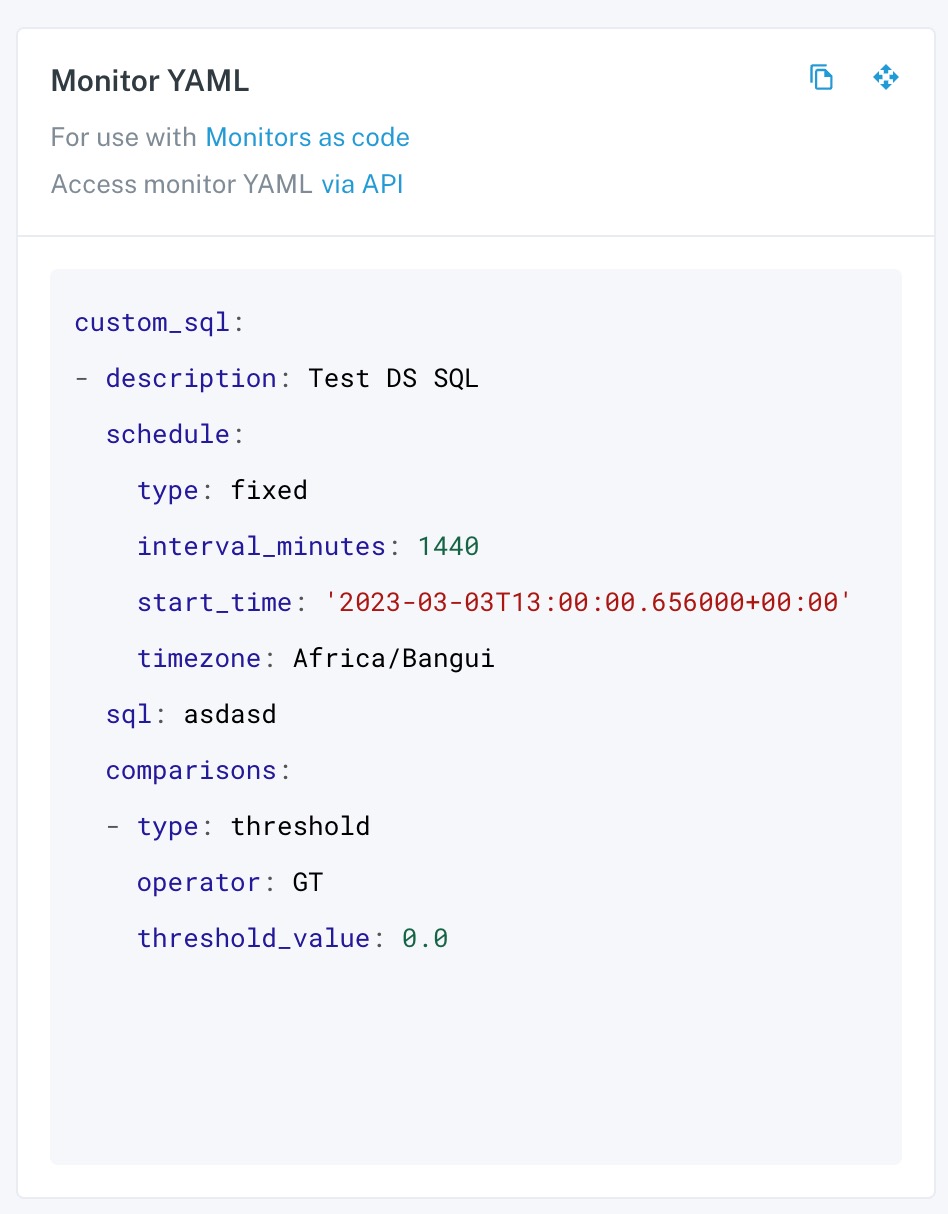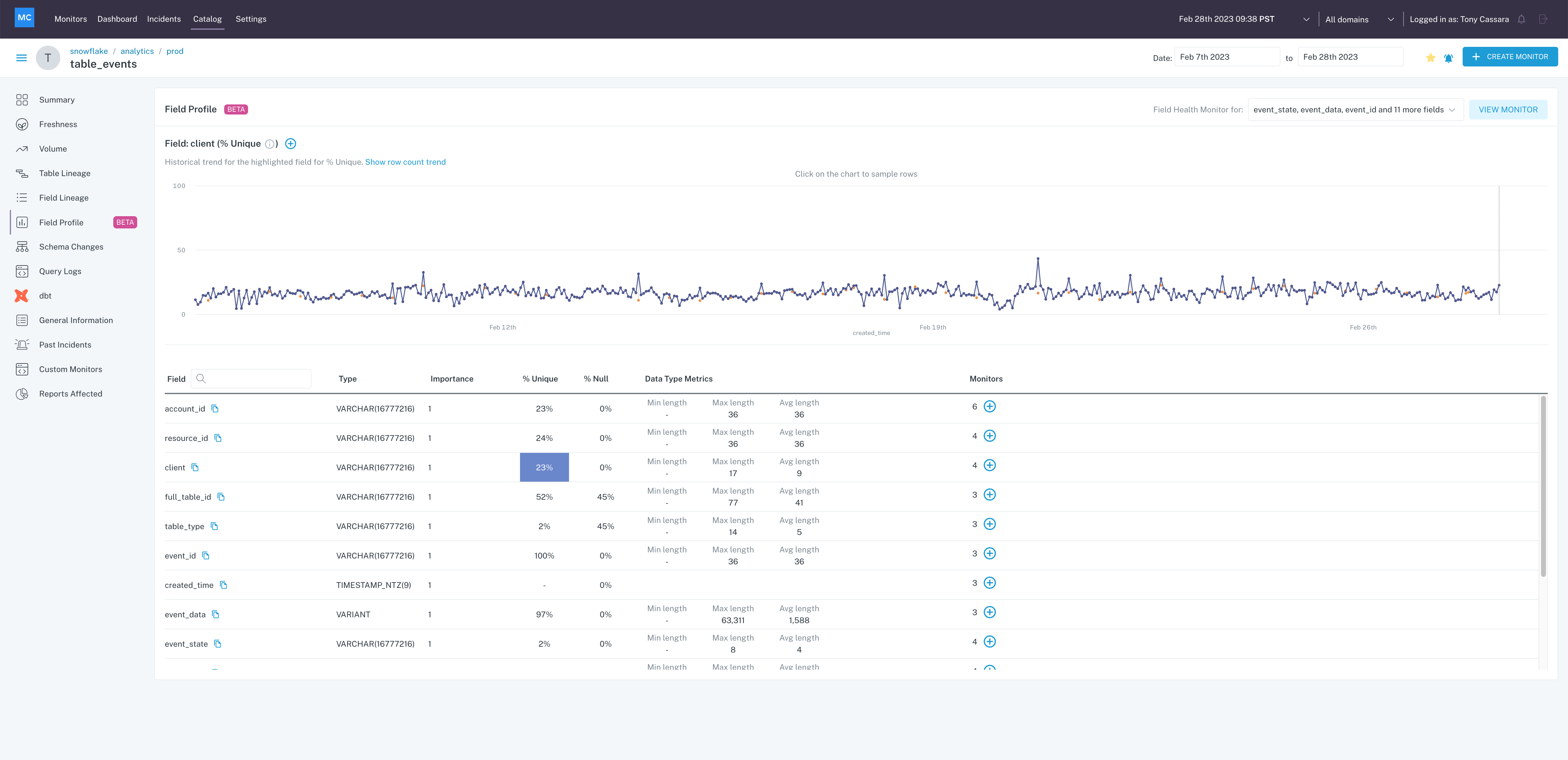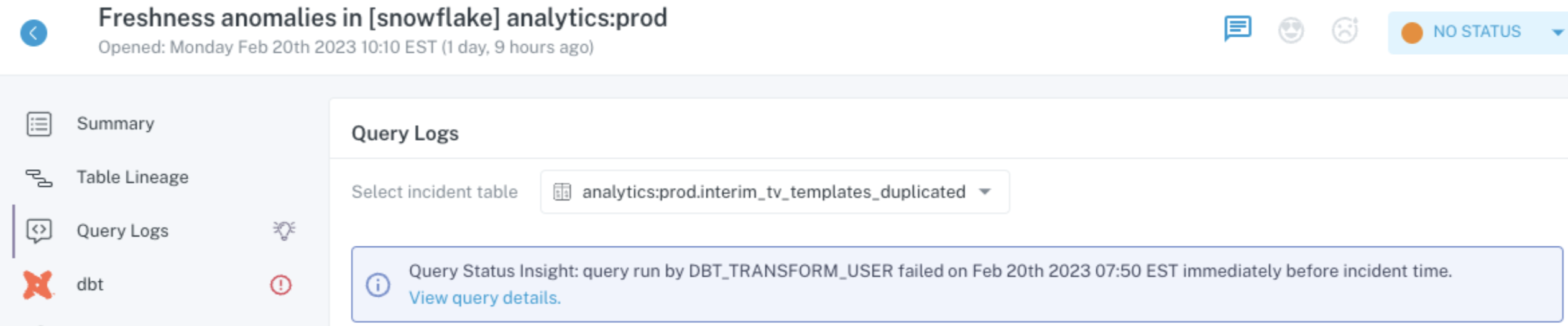Audiences are a commonly used way to organize custom monitors and route their notifications. To support this, weâve released an Audience Manager which can be used to create, rename or delete audiences, and see which monitors are associated with an audience.