Manual volume thresholds are now set only from Assets > Change in row count
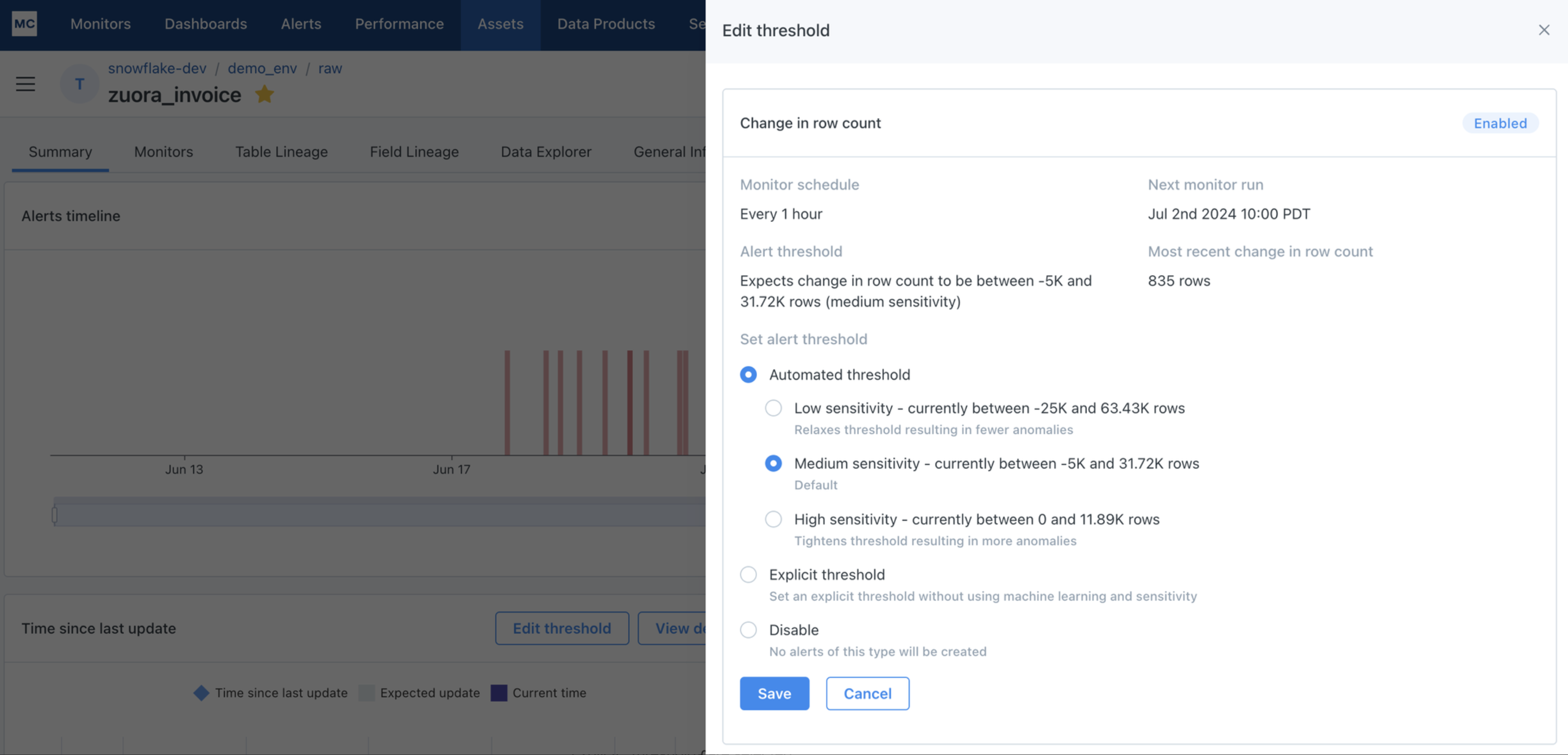
Users can now manage their volume thresholds - whether automatic or manual - all from Assets > Change in row count. To see this drawer, click Edit threshold on the Change in row count widget in Assets. User can then click Edit and choose between:
- Automatic: ML will determine the threshold, and the user can choose between High/Med/Low sensitivity.
- Explicit: User will determine the threshold.
- Disable: Volume monitoring will be turned off for the table.
Volume thresholds set through Assets > Change in row count will follow the notification routing and grouping logic of out-of-the-box volume monitors, regardless of whether “Automatic” or “Explicit” thresholds are selected.
These changes are geared to give users one place to manage the volume thresholds for a table, instead of being fragmented across different experiences for out-of-the-box volume and Volume Rules. Existing Volume Rules will continue to function, and users can continue to create them through Monitors as Code.
To learn more, see our documentation for Volume monitoring.
