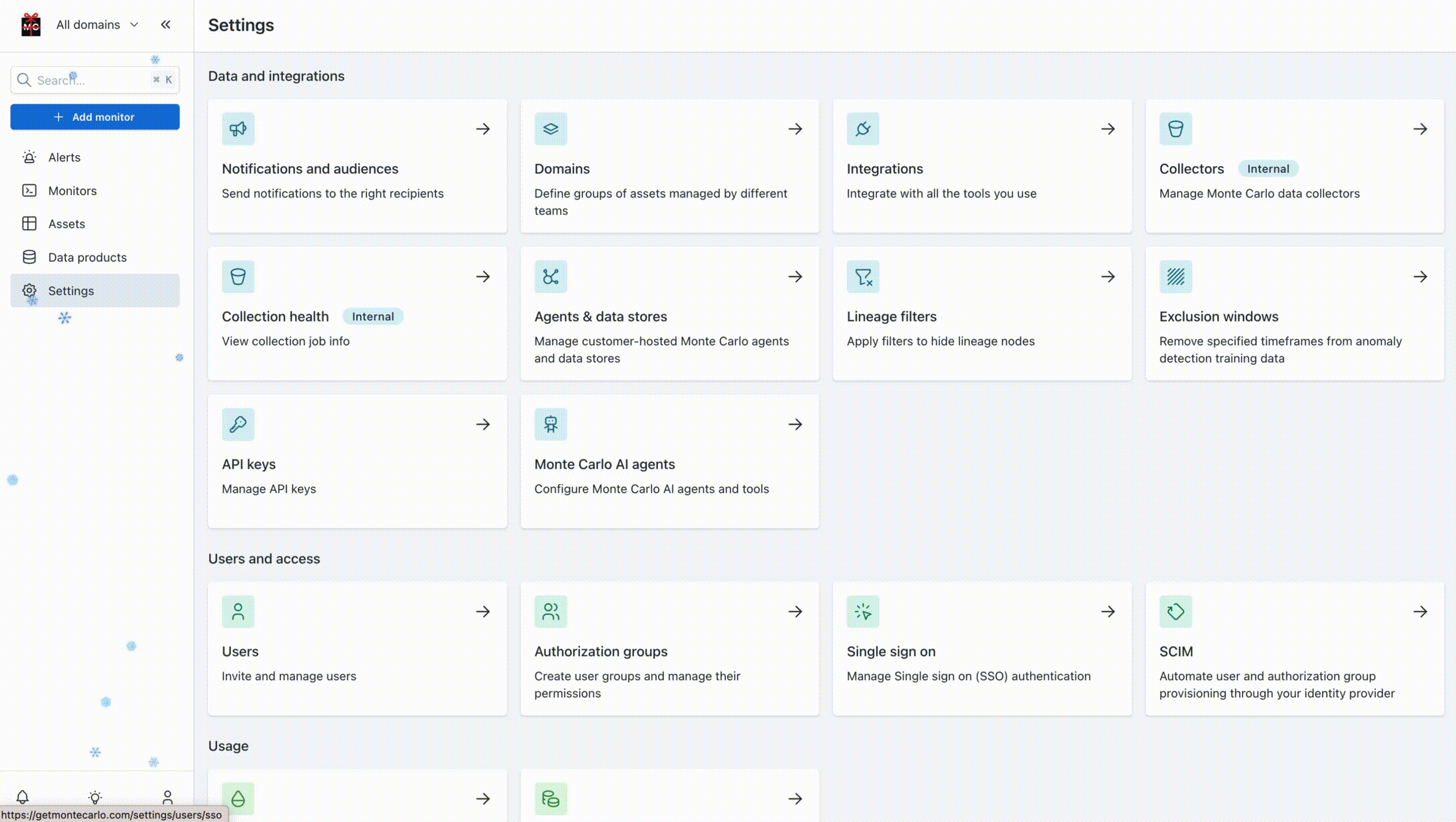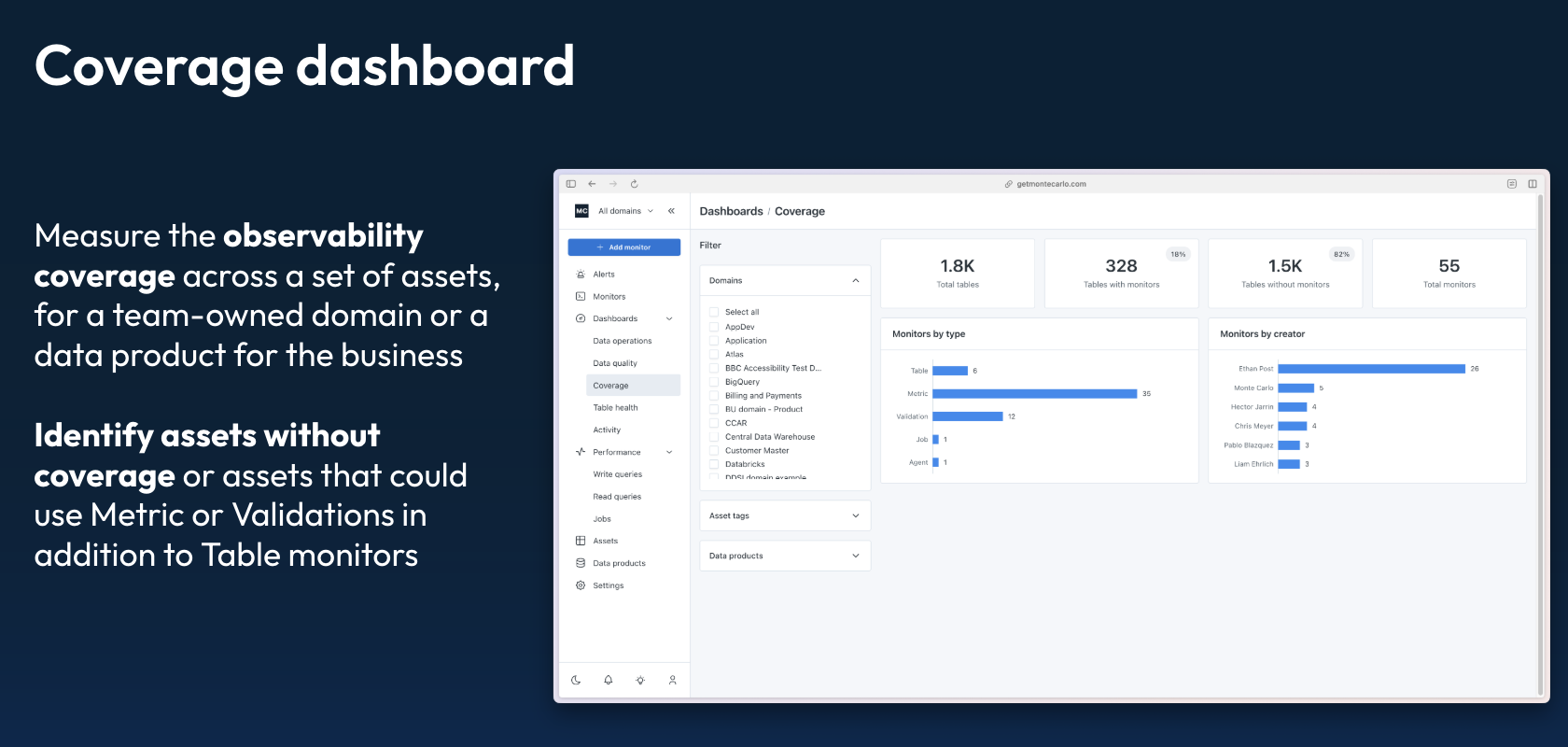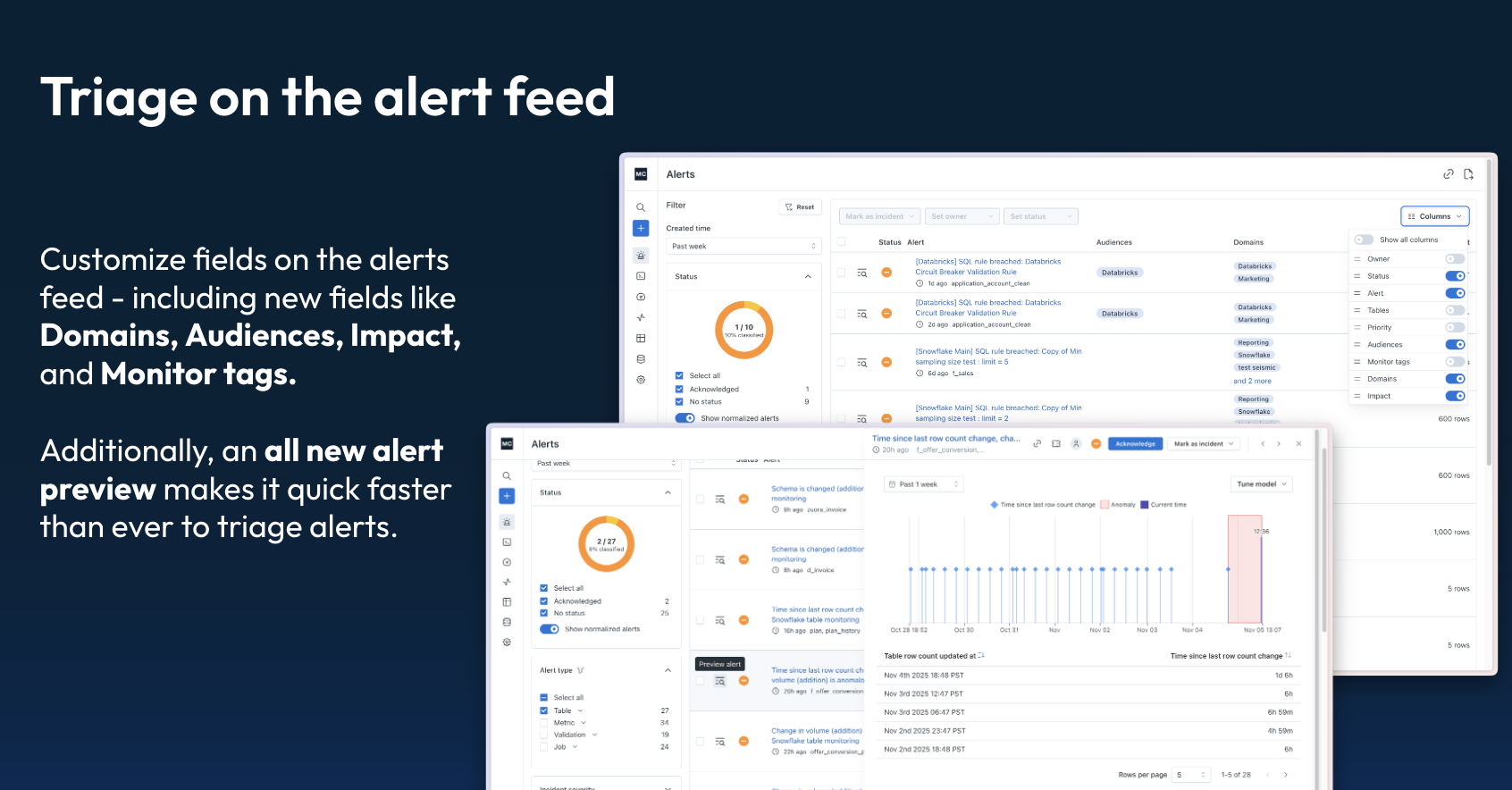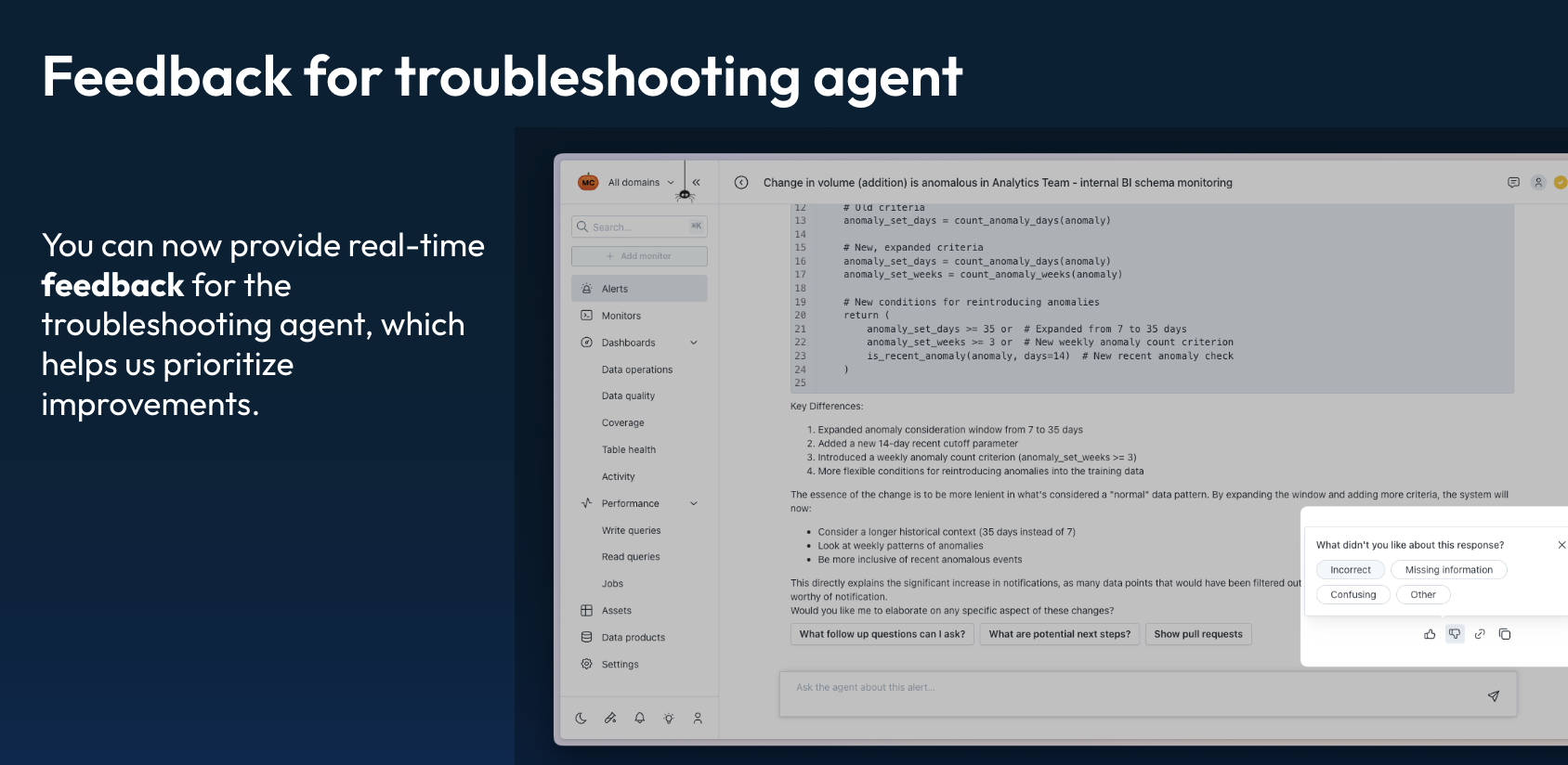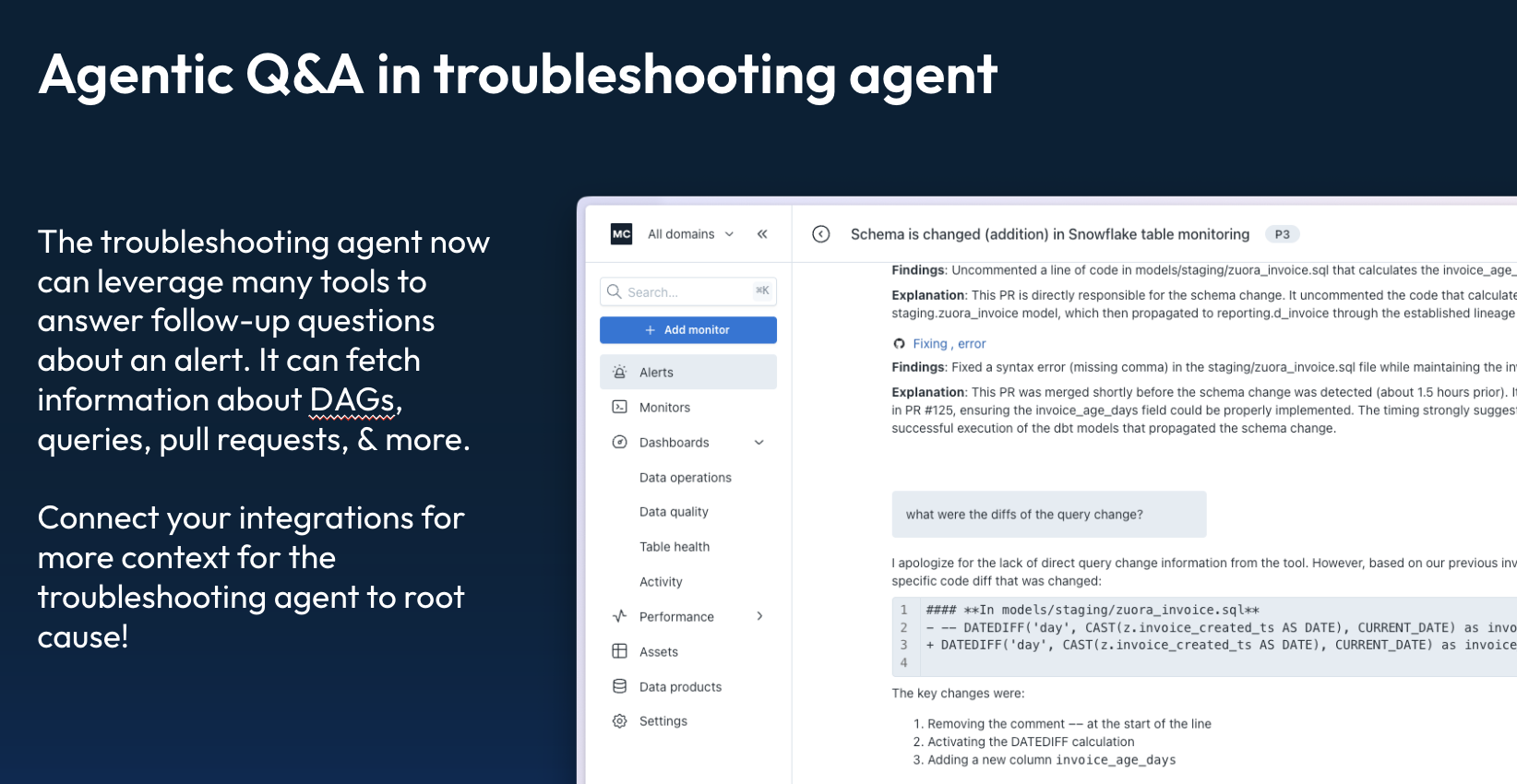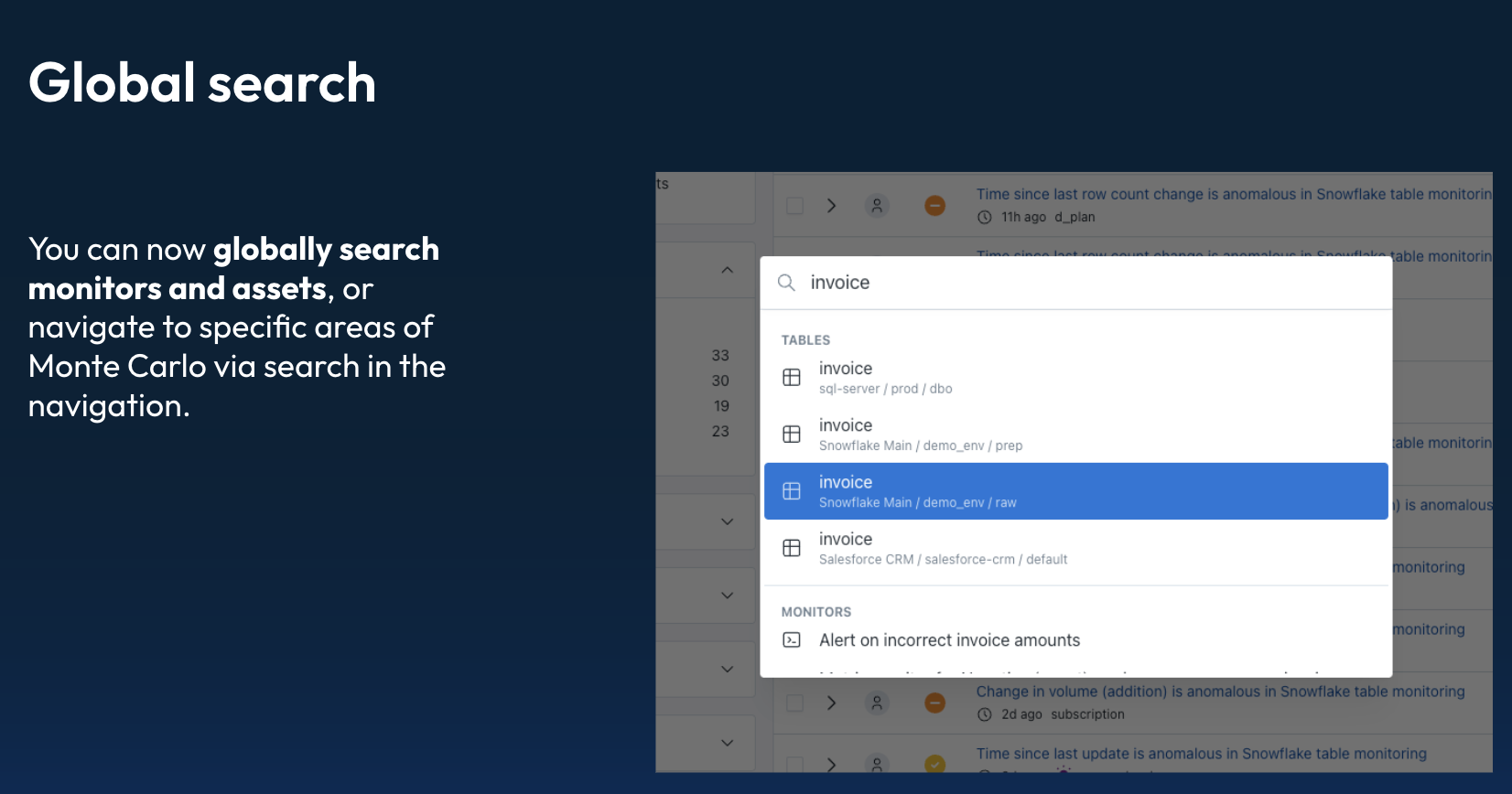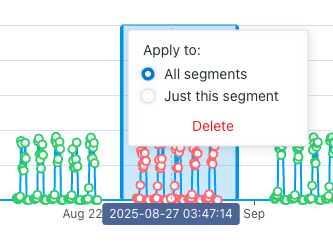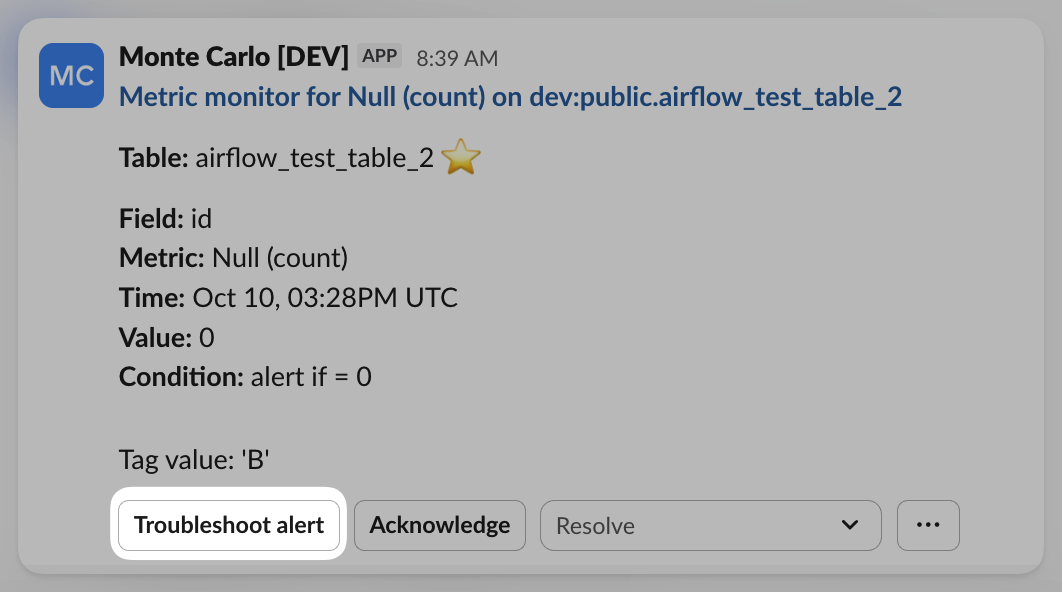Working with Validation Monitor alerts that include multiple conditions just got easier! Each invalid row now indicates which specific validation condition it matched.
The triggering condition is surfaced alongside highlighted values, with options to filter by condition and quickly navigate to the relevant column(s), making it simpler to understand what’s happening when a monitor includes several validations.
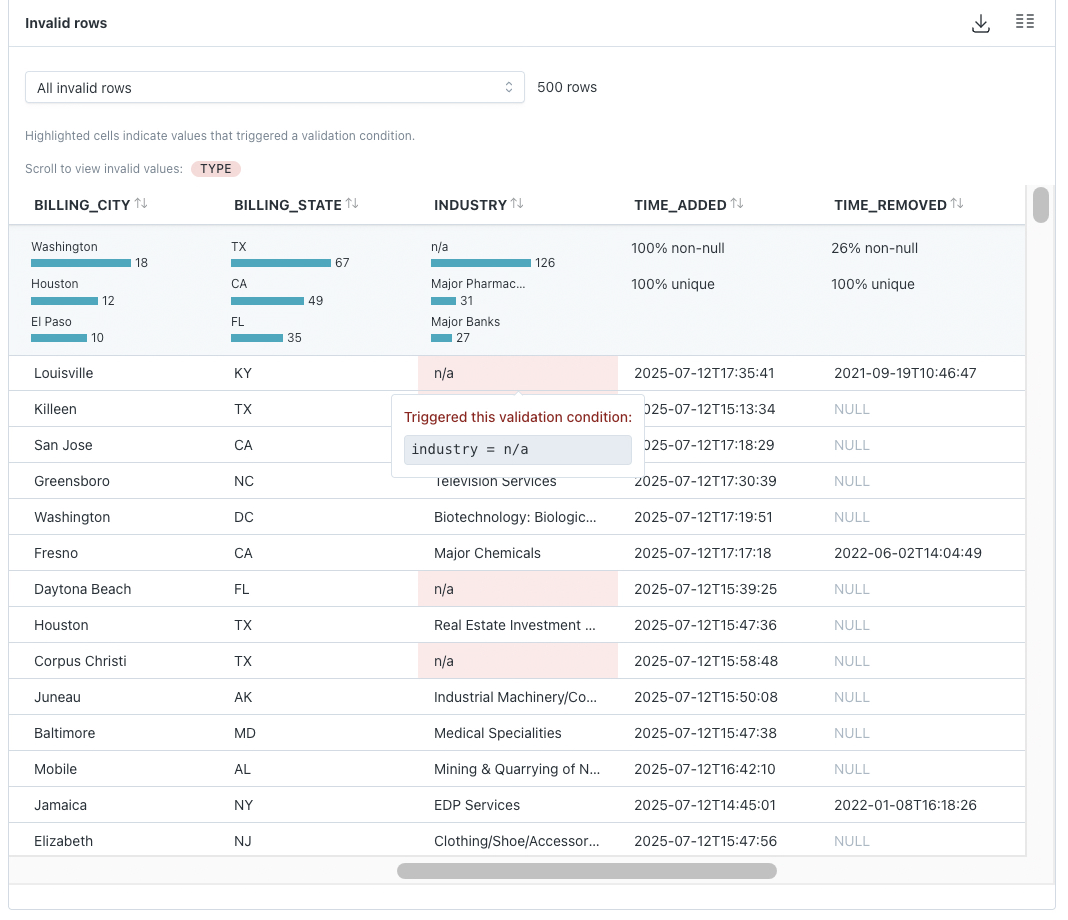
Hover over a cell to view which condition it met.
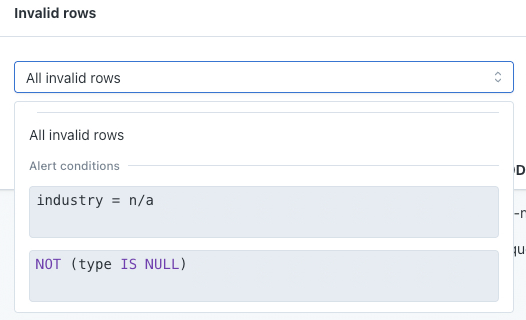
View all of the invalid row samples, or filter them by a specific validation condition.
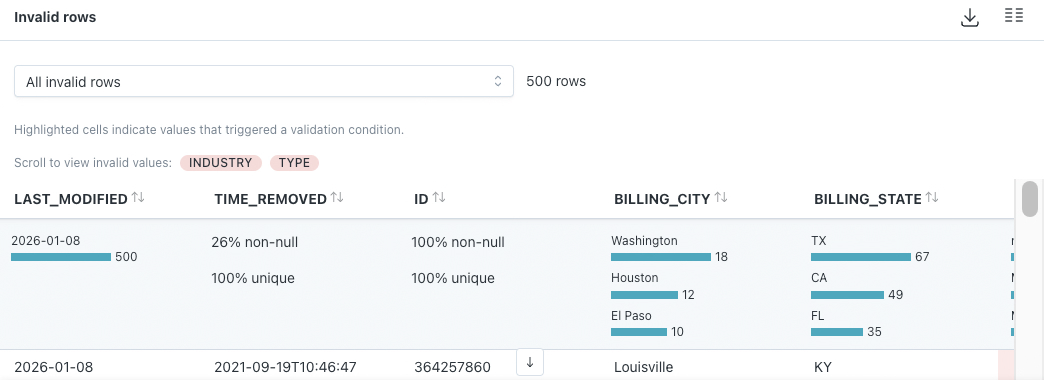
When out of view, column name(s) appear highlighted and can be clicked to automatically scroll to them.