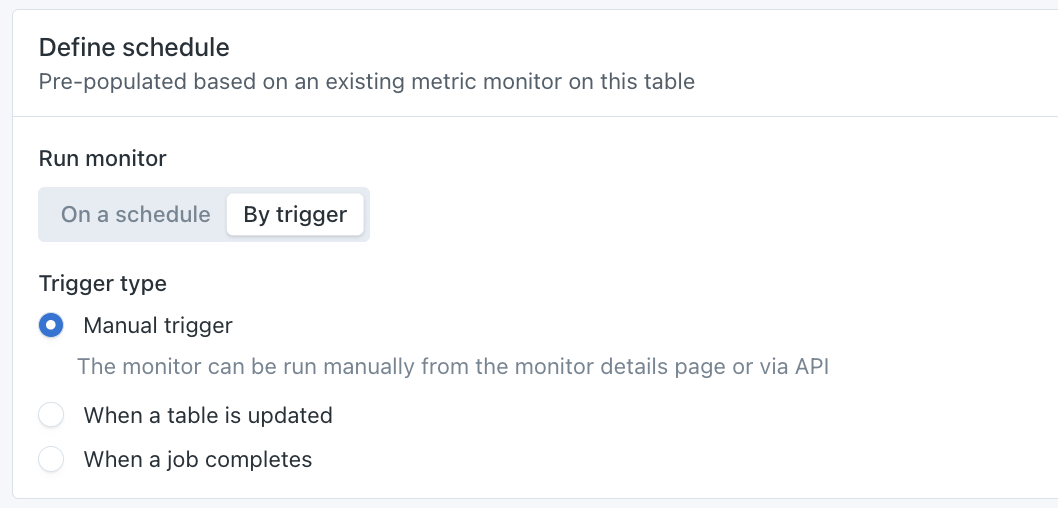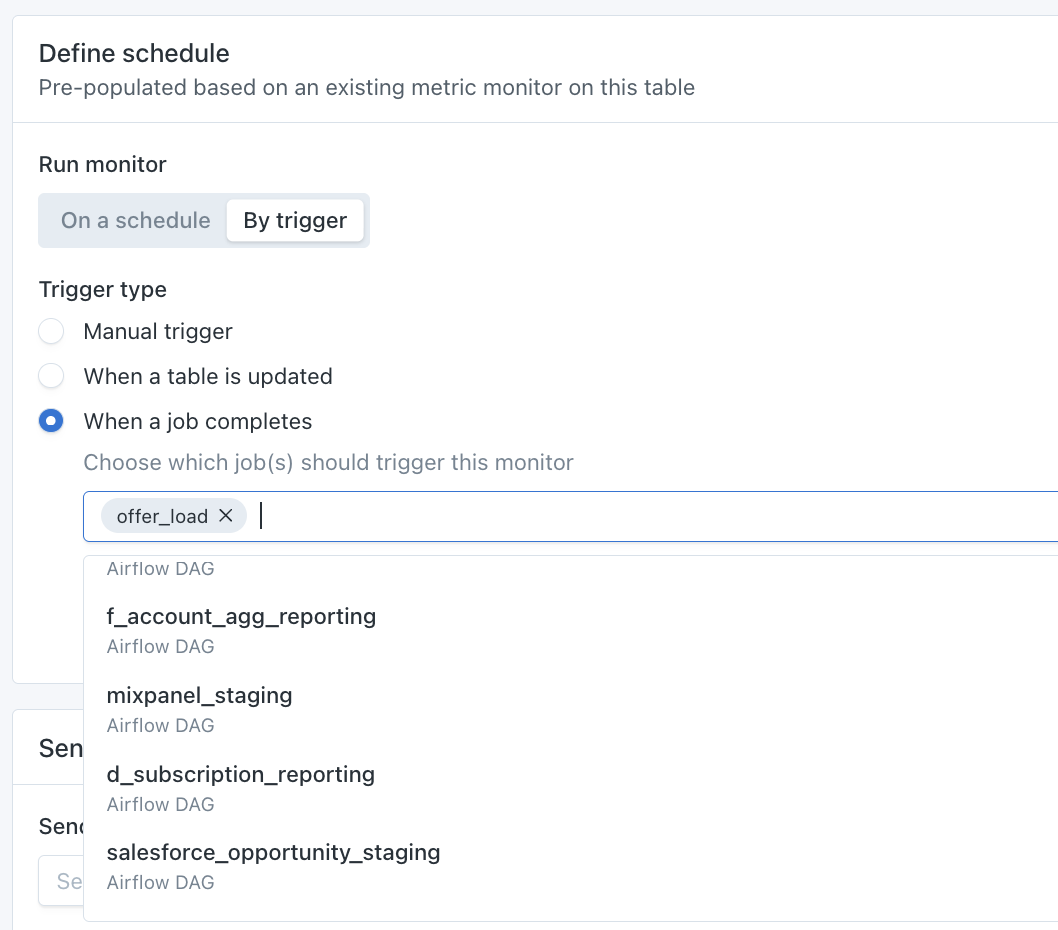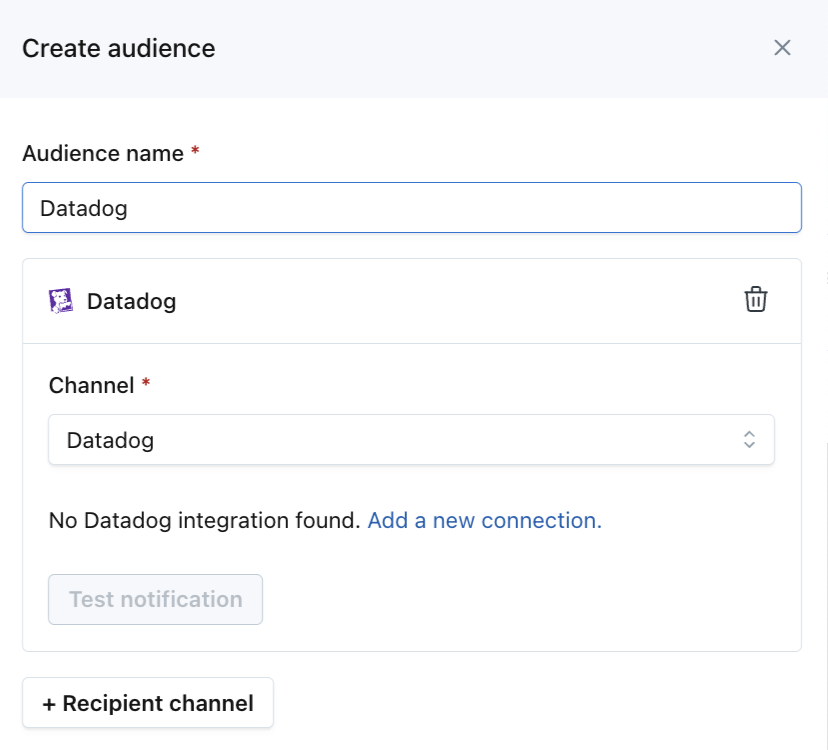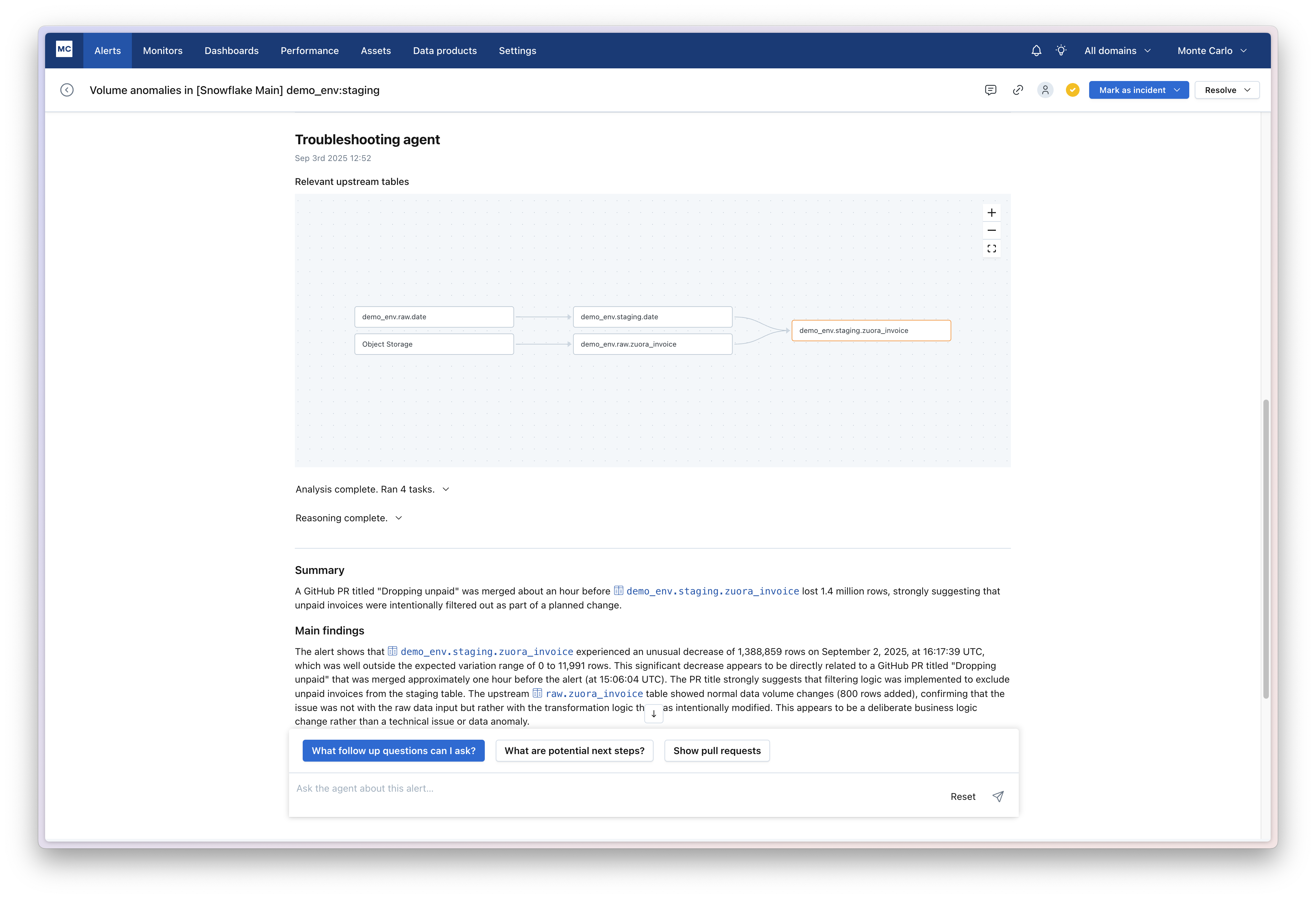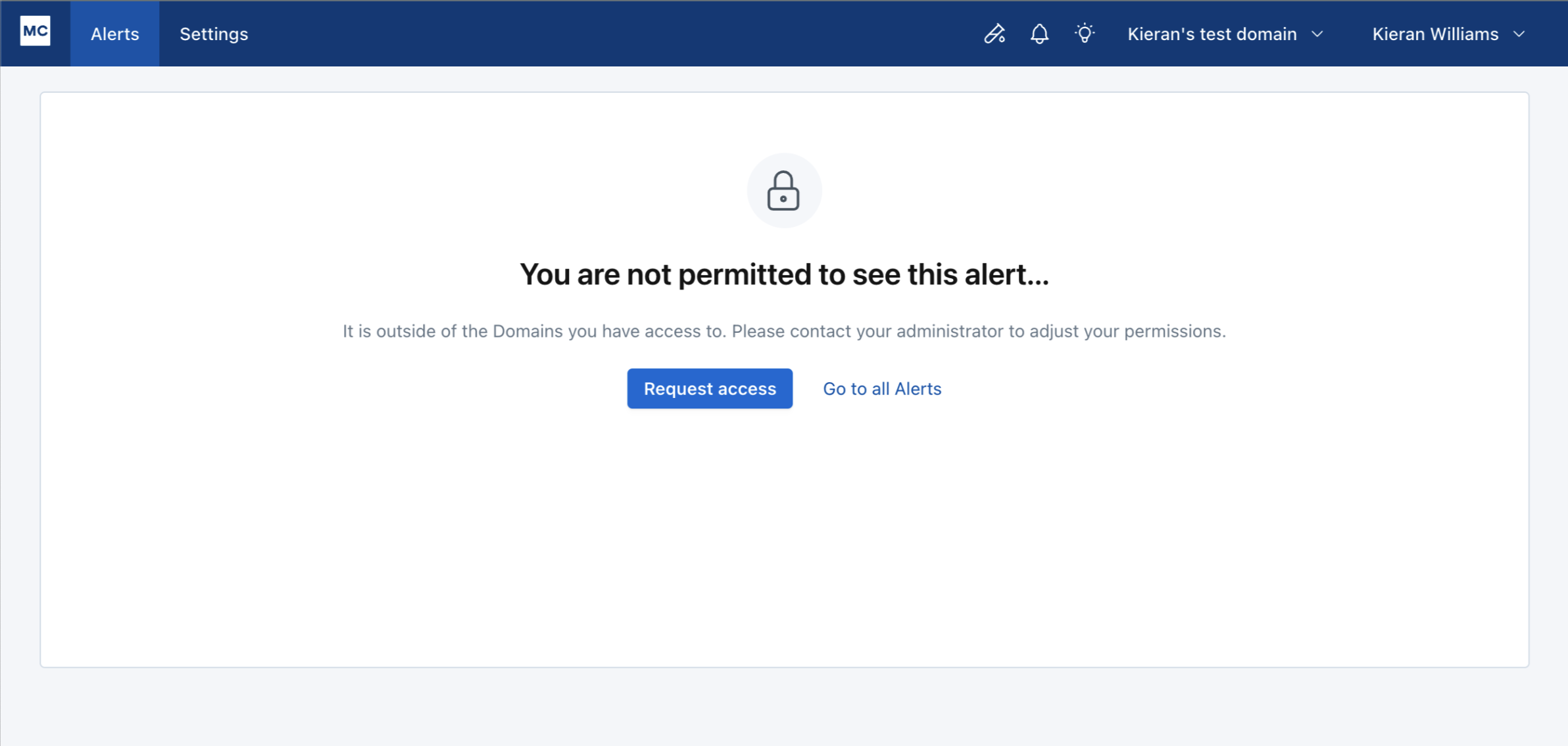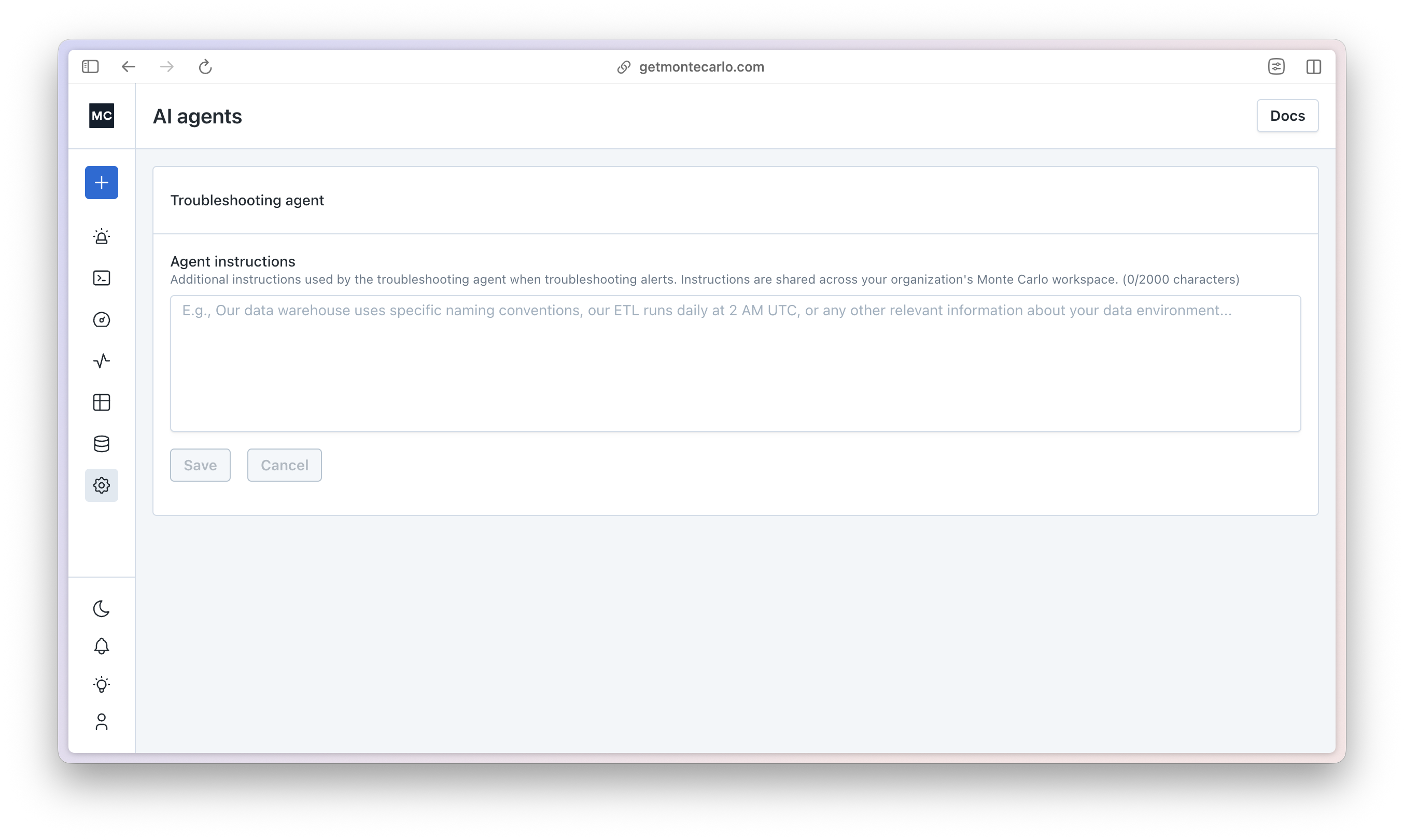
Agent instructions enables you to provide custom context about your data platform that troubleshooting agent can leverage during alert analysis.
Navigate to Settings → AI Agents to add custom context about your data platform.
Use-cases might include:
• Platform-specific rules: Define naming conventions, data sources, and architectural patterns • Custom context: Share information about your ETL tools, schema organization, and data lineage • Shared workspace instructions: Context is shared across your entire Monte Carlo account, not just individual users
Examples:
• “All tables that start with ‘sfdc_’ come from Salesforce” • “We use dbt core to run all tables in the ‘prod’ schema but the dbt integration is not yet connected to Monte Carlo” • “Our staging tables are refreshed every 4 hours during business hours only”