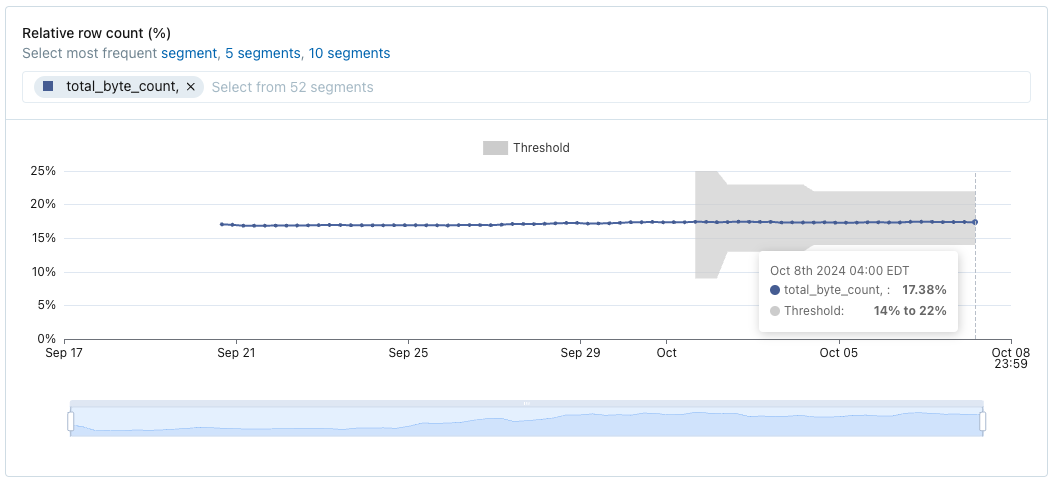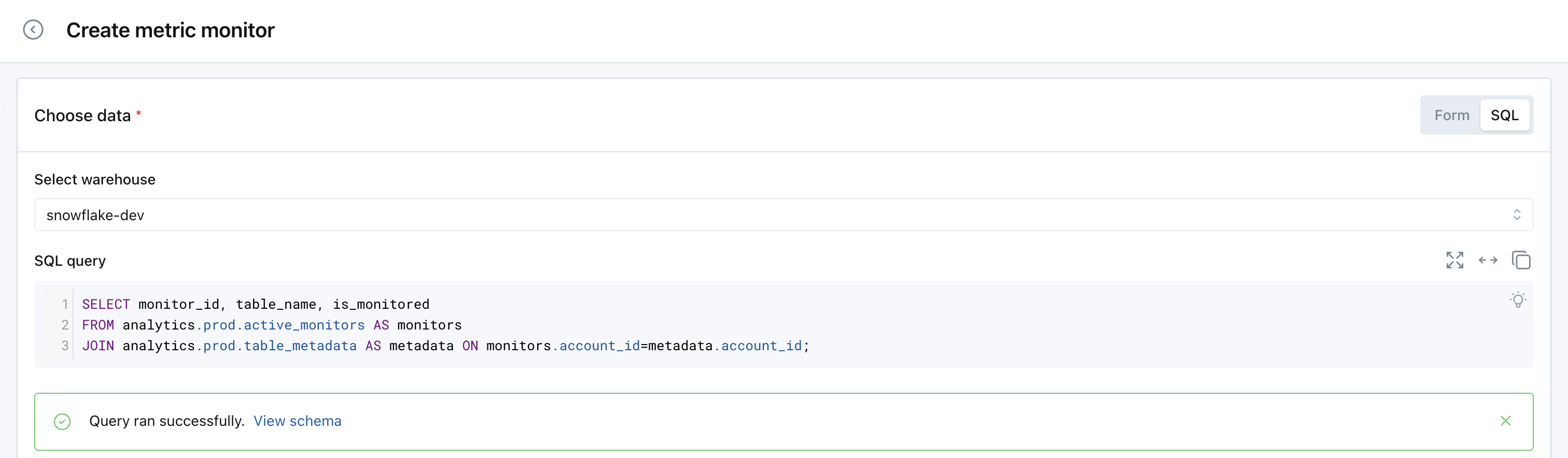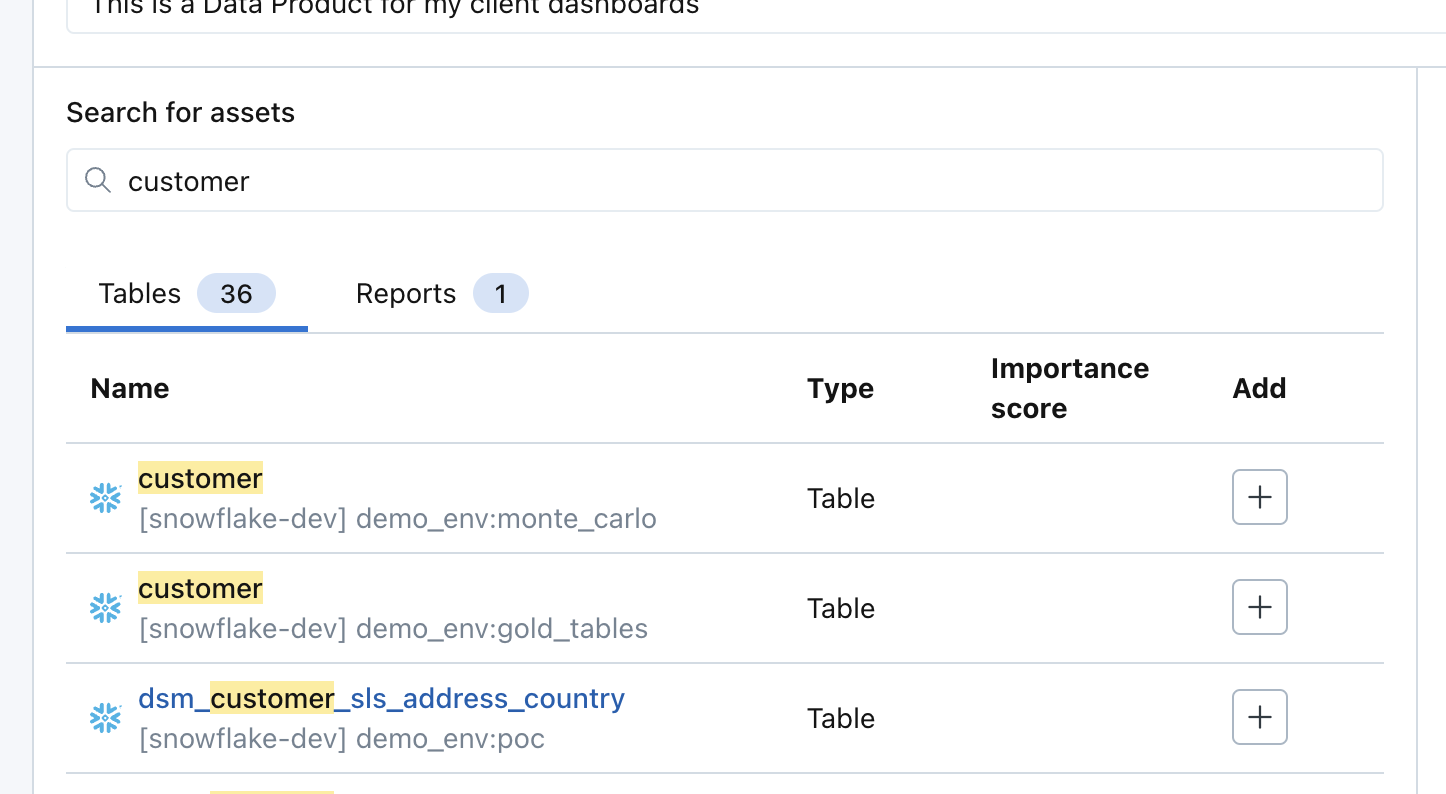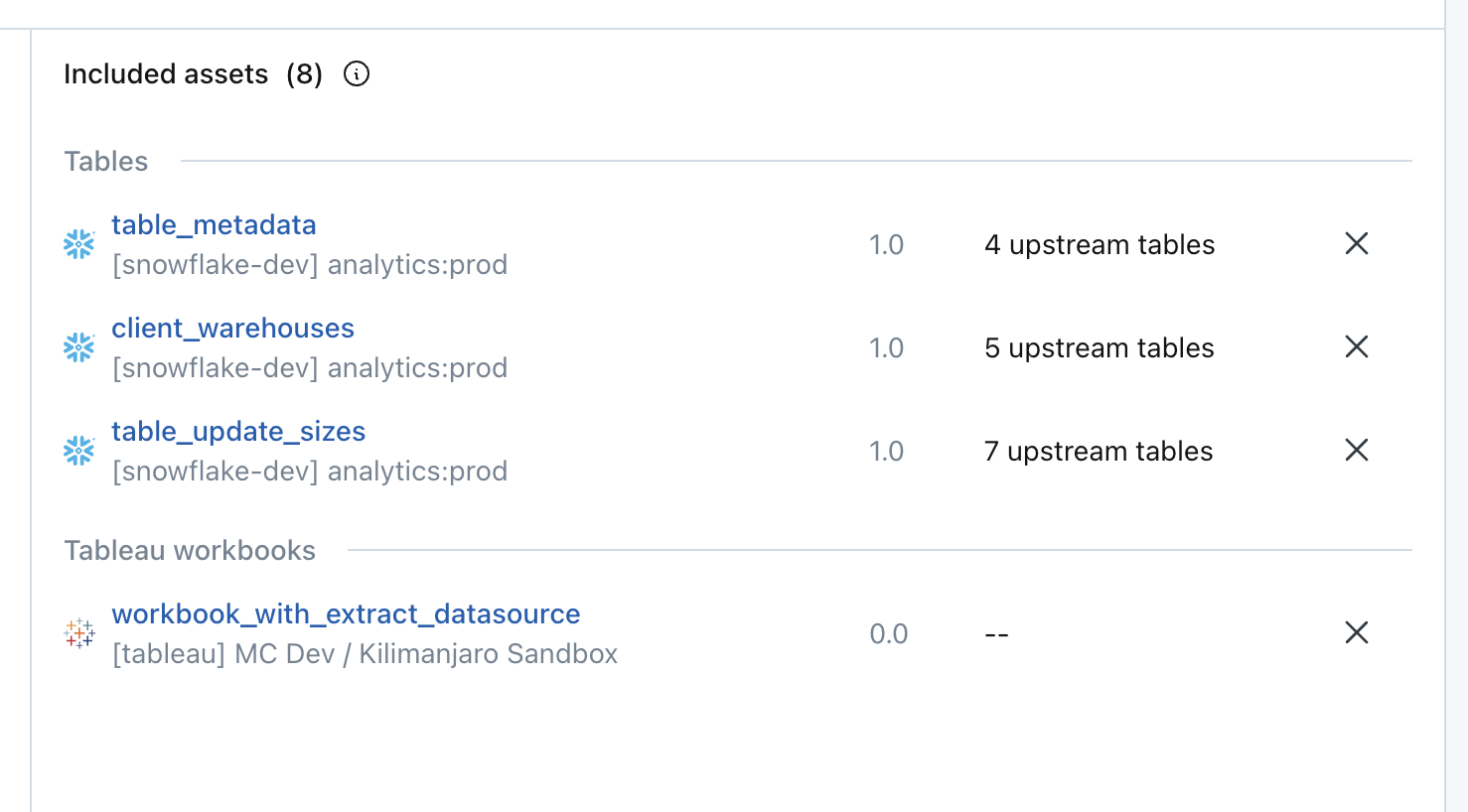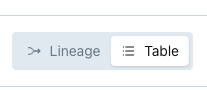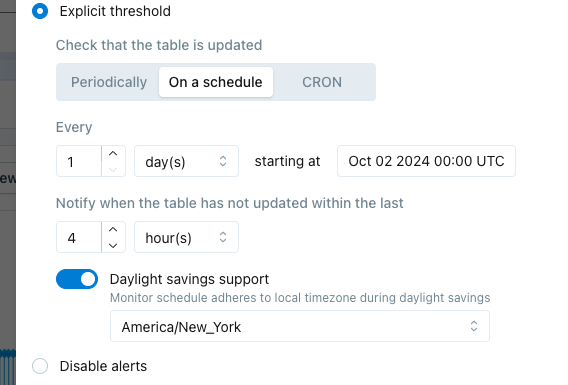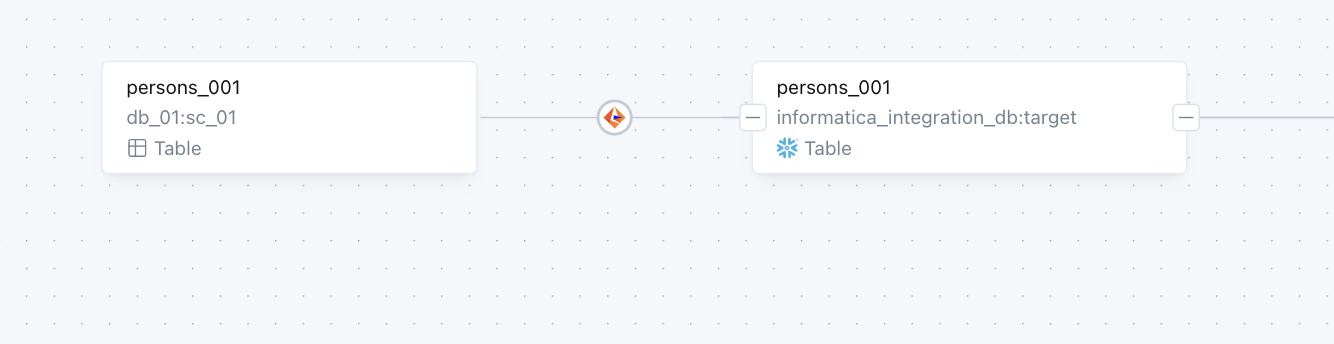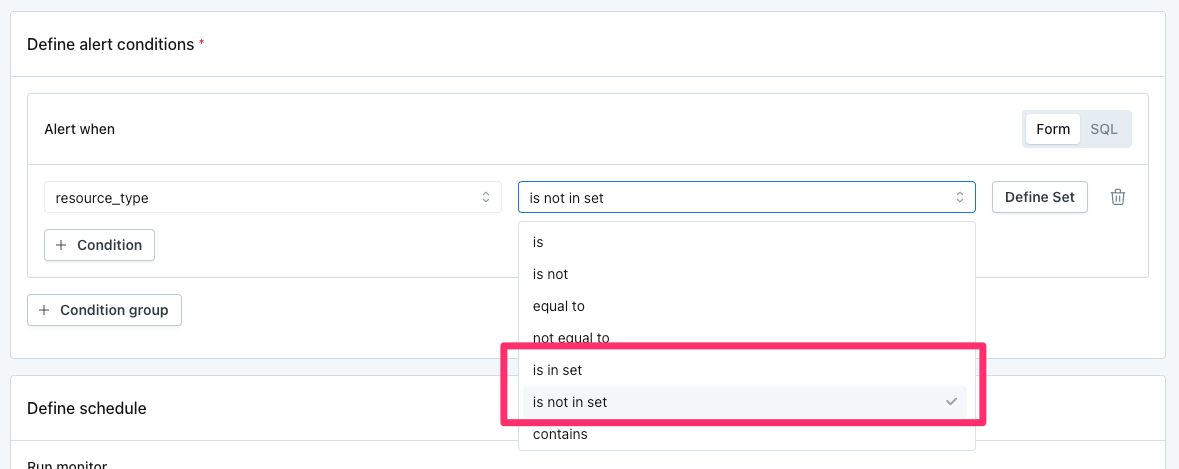In metric monitors, the relative row count metric will alert to sudden shifts in the distribution of values in categorical fields. It tracks the percentage of rows in a given segment compared to the overall number of rows, and alerts when the percentage for a segment suddenly spikes higher or drops lower. Learn more.
Some common examples where this is valuable:
- An
eventstable has anapp_versionfield. The user would like to be alerted if any app_version is suddenly receiving a disproportionately high or low number of rows relative to overall volume, as it may indicate issues with that version. - An
orderstable has acountryfield. The user would like to be alerted if any country is suddenly receiving a disproportionately high or low number of rows relative to overall volume, as it may indicate an issue with processing order from that country.
Historically, this use case was addressed with dimension tracking. Existing dimension tracking monitors will continue to function, but to streamline the user experience, the creation of new dimension tracking monitors through the UI will be blocked. Fewer distinct monitor types makes it easier for new users to learn the platform and to maintain feature parity.
Several longstanding requests for dimension tracking are now resolved by including this in the metric monitor:
- Visible thresholds
- Sensitivity options
- Showing more than 10 segments at once
- Joins when choosing data the monitor
- Supporting higher cardinality fields