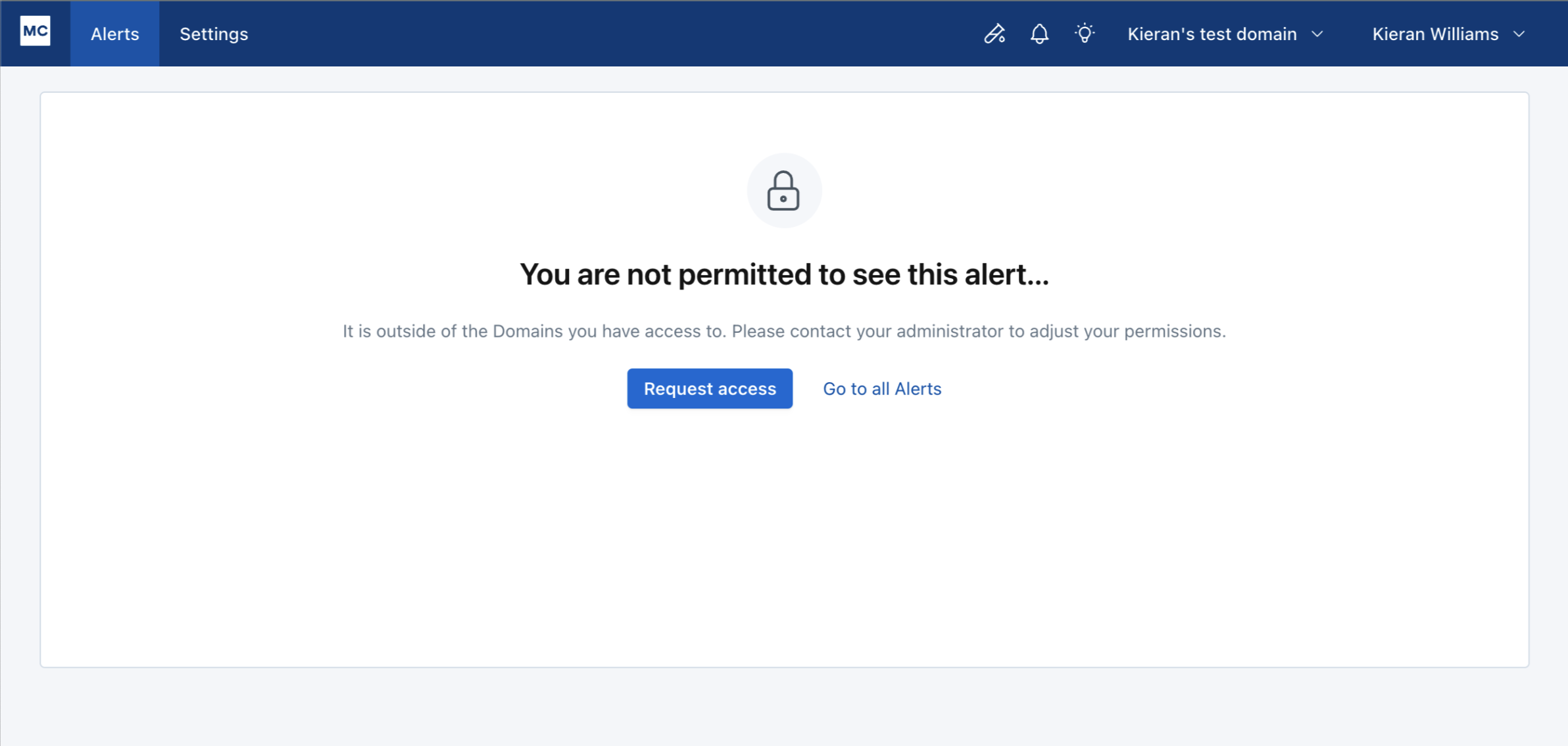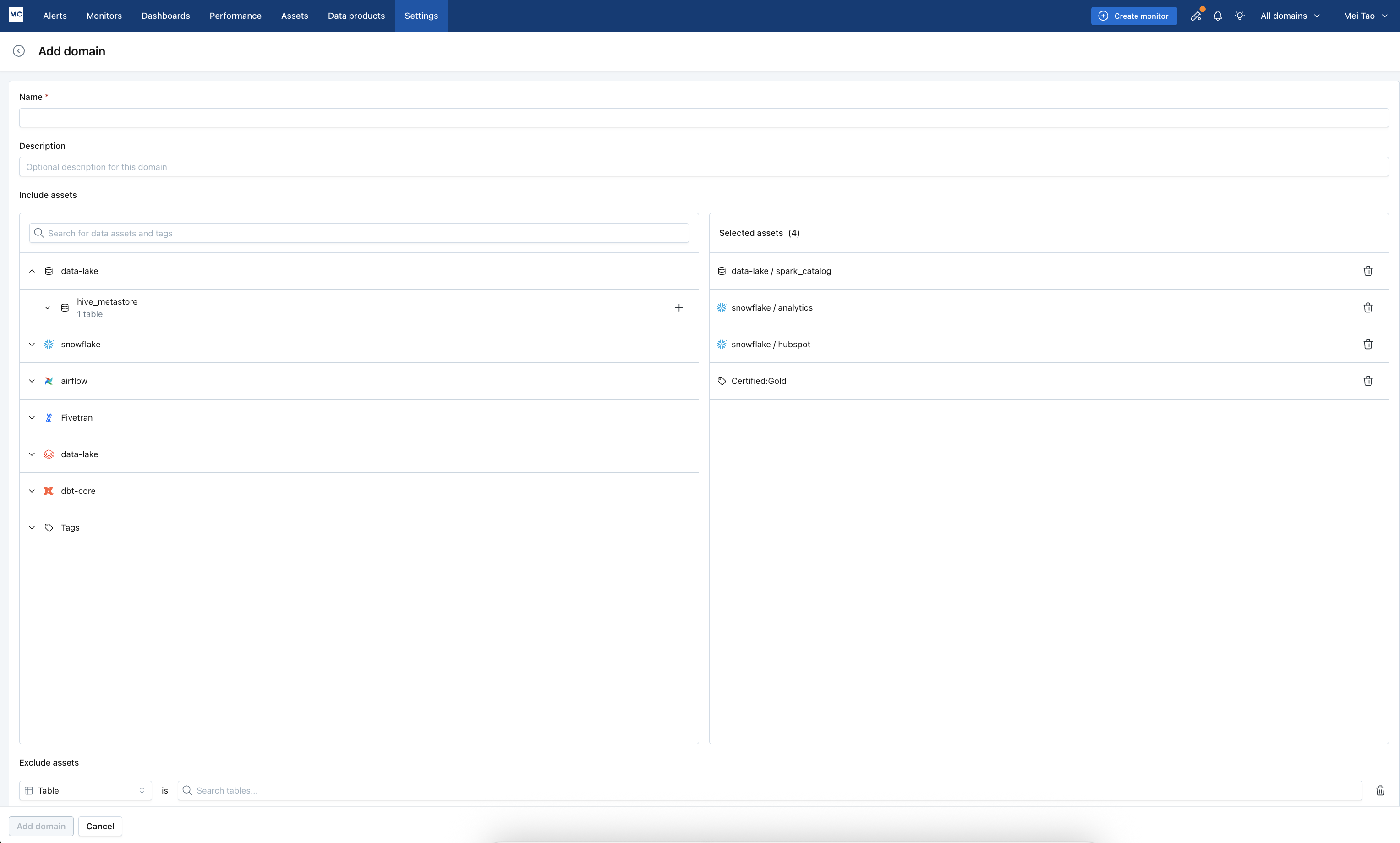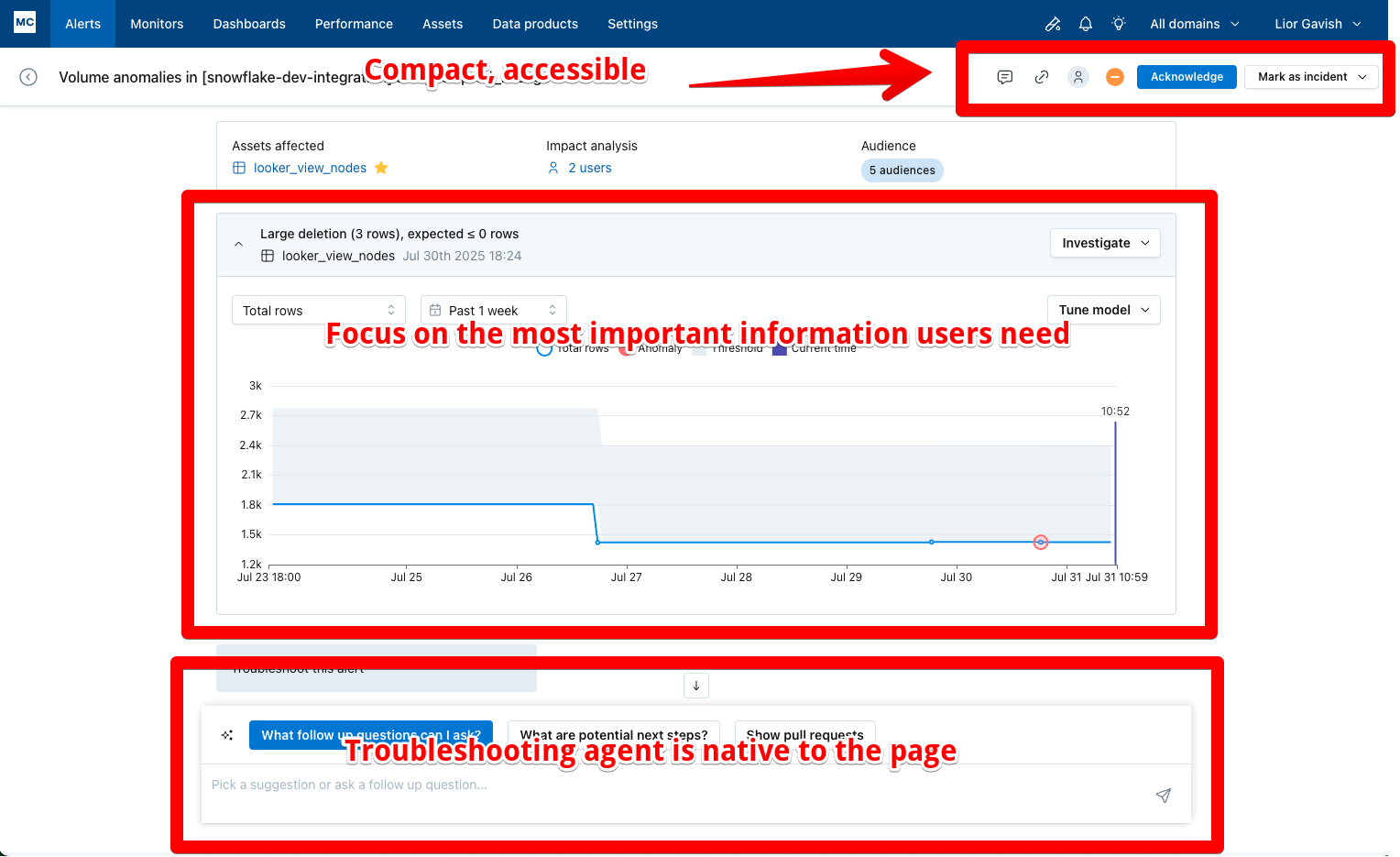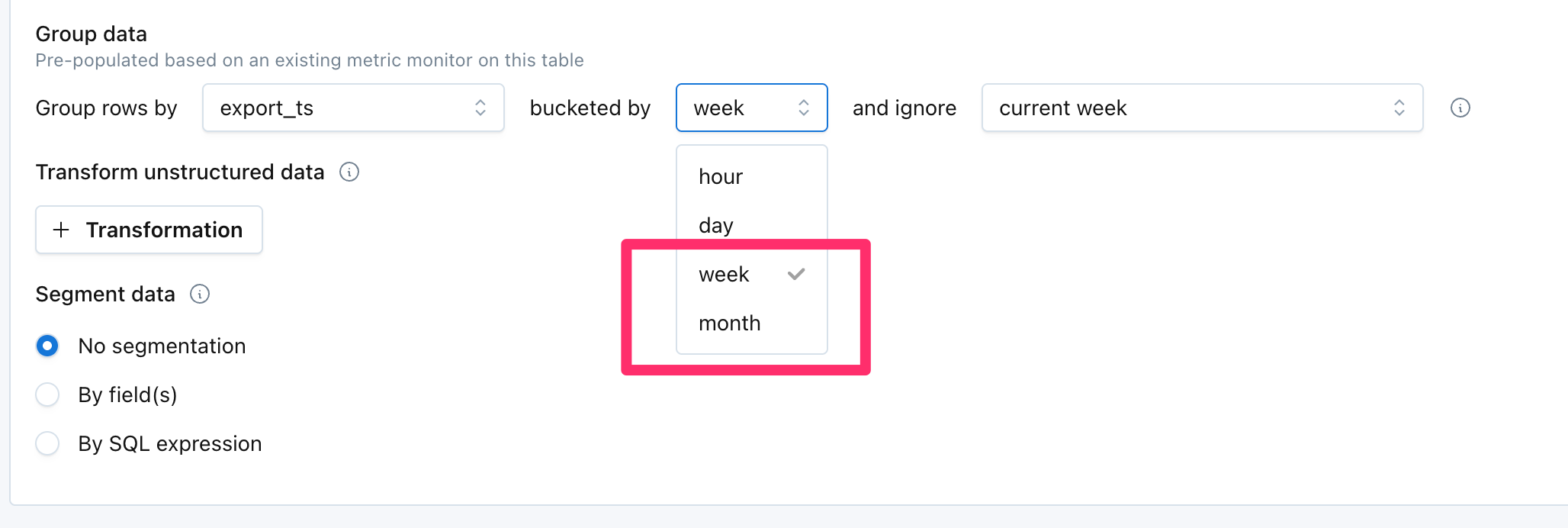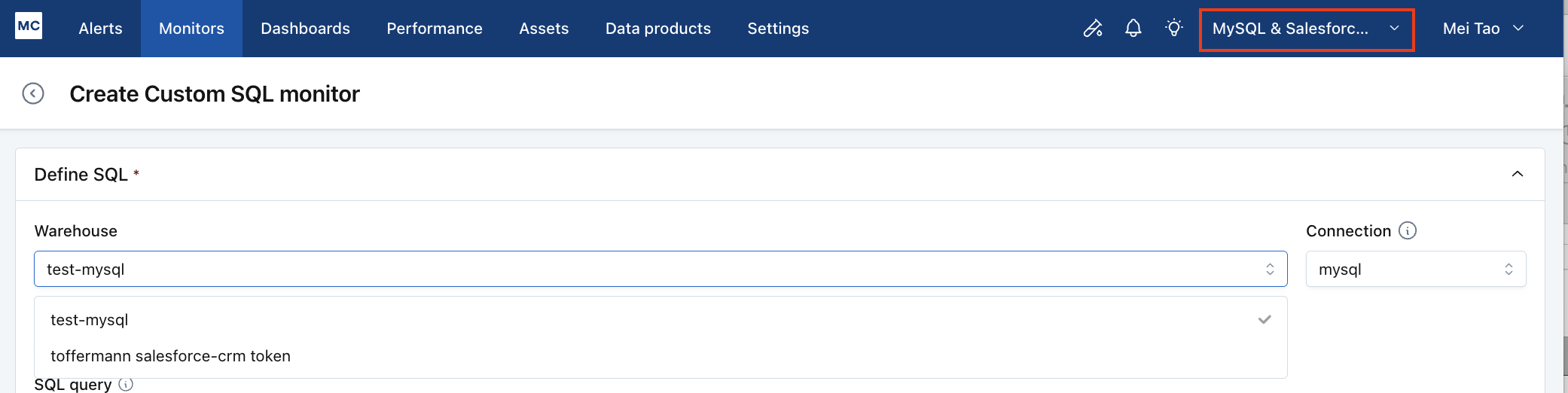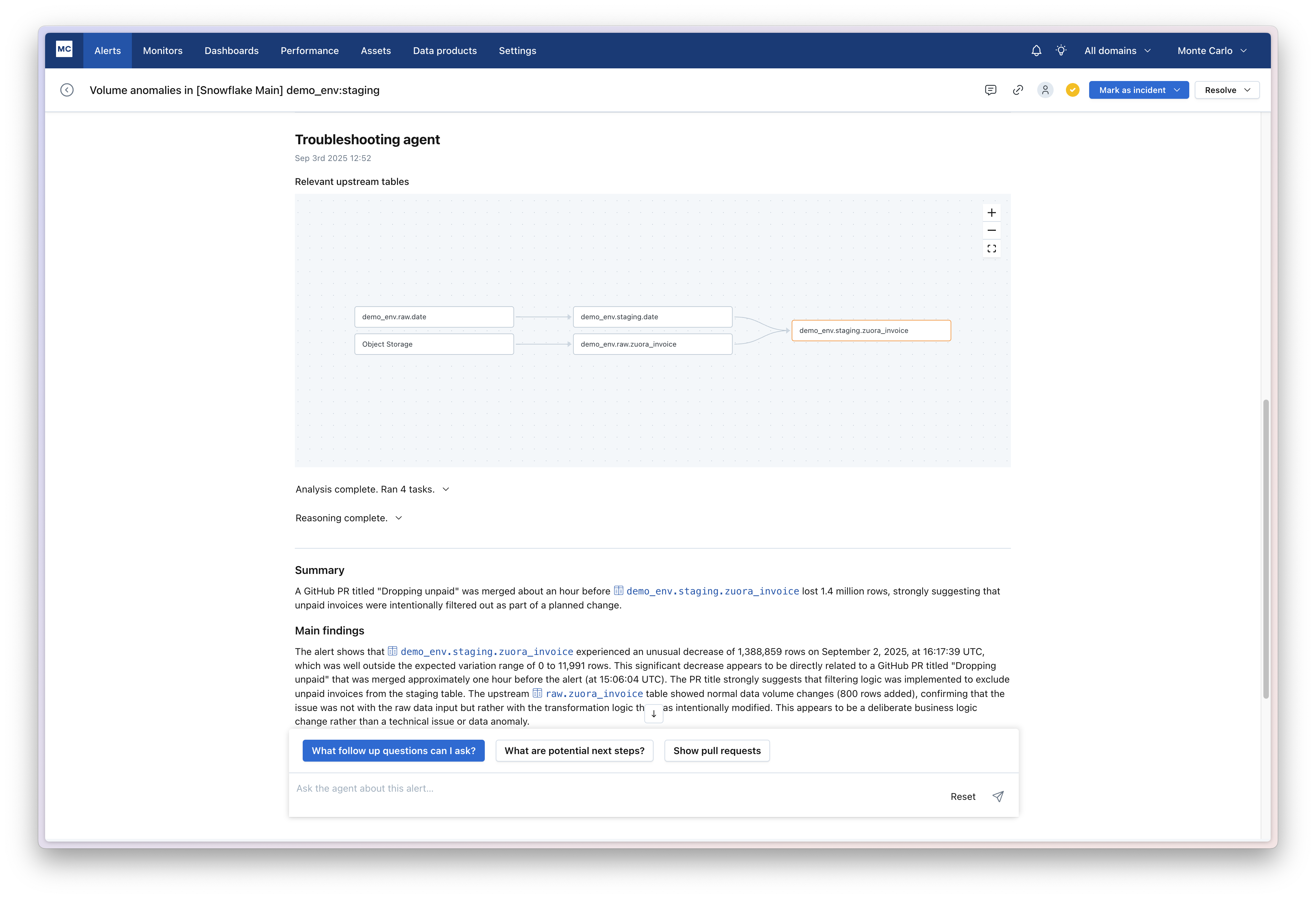
When receiving an alert from Monte Carlo, the troubleshooting agent can automatically work through 100s of hypothesis and highlight the ones that are most likely to have caused the issue. It will consider changes in the data, system issues (e.g. Airflow or dbt failures) apd code changes when analyzing an alert, and will automatically traverse lineage to identify the root cause.
Learn more in the Troubleshooting agent documentation.