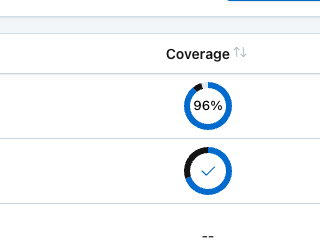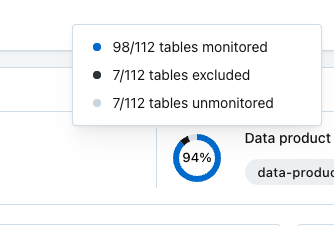Users can now automatically provision and deprovision Monte Carlo users and authorization groups via their identity providers. Currently supporting Okta and Microsoft Entra ID.
Docs: https://docs.getmontecarlo.com/docs/auth-provisioning-with-scim
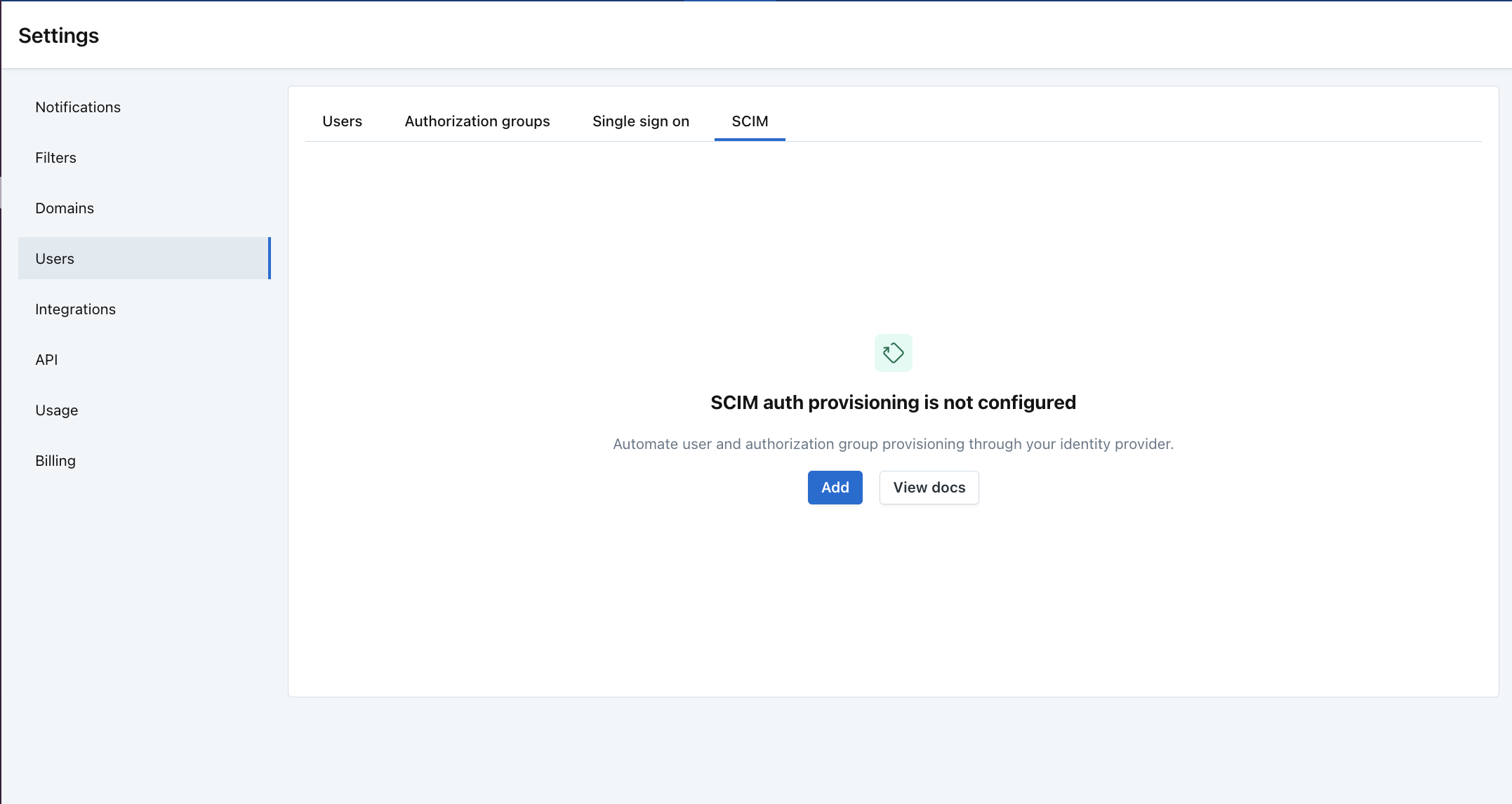
Users can now automatically provision and deprovision Monte Carlo users and authorization groups via their identity providers. Currently supporting Okta and Microsoft Entra ID.
Docs: https://docs.getmontecarlo.com/docs/auth-provisioning-with-scim
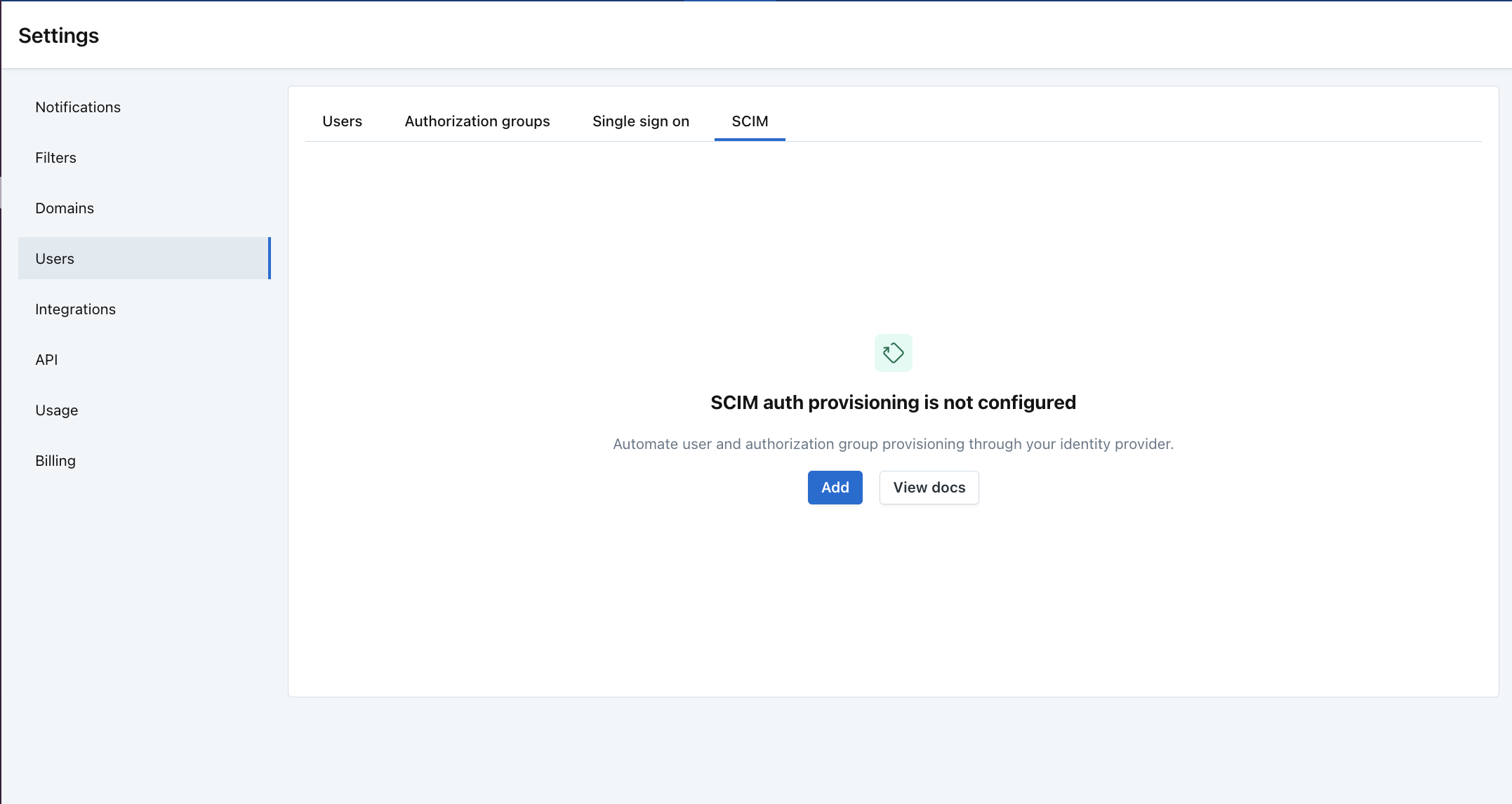
The volume monitor has been rebuilt to address a broad set of customer feedback from the past year. This will be a phased release to customers over the next few weeks, and it is currently available to just a subset of customers. These improvements apply just to Volume, but we intend to expand them to all monitors over the coming months.
Key improvements:
Read more about these improvements.
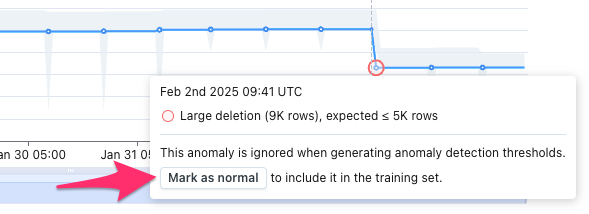
Anomalies are now excluded from the set of training data by default, so that thresholds don't widen.
If the user does not want to be alerted to similar anomalies in the future, they can "Mark as normal" to re-introduce the anomaly to the set of training data.
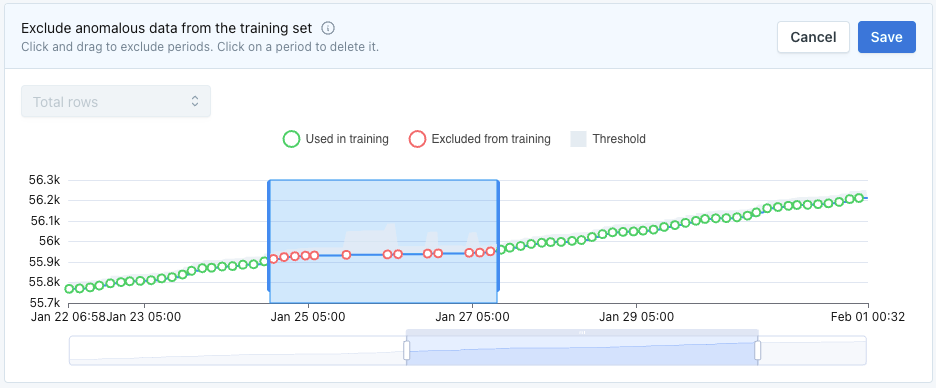
Easily exclude periods of undesirable behavior from the set of training data.
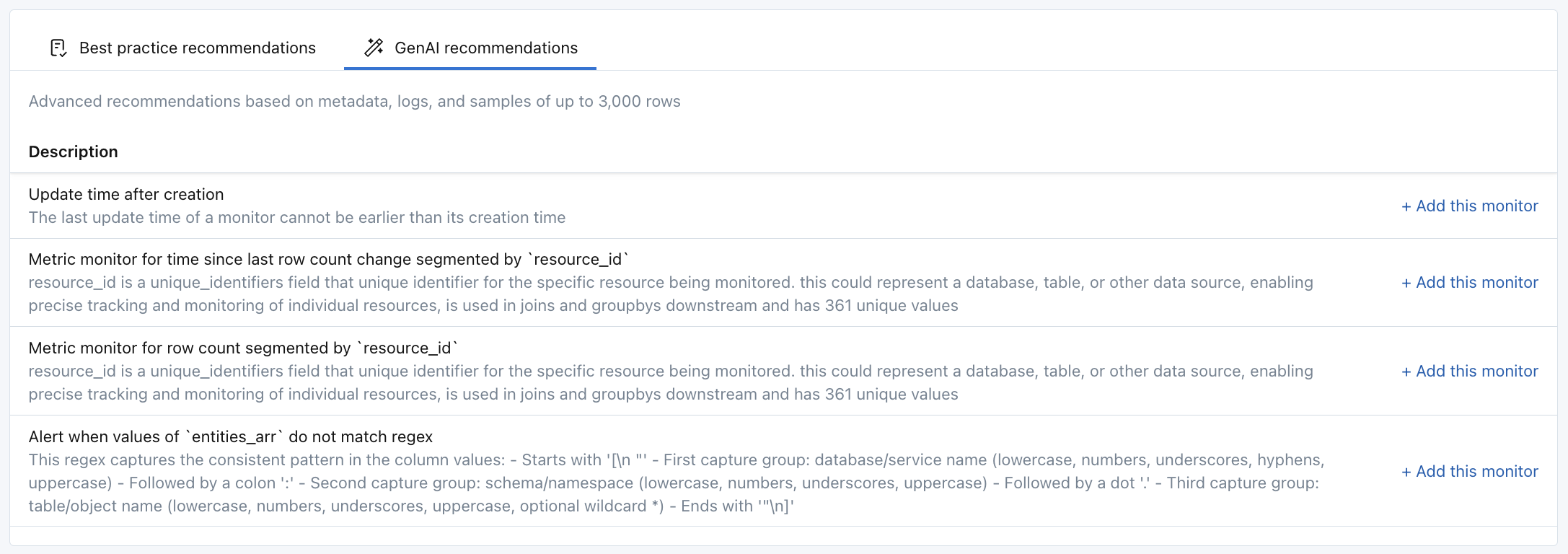
We built Data Profiler to help technical and non-technical users quickly deploy effective data quality monitoring on important assets. We're now introducing recommendations powered by large language models (LLMs) that analyze data samples, table metadata, and query logs to tailor monitoring to each asset:
Several weeks ago we shipped a big set of improvements to freshness monitoring. Specifically, support for week-over-week seasonality. Some people call these "bimodal" thresholds, often because they expect the weekend to have a different threshold than weekdays (two modes).
We've now released the same week-over-week seasonality support for the "Time since last row count change" monitor. This is one of the key monitors we deploy “out of the box” on a table, so the impact is very wide. Specific changes:
In the future, we’ll also add bimodality for day/night behaviors.
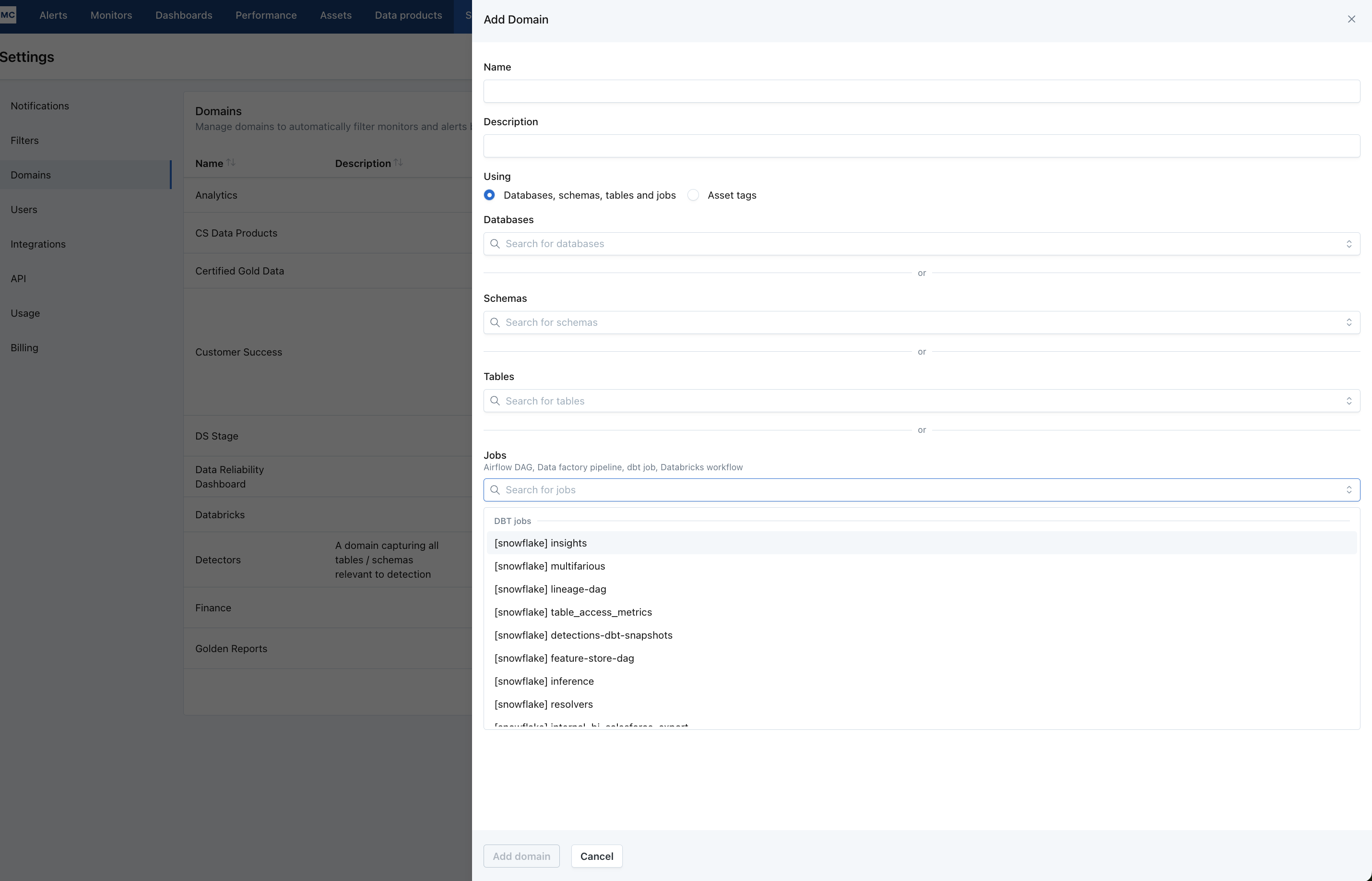
Users can now set up a Snowflake integration using a Snowflake Native App (SNA).
This deployment offers an alternative to the connection process outlined here, with the following benefits:
Learn more about the SNA agent (public preview) at this link: https://mc-d.io/sna
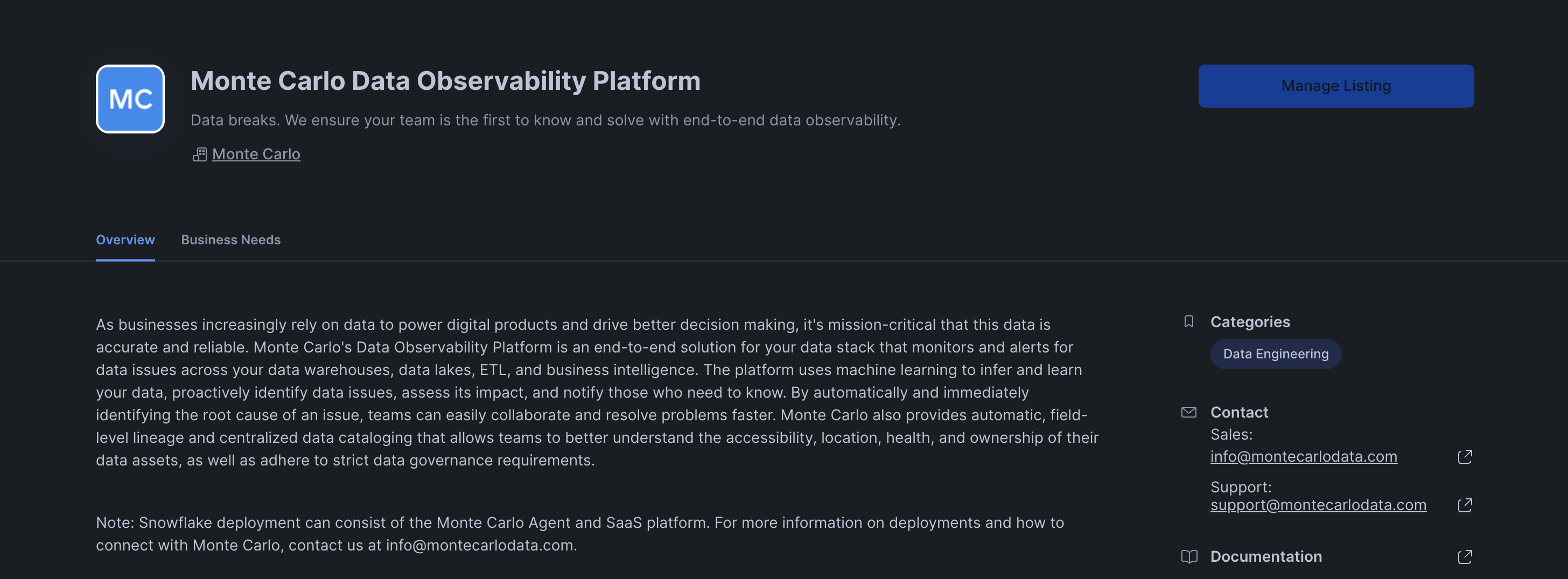
Snowflake Marketplace
Users can now segment by up to 5 fields by creating a Metric Monitor. The previous limit was 2 fields. As we've increased other limits on scale in metric monitors, it made sense to increase this one as well to support more heavily segmented use cases.
Users could previously accommodate this need by concatenating those fields in the "By SQL Expression" option, but that was clunky.
Read more about segmentation in Metric monitors.
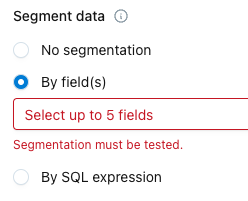
A frustrating limitation has been removed from Metric monitors.
Previously, when using segmentation, users were limited to monitoring only a single metric. That limitation is now removed, and instead users are limited to tracking 10,000 combinations of metrics/fields/segments within a single monitor. This gives users more flexibility to meet their metric monitoring needs with less configuration.
See this doc to learn more.
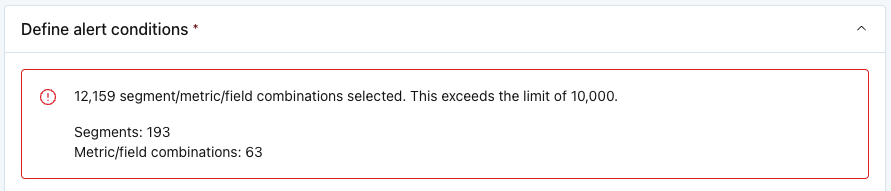
Error when exceeding the limit of 10,000 segment/metric/field combinations during monitor creation
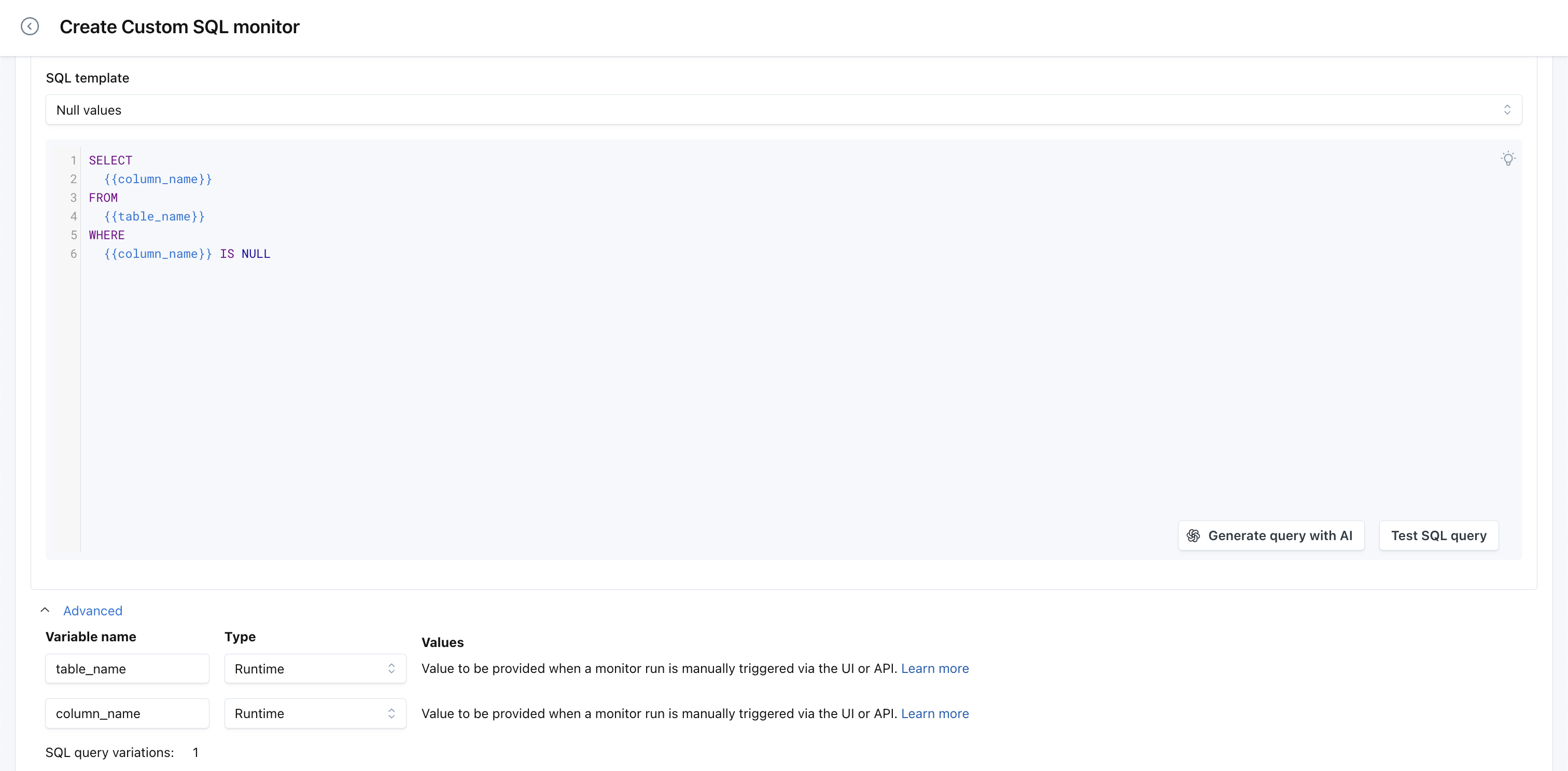
Setting variable values for Custom SQL monitors is more flexible now. While it has been possible to define static values for a while, it is now possible to set variable values at runtime via both the UI and API.
Excluded tables are now called out separately in the upstream coverage charts across the UI. This helps users distinguish between upstream tables that are excluded from being monitored through an explicit rule in the Usage UI, from those that do not have any matching rules to include or exclude them in monitoring. These new details will impact upstream coverage charts in several places across our UI: