Users with the Viewer role can now access data profiling and monitor recommendations, making it easier for more team members to analyze and understand their tables. Note: the Editor role is still required in order to create monitors.
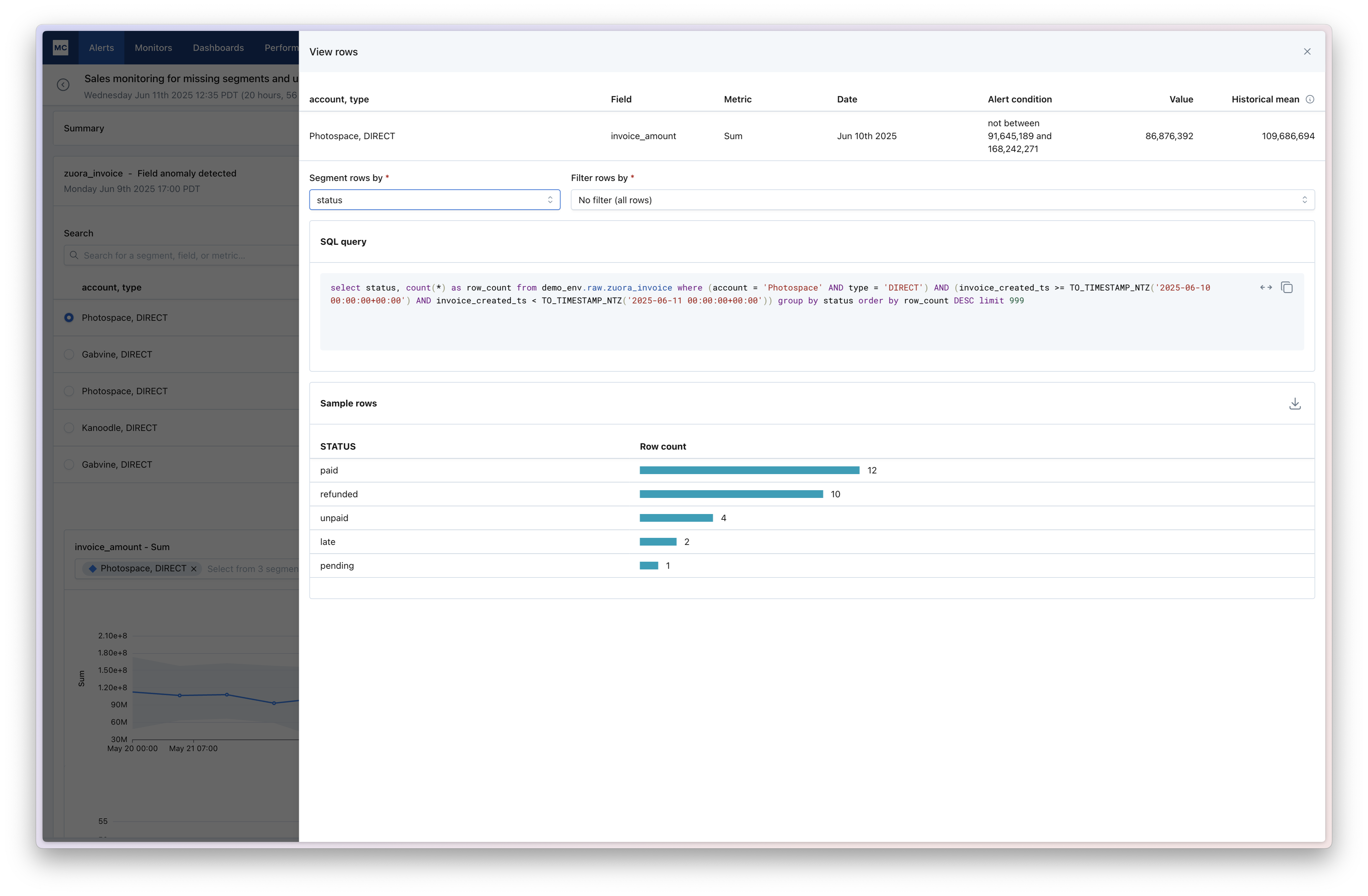
Metric Investigation helps you trace anomalies detected by Monte Carlo metric monitors back to their potential root causes — faster and with more context. With this feature, you can sample and segment rows related to a metric alert, giving you immediate visibility into the underlying data that triggered an alert.
We've also brought sampling capabilities for all metrics, rather than just the existing subset of metrics that were previously supported.
Learn more in the Metric investigation documentation.
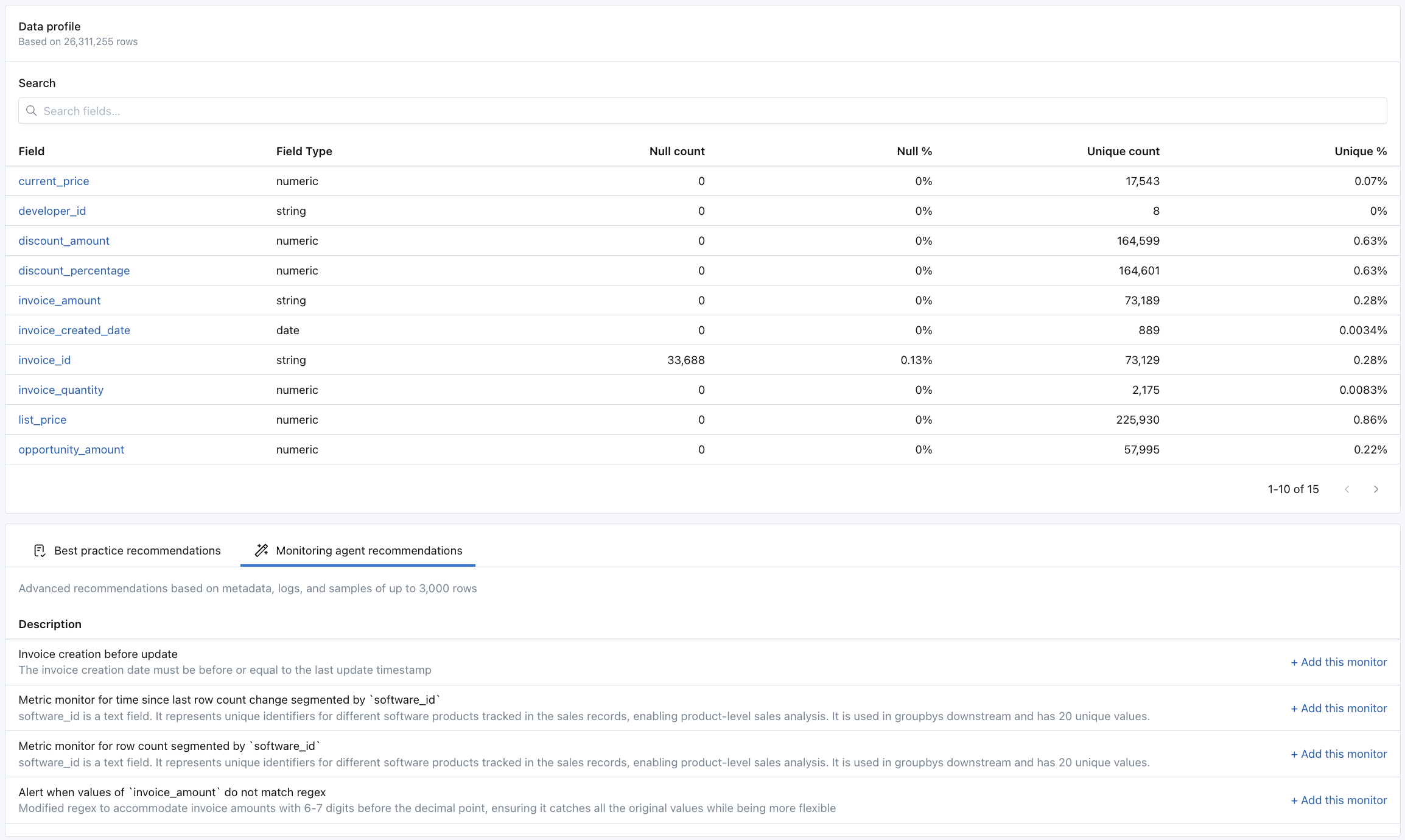
Data profiling and Monitoring agent recommendations are now available for Teradata and SQL Server in addition to previously supported warehouses (Snowflake, Databricks, BigQuery, and Redshift).

Previously, metric monitors required you to ignore the current hour or day's worth of data. This helped to ensure that the data was mature and ready for anomaly detection before the monitor sampled it. However, this sometimes led to unnecessarily long time-to-detection for issues. For example, if today's data loaded at 7am, this release makes it possible to check that data shortly thereafter (i.e. 7:30am) instead of waiting until the following day.
We've added a Get alerts button on the Assets tab, to help users better understand where alerts on an asset are being sent.
Getting alerts in Slack, Teams, and other channels is one of the main ways users stay on top of data issues and see value from Monte Carlo. But for new users, it can be challenging to understand where alerts are being sent. The Get alerts button makes it much easier to see where notifications for that assets are being sent, so they can join those channels and stay in the loop.
In the coming months, we'll make joining relevant channels a central part of a more structured, in-product user onboarding flow. For now, this is a great start.
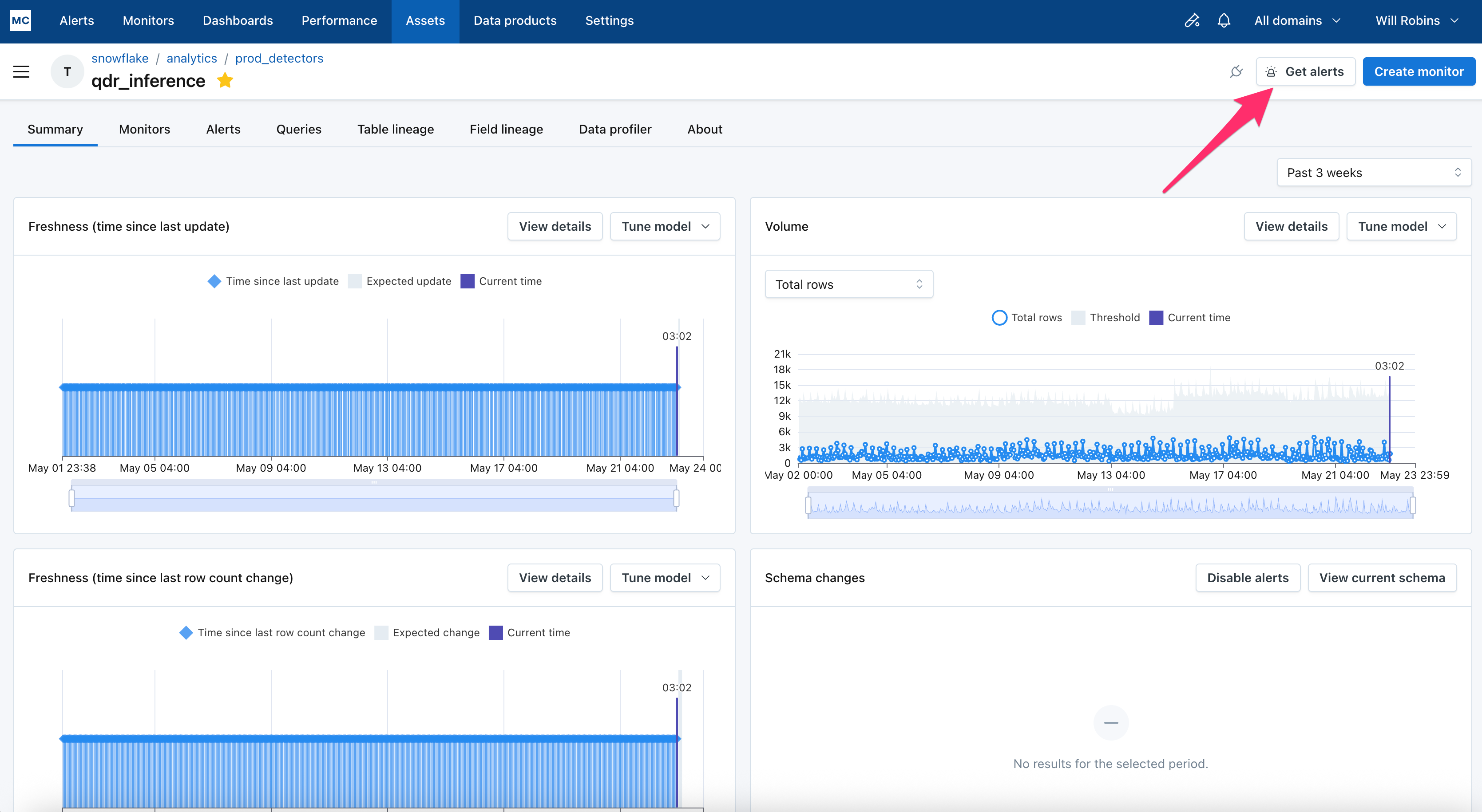
Get alerts is on the top right of an Asset page
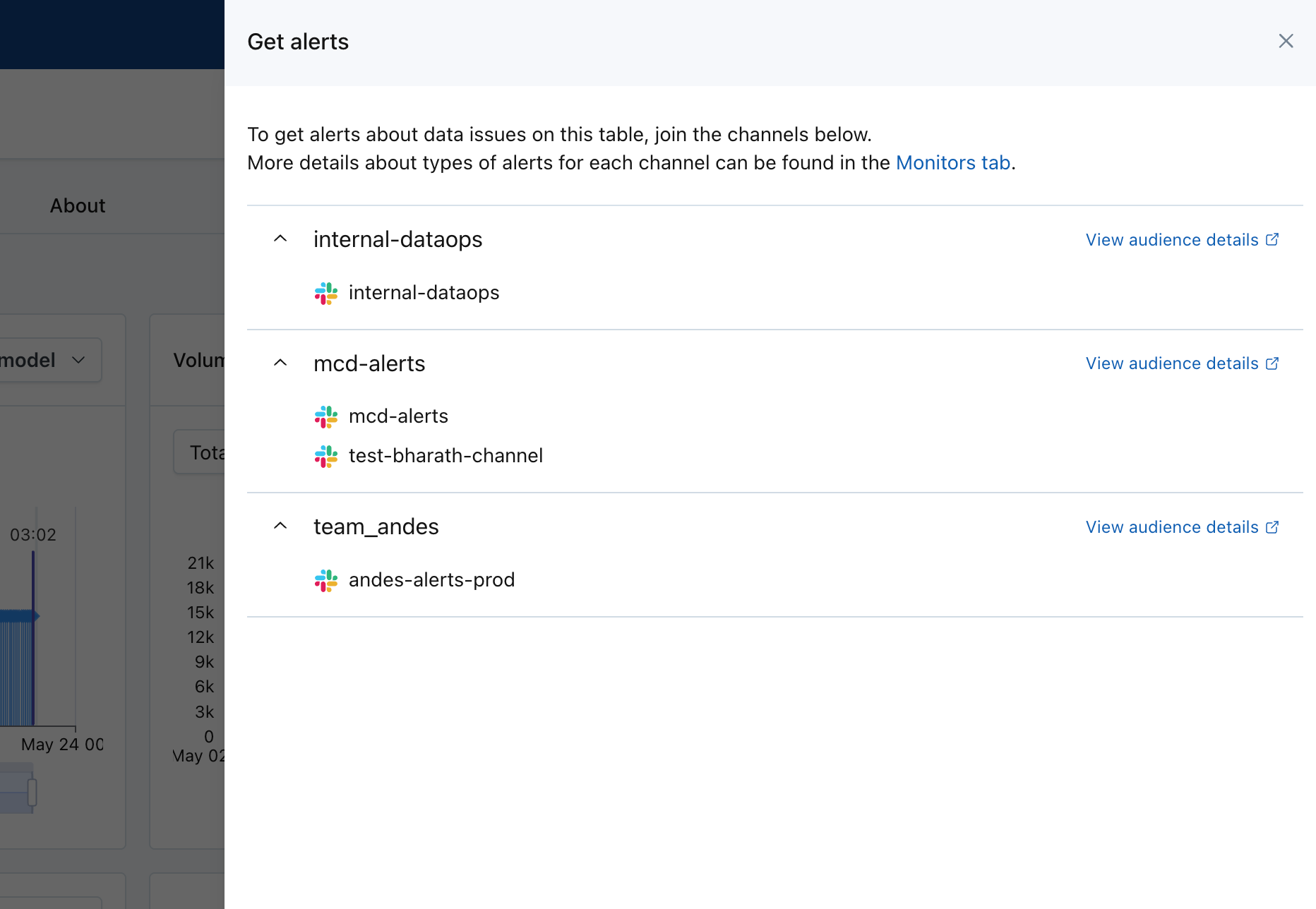
It shows where alerts for that asset are being sent, so users can join those channels
Users can now Enable monitoring for assets, directly within the experience of making a Metric, Validation, Custom SQL, Comparison, or JSON Schema monitor.
Depending on your contract structure with Monte Carlo, having monitoring enabled for an asset may be a pre-condition for applying any other kinds of monitors (such as Metrics or Validations). Previously, users would need to navigate to the Asset page or Settings to turn on monitoring, and this improvement ensures they can turn on monitoring without needing to navigate away.
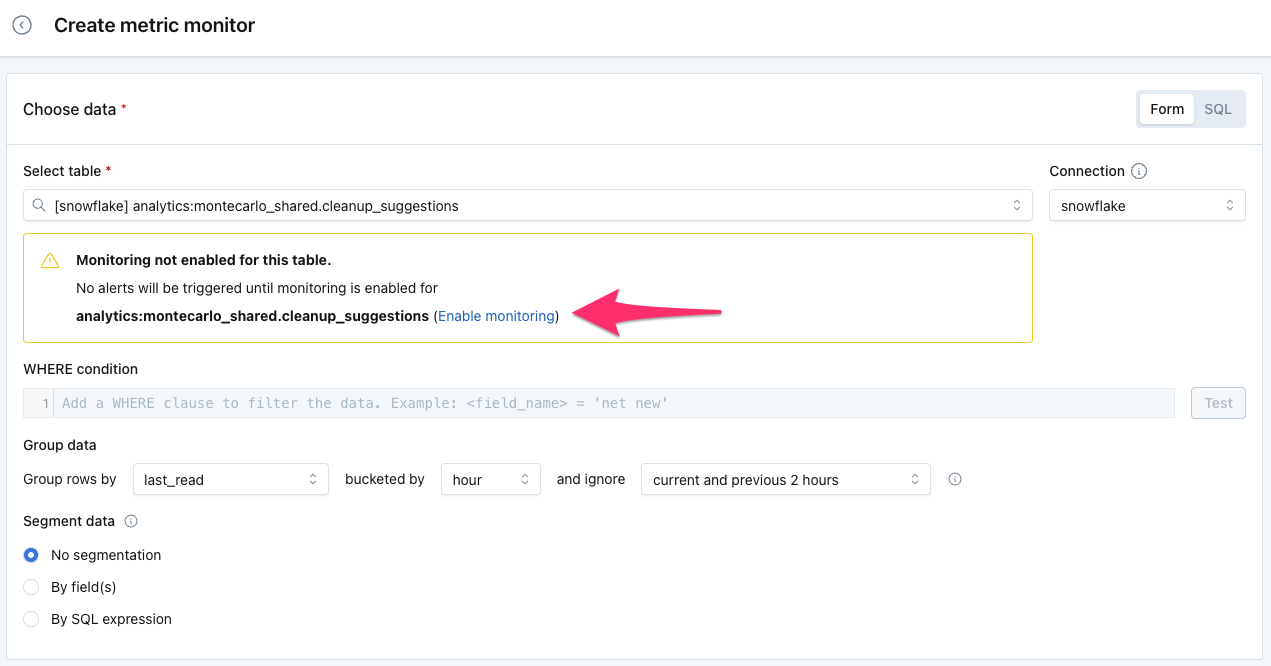
If creating a monitor on an unmonitored asset, users now can enable monitoring without needing to navigate to Assets or Settings.
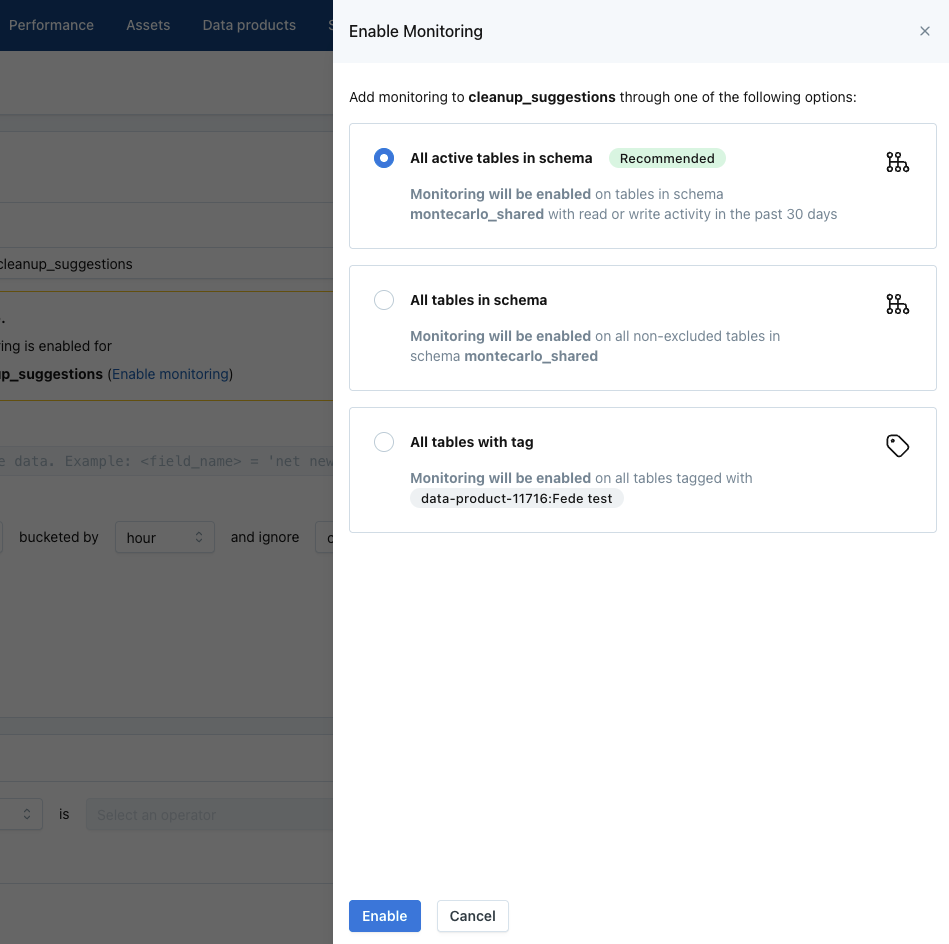
Users can now find a “Task” (or Models, or Activities, based on job type) tab under each Job assets page. This helps users understand how individual task performance contributes the parent job performance.
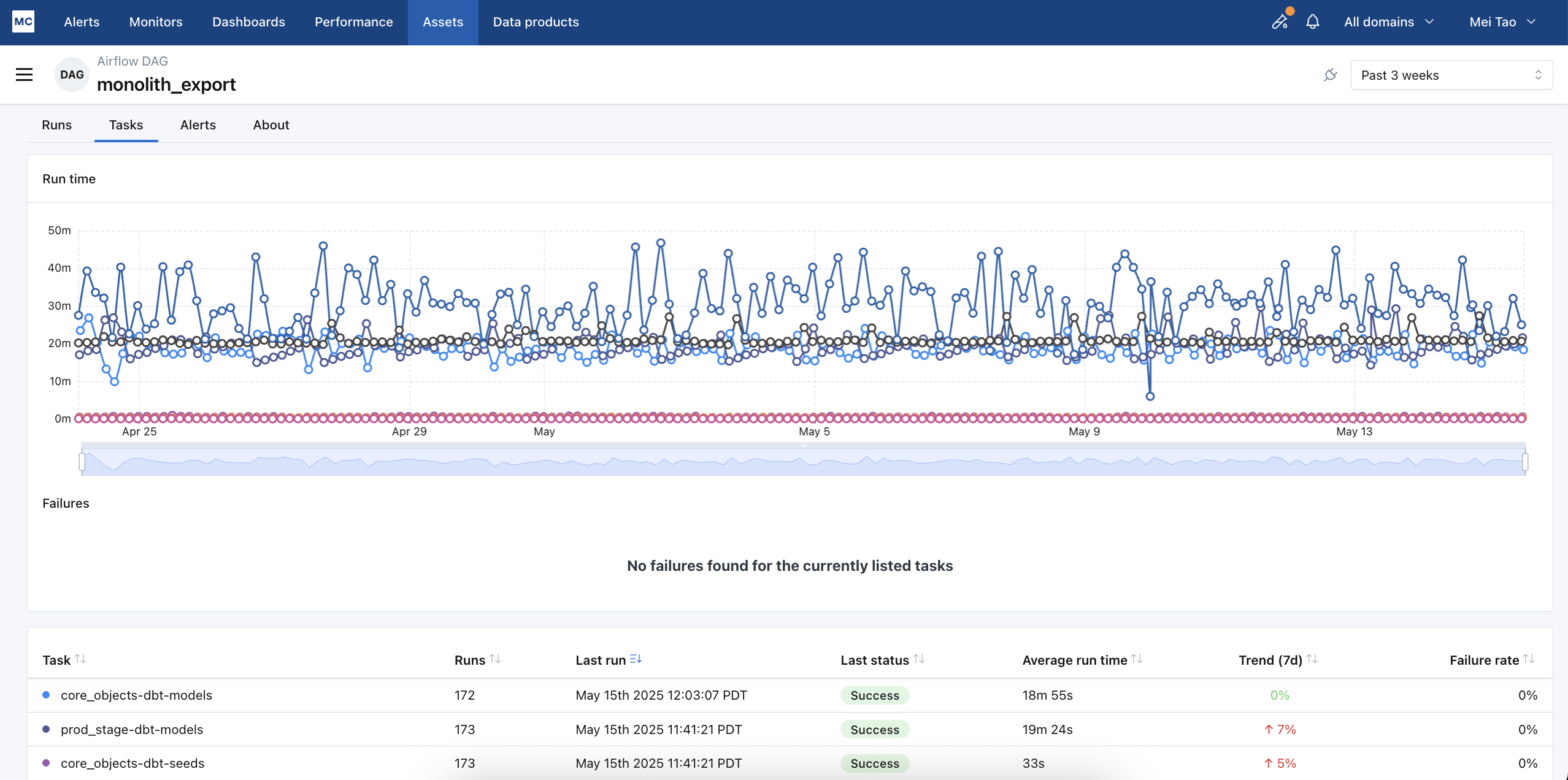
A few months ago, we introduced Mark as normal so users would have greater control over the automated thresholds in Monte Carlo. This function lets users indicate if an anomaly is ‘normal’ behavior or not. If it is marked as normal, then Monte Carlo will not alert to similar anomalies on that table in the future.
But if you had an alert affecting many tables, and you wished to mark them all as normal, this involved a lot of clicking. Users would need to go through them one by one.
With this release, users can now easily mark all the anomalies in an alert as normal, without needing to click through them all one-by-one. To do so, first click the 'Tune model' dropdown in an alert, then 'Mark as normal'. This will open a modal with the option to mark all as normal, or just that specific event.
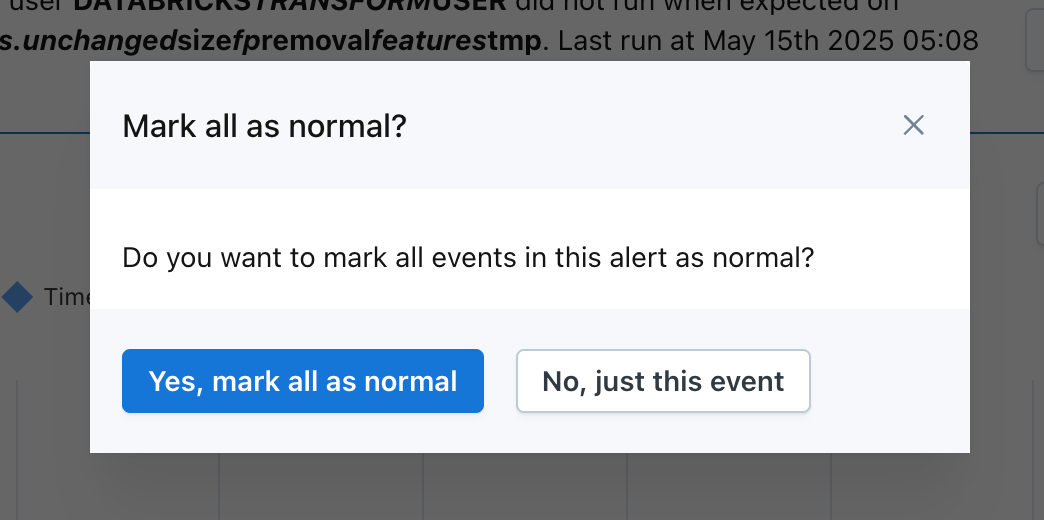
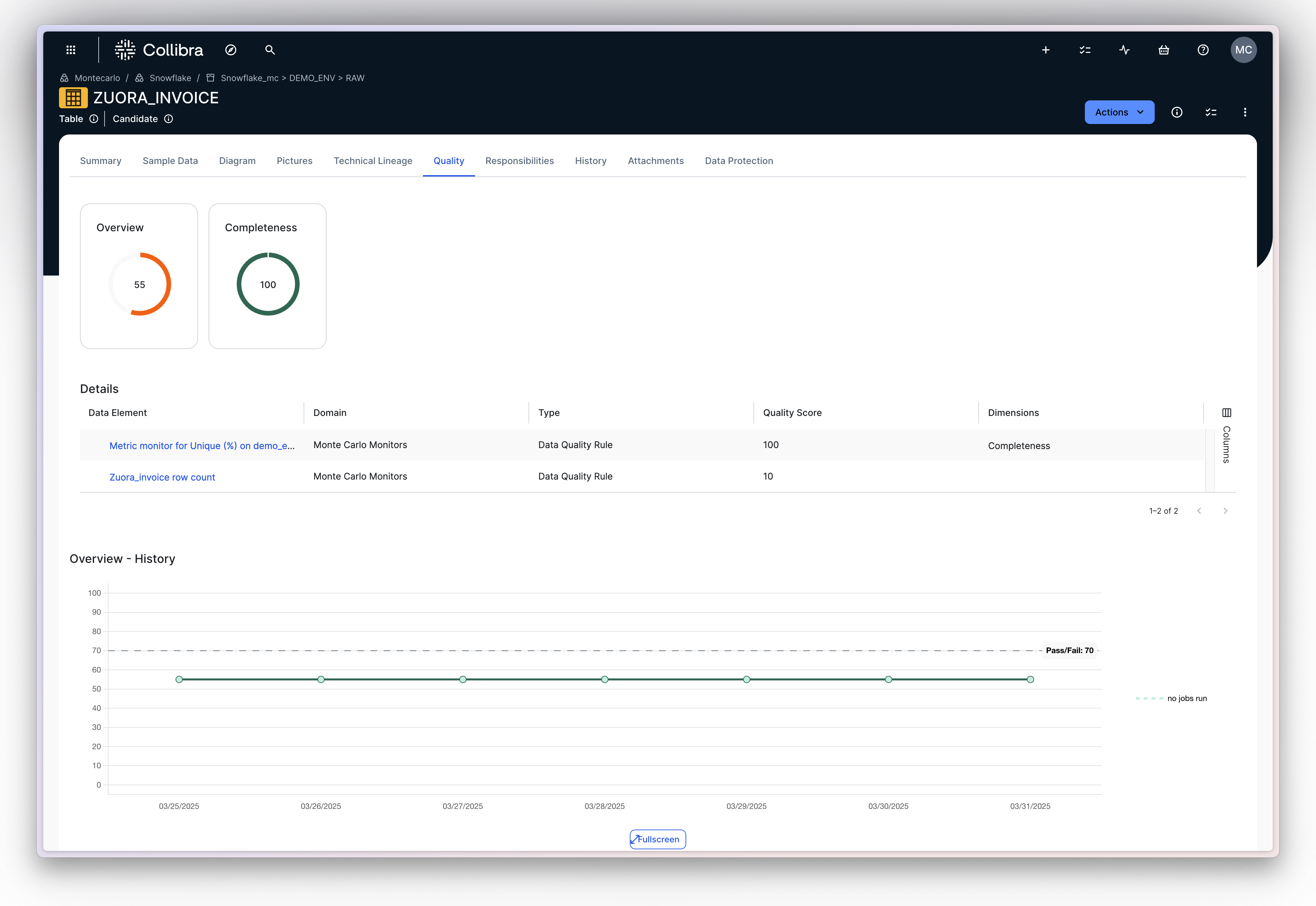
Our integration with Collibra is now available in public preview! It enables customers to integrate data and AI observability directly into their data catalog. This helps teams manage trust at scale, communicate incidents clearly, and track the health of data assets directly where stakeholders already work.
Learn more in the Collibra documentation.
We've made some tweaks to our Volume anomaly detection, making it slightly less sensitive. Users should expect Volume thresholds to widen slightly, with the effect of roughly ~20% fewer Volume alerts.
A few months ago, we rebuilt our Volume anomaly detection, making it dramatically more sensitive. These changes nearly tripled the number of Volume alerts that Monte Carlo sends. The overall reception to these changes has been great, but we've found the default 'Medium' sensitivity to be sending more alerts than is universally desirable. As a result, we've implemented these changes to make it slightly less sensitive.
Users can still benefit from our most sensitive anomaly detection by setting Sensitivity to High.
