Salesforce Data Cloud
What is Salesforce Data Cloud?
Salesforce Data Cloud is a data platform that unifies all of your company’s customer 360 data on to Salesforce’s Platform. Marketing teams rely on quality data from Data Cloud to drive personalized marketing campaigns. Missing records, nulls, invalid field values are among common issues in Data Cloud, which can severely impact outcomes of promotional efforts and waste marketing dollars.
Monitor & Lineage Support
Integrating Monte Carlo with Salesforce Data Cloud allows you to monitor your data assets through capabilities listed below, which can be created in either the UI wizard and/or programmatically via monitors as code (API/SDK too). Note that Monte Carlo will add the capabilities below over time. Please reach out to your Monte Carlo representative if you have requirements for additional monitors.
| Category | Monitor / Lineage Capabilities | Support |
|---|---|---|
| Table Monitor | Freshness (via opt-in row count)* | ✅ |
| Table Monitor | Volume (via opt-in row count)* | ✅ |
| Table Monitor | Schema Changes | ✅ |
| Metric Monitor | Metric | ✅ |
| Metric Monitor | Comparison | ✅ |
| Validation Monitor | SQL Custom | ✅ |
| Validation Monitor | Validation | ✅ |
| Job Monitor | Query performance | |
| Lineage | Lineage |
*freshness and volume monitors are available via user opt-in for each table. These monitors would run count(*) queries for each table to detect freshness and volume anomalies.
Connecting to Salesforce Data Cloud
Now that we know the value connecting Salesforce Data Cloud to Monte Carlo can bring, here are the necessary steps to set up the integration. Connecting to Salesforce Data Cloud requires creating a Salesforce External Client App and using OAuth 2.0 client credentials for authentication.
Follow these step-by-step instructions to create an external client app, configure OAuth, and get the necessary credentials.
Create Salesforce Connected App
-
Log in to the Salesforce Web UI.
-
Click the gear icon in upper-right corner and select "Setup".
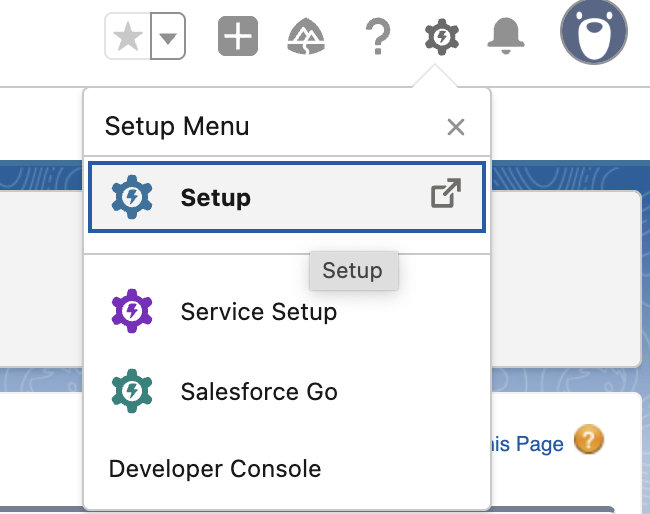
-
In the side menu, navigate to PLATFORM TOOLS -> Apps -> External Client Apps -> External Client App Manager
-
Click the "New External Client App" button in upper right.
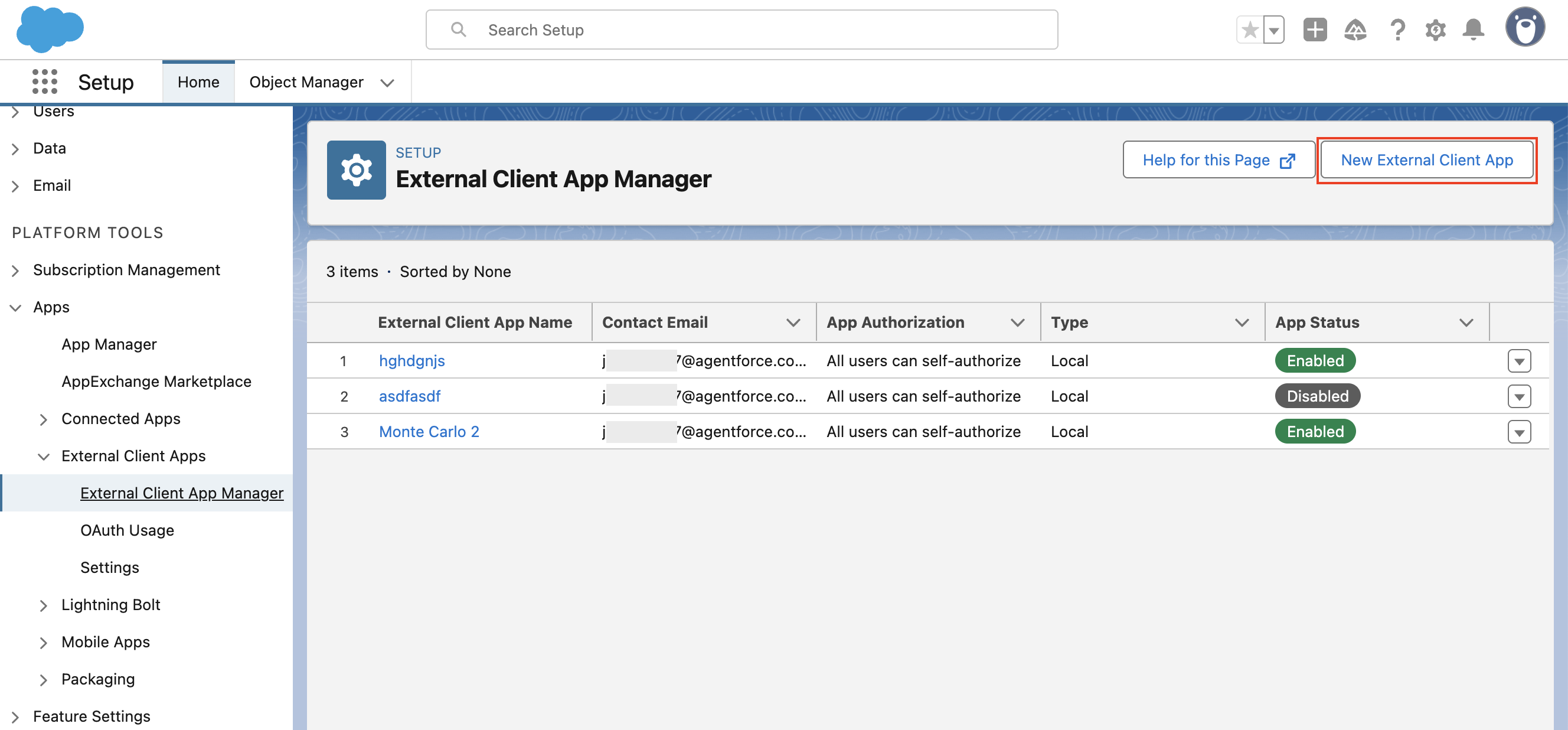
-
Enter required fields in the "Basic Information" section.
- App Name: Monte Carlo
- API Name: Monte_Carlo
- Contact Email
- Distribution State: Local
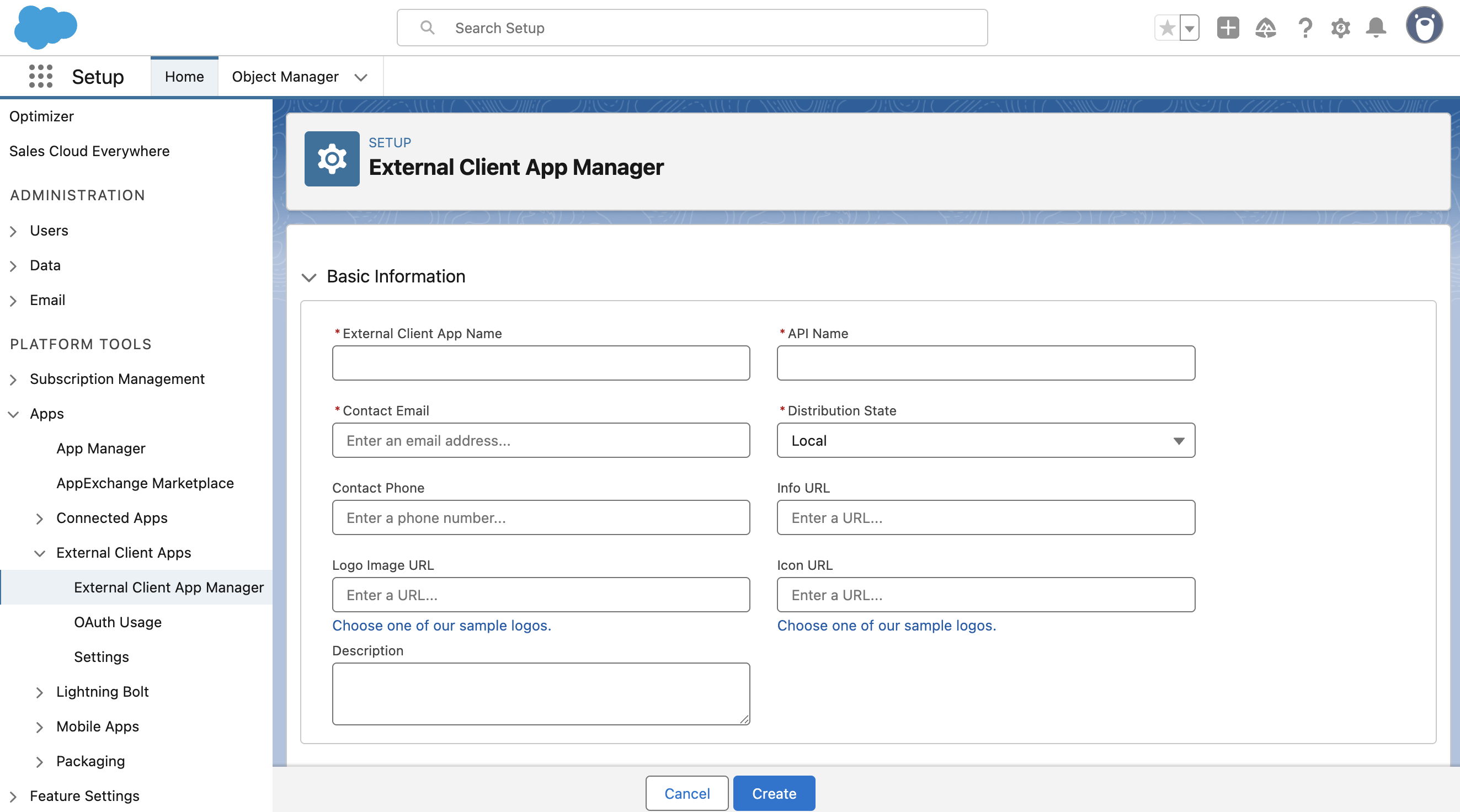
-
Enter required fields in the "API (Enable OAuth Settings)" section.
- Click checkbox for "Enable OAuth"
- Callback URL: https://getmontecarlo.com/auth/callback/salesforce
- OAuth Scopes:
- "Manage user data via APIs (api)"
- "Perform ANSI SQL queries on Data Cloud data (cdp_query_api)"
- Under "Flow Enablement" check "Enable Client Credentials Flow"
-
Click the "Create" button.
-
Click the "Edit" button to edit the policies of the new app.
-
Under OAuth Policies -> OAuth Flows and External Client App Enhancements, check "Enable Client Credentials Flow".
-
Enter a Salesforce user email (like "[email protected]") for the account that will act as the "execution user". By selecting an execution user, you allow Salesforce to return access tokens on behalf of this user.
-
Click the "Save" button.
Get the Consumer Key and Secret
-
Switch to the "Settings" tab (near the top of the current page)
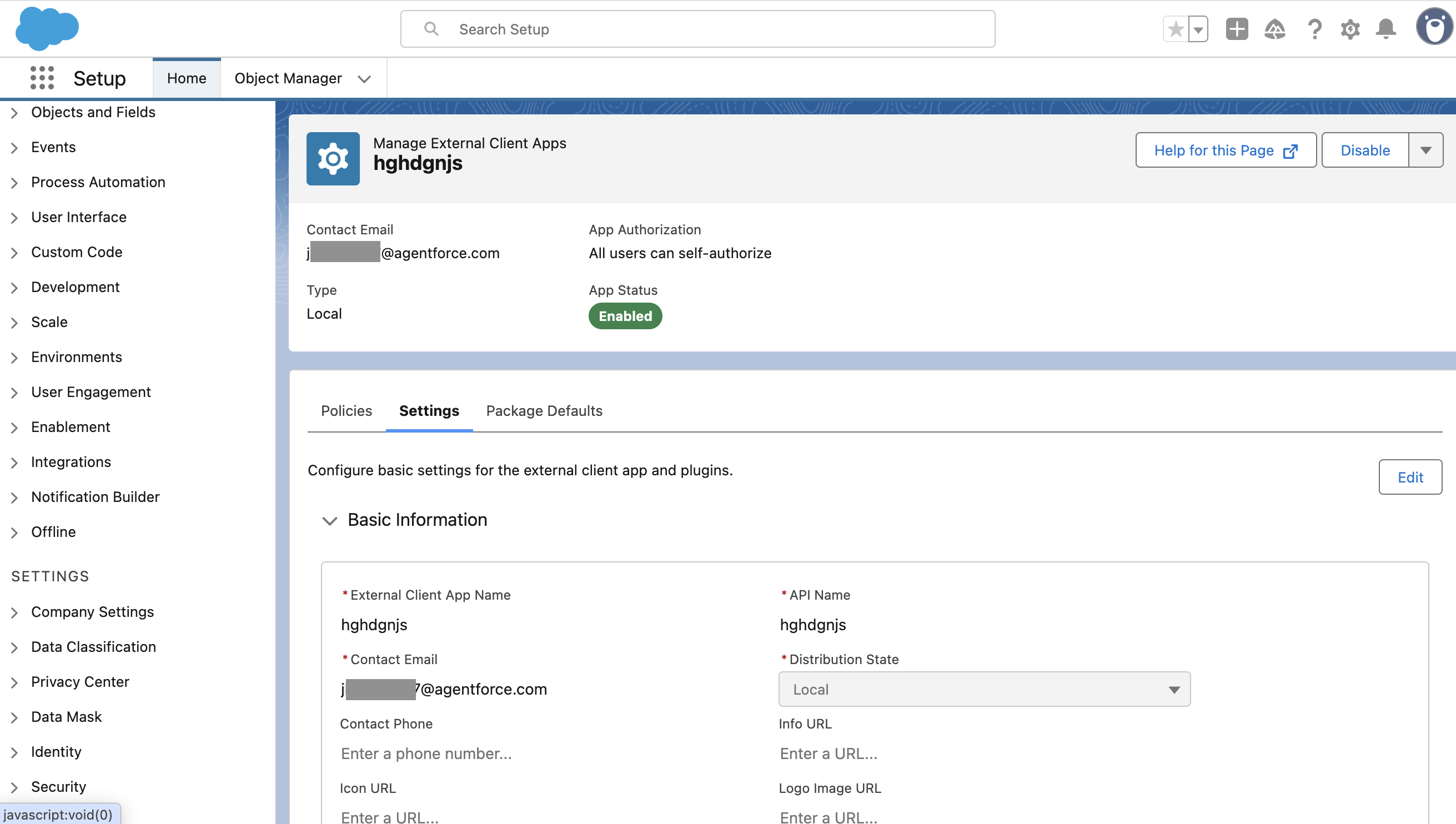
-
Under "OAuth Settings", click the "Consumer Key and Secret" button.
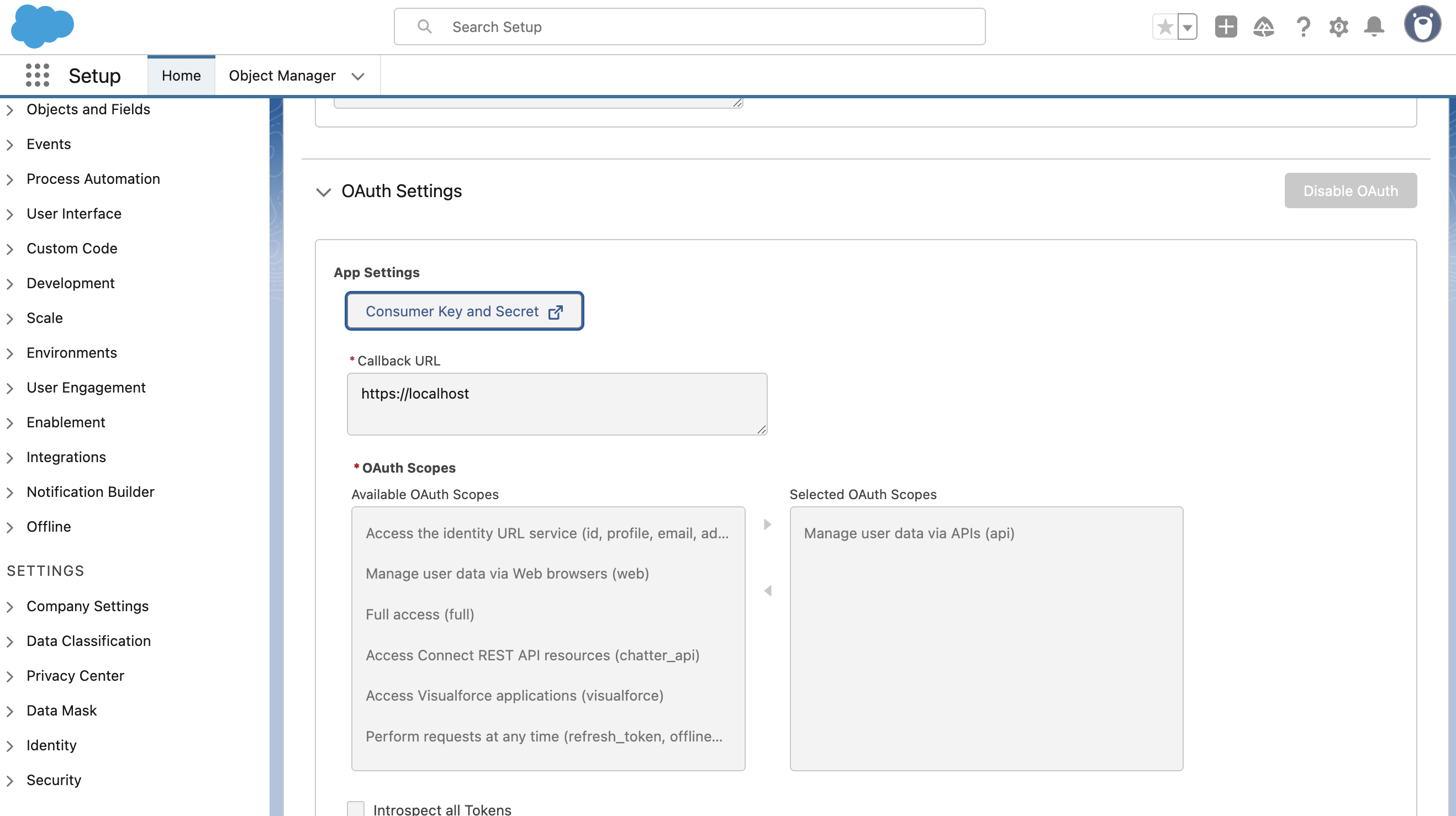
-
Copy the values into the appropriate fields in the Monte Carlo UI. You can find the Salesforce Data Cloud setup form under Settings -> Warehouse and lakes, then click on the Salesforce Data Cloud tile.

Get the Domain
-
In the side menu, navigate to SETTINGS -> Company Settings -> My Domain.
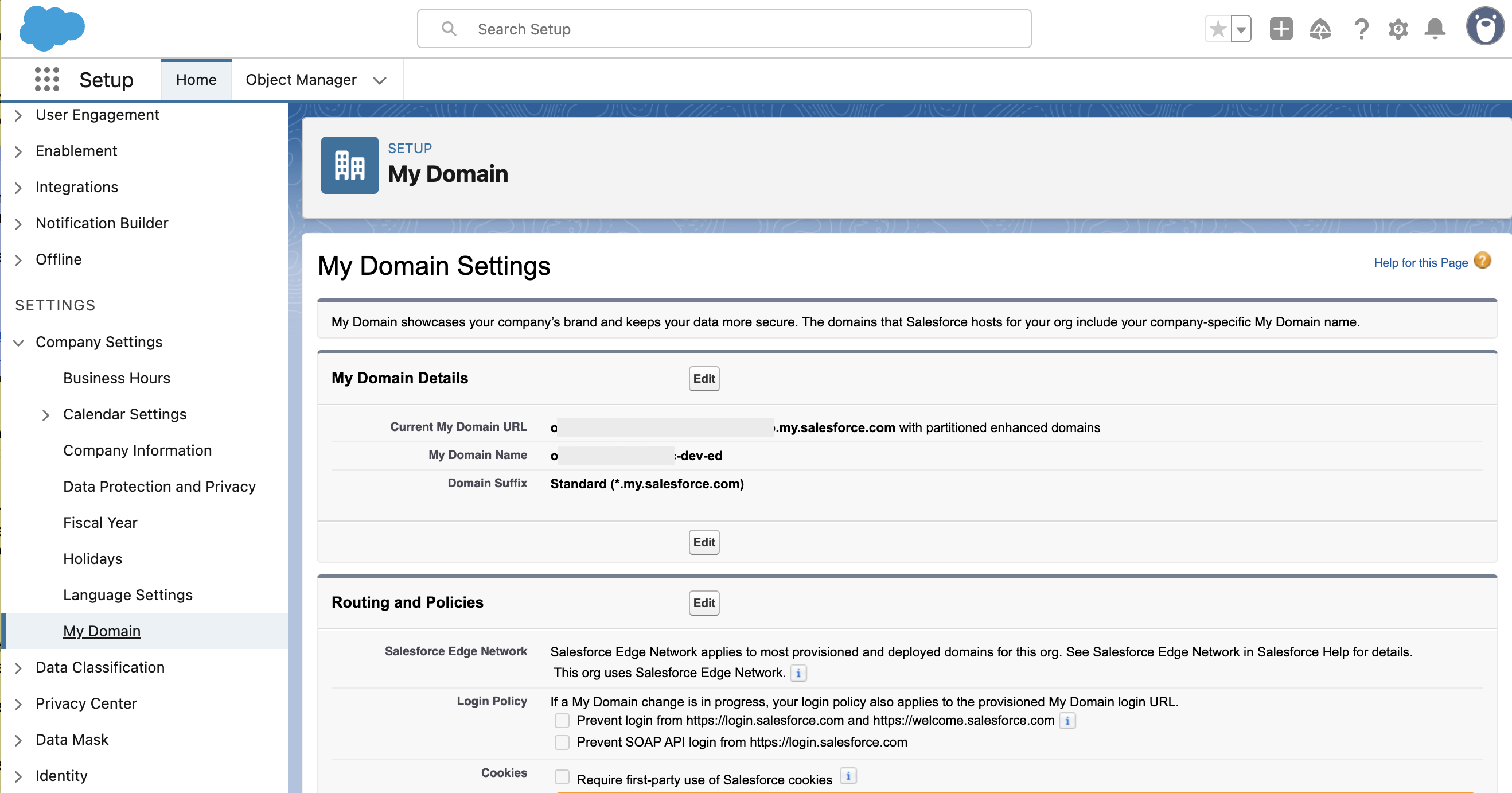
-
Under "My Domain Details", copy the "Current My Domain URL" value and paste it into the "Domain" field in the Monte Carlo UI. It should look something like:
<MyDomainName>.my.salesforce.com.
How can I validate Monte Carlo has access to my assets?
After completing the Salesforce Data Cloud integration setup, your Salesforce Data Cloud assets should appear in the Monte Carlo Assets page between a few minutes and one hour. If you don't see your assets after this time period, you can run a validation test to troubleshoot the connection:
- Navigate to Settings → Integrations
- Find your Salesforce Data Cloud integration and click on it
- Select the specific connection you want to test
- Click the Test button from the connection menu
This validation test will help identify any configuration issues that might be preventing your assets from appearing.
When running the validation test, you should see all green checkmarks. If any errors are encountered, the system will provide specific steps to resolve them.
Updated 5 months ago
