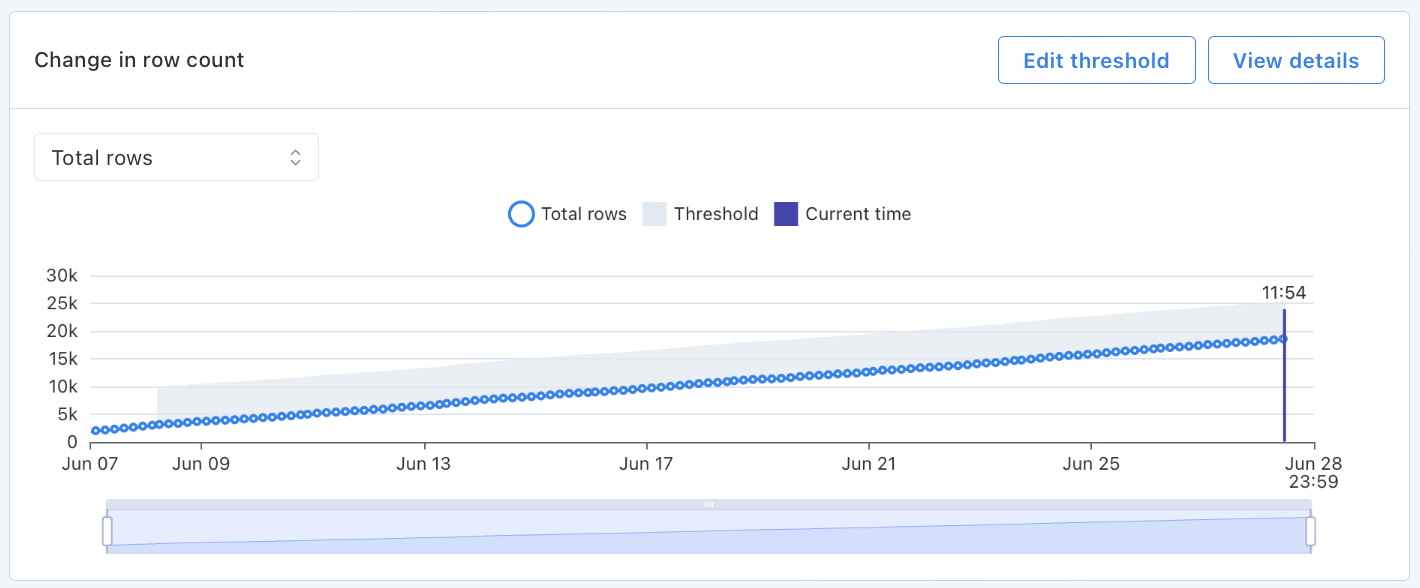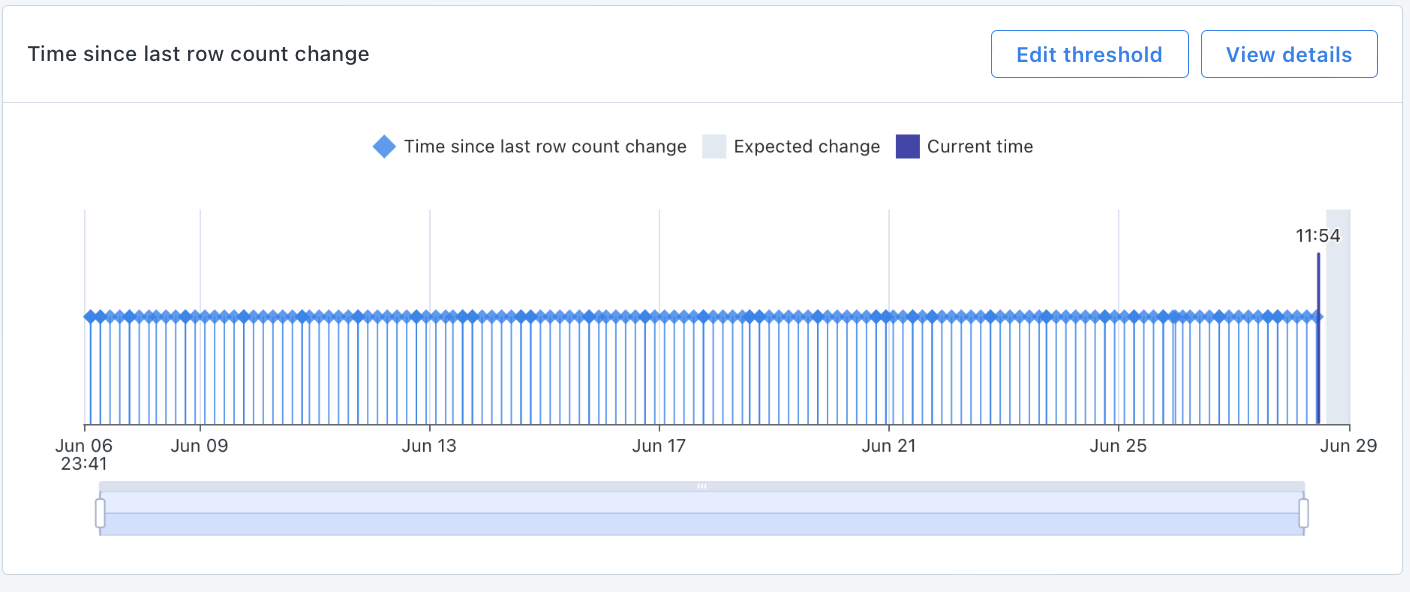Azure SQL Database
What is Azure SQL Database?
Azure SQL Database is a fully managed relational database service provided by Microsoft Azure. It offers high availability, scalability, and built-in intelligence, making it ideal for applications requiring robust data management and security. Users benefit from reduced maintenance overhead, automatic backups, and seamless integration with other Azure services, enabling efficient data handling and analytics.
Why Connect Azure SQL Database to Monte Carlo?
Integrating Monte Carlo with your Azure SQL Database allows you to monitor your data and tables. Monte Carlo can detect anomalous volume changes out of the box. With the ability to run SQL queries on your Azure SQL database tables and views, you can create advanced monitors to analyze the data in your tables and views. For a full list of supported monitor types see Monitor Support.
After connecting Azure SQL Database here is what you can expect to see out of the box:
Volume
Our volume monitors are active out of the box. By collecting metadata on your tables each hour, Monte Carlo's machine learning algorithm can set automatic thresholds to alert when a table has gone too long without a change in size or when an abnormal amount of rows are added or deleted.
Monitor & Lineage Support
Below are the monitors & lineage for the Azure SQL Database integration today. Please reach out to your Monte Carlo representative if you have requirements for additional monitors.
Category | Monitor / Lineage Capabilities | Support |
|---|---|---|
Table Monitor | Freshness | ✅ (via opt-in row count) |
Table Monitor | Volume | ✅ |
Table Monitor | Schema Changes | |
Metric Monitor | Metric | ✅ |
Metric Monitor | Comparison | ✅ |
Validation Monitor | SQL Custom | ✅ |
Validation Monitor | Validation | ✅ |
Job Monitor | Query performance | |
Lineage | Lineage |
*freshness monitors are available via user opt-in for each table. These monitors would run count(*) queries for each table to detect freshness anomalies.
Connecting to Azure SQL Database
Now that we know the value connecting Azure SQL Database to Monte Carlo can bring, here are the necessary steps to set up the integration.
PrerequisitesTo create a readonly service account, you will need access to a SQL admin user.
This guide explains how to create a read-only service account for Monte Carlo in your Azure SQL Database.
To review all steps necessary to integrate your SQL database with Monte Carlo, please see here.
Create a read-only service account
Connect to the master database as the SQL admin and run:
CREATE LOGIN montecarlo WITH PASSWORD = '<password>';Connect to the Dedicated SQL Pool database as the SQL admin and run:
CREATE USER montecarlo FROM LOGIN montecarlo;
EXEC sp_addrolemember 'db_datareader', 'montecarlo';How can I validate Monte Carlo has access to my assets?
After completing the Azure SQL integration setup, your Azure SQL assets should appear in the Monte Carlo Assets page between a few minutes and one hour. If you don't see your assets after this time period, you can run a validation test to troubleshoot the connection:
- Navigate to Settings → Integrations
- Find your Azure SQL integration and click on it
- Select the specific connection you want to test
- Click the Test button from the connection menu
This validation test will help identify any configuration issues that might be preventing your assets from appearing.
When running the validation test, you should see all green checkmarks. If any errors are encountered, the system will provide specific steps to resolve them.
Excluded Schemas
The following system created schemas are excluded from our metadata collection:
- INFORMATION_SCHEMA
- sys
- sysdiag
- pdw
- db_owner
- db_accessadmin
- db_securityadmin
- db_ddladmin
- db_backupoperator
- db_datareader
- db_datawriter
- db_denydatareader
- db_denydatawriter
- guest
FAQs
What hosting solutions are supported?
This integration supports any instance that is reachable from one of our hosting options. Please see the networking docs for more detail.
Updated 2 months ago