Collibra (public preview)
In previewThis feature is in preview. See Integration & Feature Lifecycles documentation for more information on what this means.
What is Collibra?
Collibra is a leading Data Intelligence platform used by large enterprises to govern, catalog, and manage their data. Collibra empowers teams to understand data lineage, ensure compliance, and improve trust in data by offering centralized governance and quality control.
The Collibra integration is available to workspaces on the Enterprise plan.
Why Connect Collibra to Monte Carlo?
Connecting Monte Carlo to Collibra enables platform teams and data stewards to integrate trusted anomaly monitoring directly into their data catalog. With this integration:
- You can view Monte Carlo monitors directly within Collibra’s asset pages.
- Collibra users gain visibility into data quality signals like freshness, volume, and schema change, plus custom and metric monitors.
- Alert statuses are synced to display whether a dataset is currently passing, failing, or needs attention.
- Relationships are created between Collibra assets and the Monte Carlo monitors that govern them, improving transparency and collaboration across data and governance teams.
This helps teams manage trust at scale, communicate incidents clearly, and track the health of data assets directly where stakeholders already work.
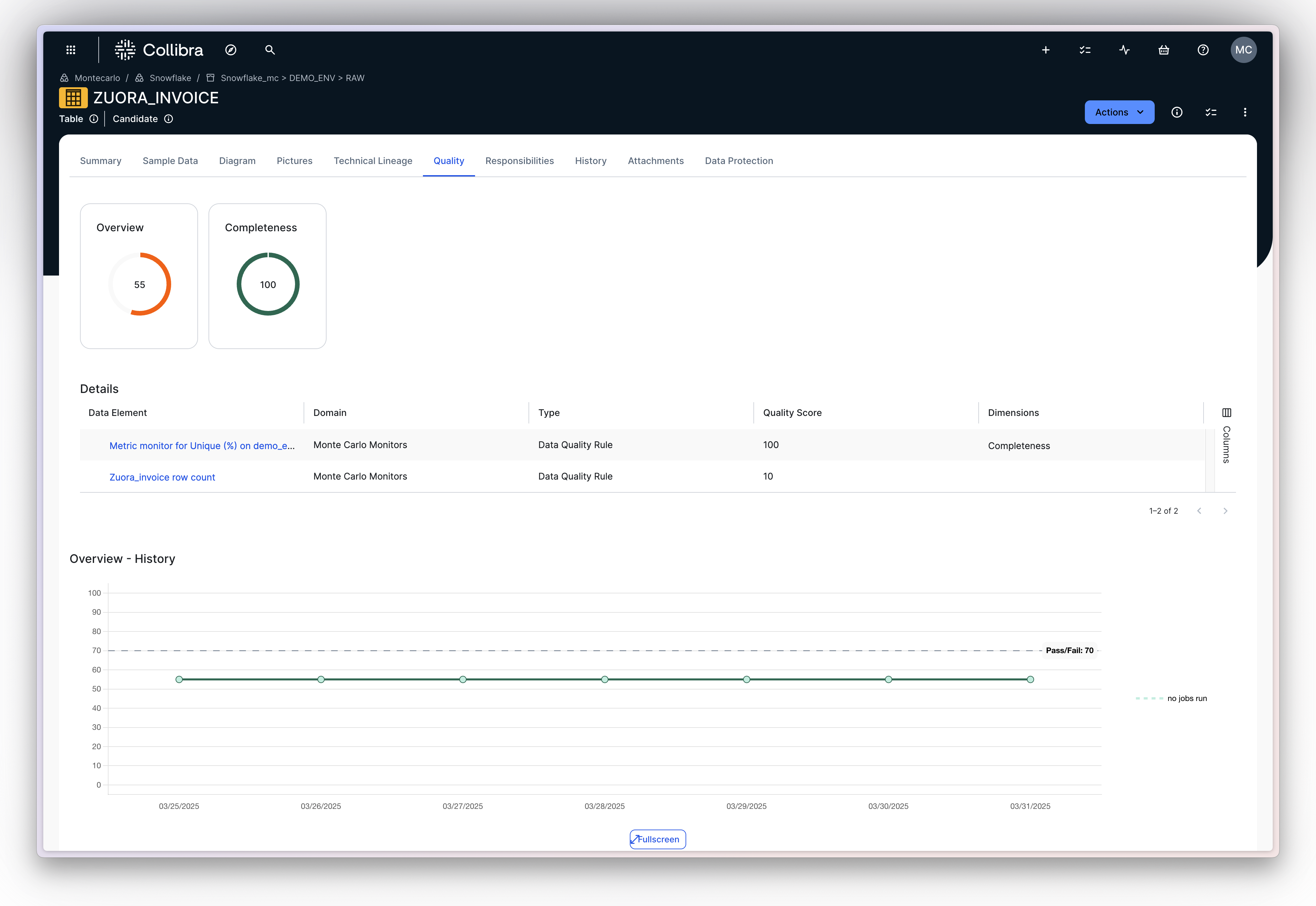
Integration Setup
1. Configure a Domain in Collibra
Each Monte Carlo monitor will be represented in Collibra as a Data Quality Rule. These rules must be stored within a specific Domain.
- Log in to your Collibra account.
- Identify or create a Domain UUID in the appropriate Collibra Community where monitors should be stored. We recommend titling this Domain as "Monte Carlo monitors" or something similar.
- Copy the UUID of the Domain you would like Monte Carlo to sync monitors to.
2. Create the Integration in Monte Carlo
- Navigate to the Settings → Integrations page in Monte Carlo.
- Under Notifications and collaboration, click Create, then select Collibra.
- Fill out the required fields:
- Server URL: The base URL of your Collibra environment. Example:
https://customer_name.collibra.com - Username and Password: Credentials for a Collibra user with permission to create Data Quality Rules and relationships.
- Domain UUID: The UUID of the Collibra domain you want to created in the previous step.
- Server URL: The base URL of your Collibra environment. Example:
- Map specific Monte Carlo integrations (e.g., Snowflake, BigQuery, Redshift) to different Collibra domains using the Add mapping section. This will create relationships between monitors (data quality rules in Collibra) and their appropriate tables. You can get the UUID from for the Domain housing the assets in Collibra by navigating to the Domain page and copying the UUID from the URL. An example URL is:
https://customer_name.collibra.com/domain/0195edb3-13a6-7fee-9629-df8fcc5eadd5 - Click Test connection to validate your configuration.
- Click Create to save the integration.
3. Configure the data quality rule to table relationship
By default, Collibra doesn't enable the relationship type of Data quality rule governs Table.
In Collibra, navigate to Settings -> Operating Model -> Data quality rules and ensure the Table to Rule relationship is added.
You can generally enable the Quality tab for tables in your Collibra configuration.
How It Works
Once connected:
- Monte Carlo syncs your monitors to Collibra as Data Quality Rules, with key metadata like:
- Monitor name and description
- Data Quality Dimension (e.g., Completeness, Accuracy)
- Link to view the monitor in Monte Carlo
- Status (passing or alerting)
- Relationships are created between Collibra assets and the relevant Monte Carlo monitors.
- Monitor evaluations will update the “Passing Fraction” in Collibra based on recent run results, which powers the quality score in Collibra.
Notes
- Collibra users can enable or disable the Quality tab for tables or fields in their configuration.
- Data Quality Dimensions in Monte Carlo are mapped to system-defined Collibra assets (e.g., Accuracy, Completeness, Duplication).
Updated 6 months ago
