Using self-hosted credentials
This feature is deprecated for both cloud and customer-hosted data store deployments and is no longer supported for new usage.
Instead, please refer to the self-hosted credentials documentation to learn how to use customer-managed (self-hosted) credentials with the agent.
Monte Carlo provides the option to store integration credentials in your AWS account using Secrets Manager.
To configure, follow these steps -
- Create a read-only service account or role for the integration.
- Create a secret in your AWS account.
- Create a role that allows secret access for Monte Carlo's collection service.
- Set up the integration using your self-hosted credentials.
If your integration is already connected to MC, please refer to the FAQs for instructions on migrating the connection to use self-hosted credentials. You do not need to recreate the integration.
Steps
Step 1: Create a secret in your AWS account
You will create a secret containing the credentials for the integration's service account or role.
- Select and fill in the credentials schema associated with the resource you wish to integrate with.
{
"catalog": {
"type": "string",
"required": false
},
"assumable_role": {
"type": "string",
"required": false
},
"external_id": {
"type": "string",
"required": false
},
"workgroup": {
"type": "string",
"required": false
},
"aws_region": {
"type": "string",
"required": false
}
}{
"type": {
"type": "string",
"required": true
},
"project_id": {
"type": "string",
"required": true
},
"private_key_id": {
"type": "string",
"required": true
},
"private_key": {
"type": "string",
"required": true
},
"client_email": {
"type": "string",
"required": true
},
"client_id": {
"type": "string",
"required": true
},
"auth_uri": {
"type": "string",
"required": true
},
"token_uri": {
"type": "string",
"required": true
},
"auth_provider_x509_cert_url": {
"type": "string",
"required": true
},
"client_x509_cert_url": {
"type": "string",
"required": true
}
}{
"bucket": {
"type": "string",
"required": true
},
"prefix": {
"type": "string",
"required": true
},
"assumable_role": {
"type": "string",
"required": false
},
"external_id": {
"type": "string",
"required": false
}
}{
"assumable_role": {
"type": "string",
"required": false
},
"external_id": {
"type": "string",
"required": false
},
"aws_region": {
"type": "string",
"required": false
}
}{
"host": {
"type": "string",
"required": true
},
"port": {
"type": "integer",
"required": false,
"nullable": false
},
"username": {
"type": "string",
"required": true
},
"database": {
"type": "string",
"required": false,
"nullable": true
},
"password": {
"type": "string",
"required": true
}
}{
"db_name": {
"type": "string",
"required": true
},
"host": {
"type": "string",
"required": true
},
"port": {
"type": "string",
"required": true
},
"user": {
"type": "string",
"required": true
},
"password": {
"type": "string",
"required": true
},
"assumable_role": {
"type": "string",
"required": false
},
"external_id": {
"type": "string",
"required": false
},
"ssl_options": {
"type": "dict",
"required": false,
"schema": {
"ca": {
"type": "string",
"required": false
},
"cert": {
"type": "string",
"required": false
},
"key": {
"type": "string",
"required": false
},
"mechanism": {
"type": "string",
"required": false,
"allowed": ["url"]
}
}
}
}{
"base_url": {
"type": "string",
"required": true
},
"client_id": {
"type": "string",
"required": true
},
"client_secret": {
"type": "string",
"required": true
},
"verify_ssl": {
"type": "boolean",
"required": false
}
}{
"ssh_key": {
"type": "string",
"required": false
},
"repo_url": {
"type": "string",
"required": true
},
"token": {
"type": "string",
"required": false
},
"username": {
"type": "string",
"required": false
}
}{
"host": {
"type": "string",
"required": true
},
"port": {
"type": "integer",
"required": false
},
"user": {
"type": "string",
"required": true
},
"catalog": {
"type": "string",
"required": false
},
"schema": {
"type": "string",
"required": false
},
"timeout": {
"type": "integer",
"required": false
},
"http_scheme": {
"type": "string",
"required": false
},
"password": {
"type": "string",
"required": false
},
"ssl_options": {
"type": "dict",
"required": false,
"schema": {
"ca": {
"type": "string",
"required": false
},
"cert": {
"type": "string",
"required": false
},
"key": {
"type": "string",
"required": false
},
"mechanism": {
"type": "string",
"required": false,
"allowed": ["dc-s3"]
},
"skip_verification": {
"type": "boolean",
"required": false
}
}
}
}{
"db_name": {
"type": "string",
"required": true
},
"host": {
"type": "string",
"required": true
},
"port": {
"type": "string",
"required": true
},
"user": {
"type": "string",
"required": true
},
"password": {
"type": "string",
"required": true
}
}{
"user": {
"type": "string",
"required": true
},
"password": {
"type": "string",
"required": true
},
"account": {
"type": "string",
"required": true
},
"warehouse": {
"type": "string",
"required": false
}
}{
"user": {
"type": "string",
"required": true
},
"private_key": {
"type": "string",
"description": "PEM as a JSON-safe single string.",
"required": true
},
"private_key_passphrase": {
"type": "string",
"description": "Only needed if private key is encrypted.",
"required": false
},
"account": {
"type": "string",
"required": true
},
"warehouse": {
"type": "string",
"required": false
}
}{
"mode": "binary",
"host": {
"type": "string",
"required": false
},
"port": {
"type": "integer",
"required": false,
"nullable": true
},
"username": {
"type": "string",
"required": false
},
"database": {
"type": "string",
"required": false,
"nullable": true
},
"password": {
"type": "string",
"required": false
}
}{
"mode": "databricks",
"databricks_workspace_url": {
"type": "string",
"required": false
},
"databricks_workspace_id": {
"type": "string",
"required": false
},
"databricks_cluster_id": {
"type": "string",
"required": false
},
"databricks_token": {
"type": "string",
"required": false
}
}{
"mode": "http",
"username": {
"type": "string",
"required": false
},
"password": {
"type": "string",
"required": false
},
"url": {
"type": "string",
"required": false
}
}{
"server_name": {
"type": "string",
"required": true
},
"site_name": {
"type": "string",
"required": true
},
"token_name": {
"type": "string",
"required": true
},
"token_value": {
"type": "string",
"required": true
}
}- Go to Secrets Manager on your AWS console and click "Store a new secret." Ensure that you select the appropriate region to create your secret. If you are on the V2 platform, make sure to select the AWS region provided in the Account information page; otherwise, check with your account representative to determine the correct region to use.
- Select "Other type of secrets" and paste the filled-in schema from step 1. Then select "Next".
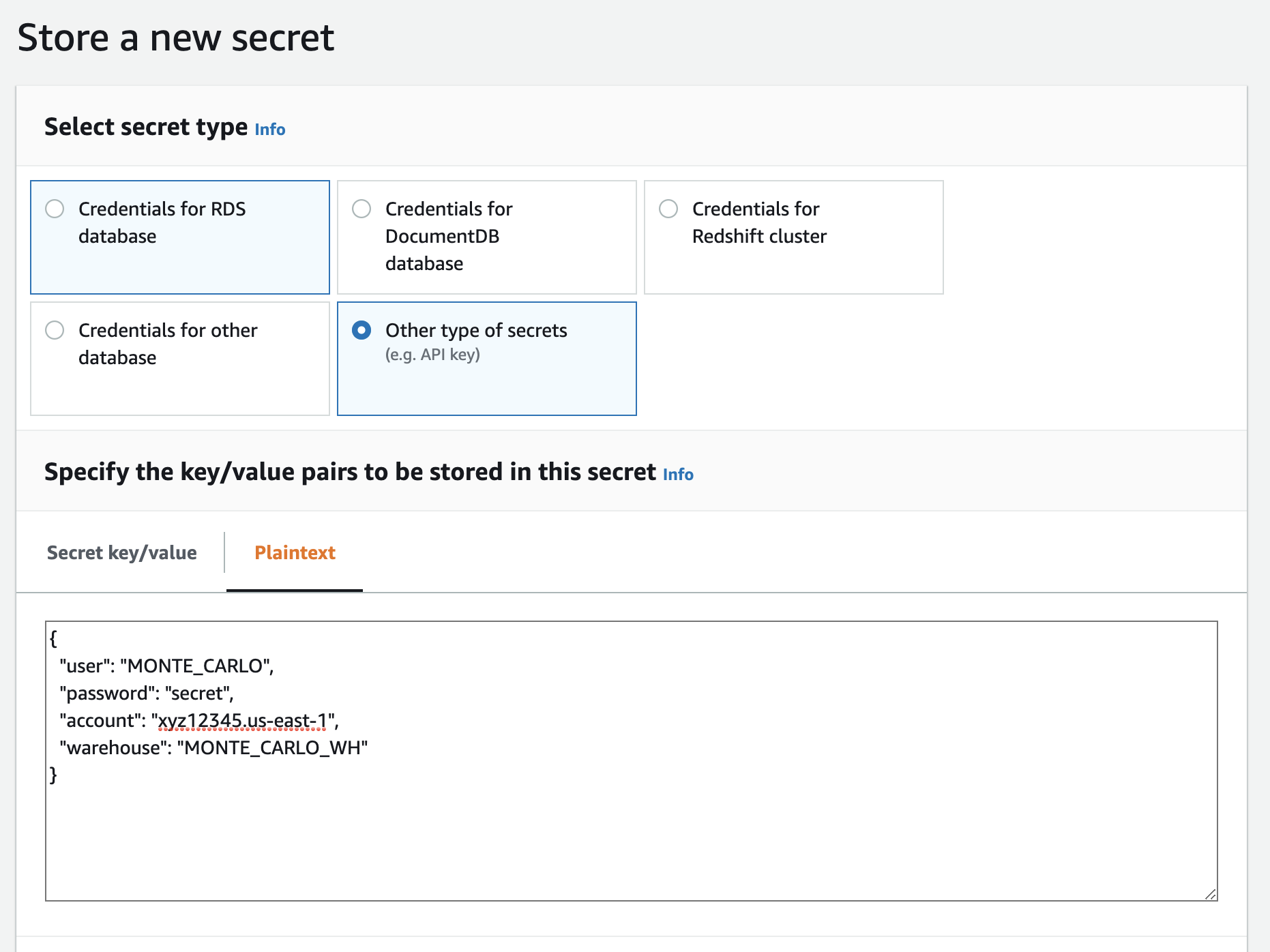
Example with Snowflake
- Give the secret a meaningful name, description and any tags. Then select "Next".
- Configure automatic rotation, if you'd like. Then select "Next".
- Review and select "Store".
- From the Secrets Manager console search for the secret you just created. Save the ARN.
Step 2: Create a role that allows secret access
You will create an IAM role with the necessary API permissions in order to access to the secret:
- Copy the policy below. Please specify the ARN from above where
<secret_arn>appears.
{
"Version": "2012-10-17",
"Statement": [
{
"Effect": "Allow",
"Action": "secretsmanager:GetSecretValue",
"Resource": "<secret_arn>"
}
]
}- Create the IAM role. If you are on the V2 platform, use the Collection AWS account ID provided in the Account information as the AWS Account ID for the trust policy with an optional external ID. Otherwise, follow the steps outlined here to create the IAM role. As part of the process, you will attach the policy from step 1 to this role.
Step 3: Set up the integration
You will provide connection details using Monte Carlo's CLI:
- Follow this guide to install and configure the CLI (requires >=
0.13.2). - Use the command
montecarlo integrations add-self-hosted-credentialsto add the integration. For detailed instructions, refer to the reference guide.
FAQs
What if I want to migrate an existing integration to use self-hosted credentials?
After creating the secret and role, you can use the montecarlo integrations update command to transfer credential management. For detailed instructions, refer to the reference guide.
$ montecarlo integrations update --replace-all --connection-id <CONNECTION-ID> --changes '{"self_hosting_mechanism": "secretsmanager", "self_hosting_key": "<SECRET_ARN>", "assumable_role": "<ROLE_ARN>", "external_id": "<EXTERNAL_ID>", "region": "<AWS_REGION>"}'Note: You can use the montecarlo integrations list command to retrieve the <CONNECTION-ID> (reference).
Updated 28 days ago
