Troubleshooting and FAQs: Tableau
Guide to troubleshooting and FAQs about the Tableau integration
General Questions
What is the frequency at which metadata for Tableau is collected?
Please refer to this section in our documentation.
How long does it take for Tableau data to appear in Monte Carlo after integration?
Tableau objects should appear in the Monte Carlo catalog within the next couple of hours. Lineage data may take 12 hours to 1 day to show up.
Tableau Cloud Quarterly Server Maintenance
During Tableau's quarterly server upgrades, you may receive Monte Carlo validation emails with errors like BACKFILL RUNNING or Still creating the Metadata API Store. Results from the query might be incomplete at this time. This situation is temporary and once Tableau completes its server upgrade, Monte Carlo will resume normal collection operations within approximately 12 hours.
Integration Errors & Troubleshooting
Signin error - CONNECTED_APP_NOT_FOUND (401001, 10089)
The error code "401001 Signin Error" with the detail "Error signing in to Tableau Server (10089)" typically indicates a problem related to a missing connected app on Tableau Server (CONNECTED_APP_NOT_FOUND). This issue can often be traced back to a missing or incorrect Site Name setting in Monte Carlo.
To resolve, ensure that the Site Name is correctly configured in your Tableau integration settings in Monte Carlo. An incorrect or missing Site Name can prevent proper authentication and connection to Tableau Server.
Refer to Tableau's documentation on Connected Apps.
Signin Error - CONNECTED_APP_DISABLED (401001, 10090)
The error code "401001 Signin Error" with the detail "Error signing in to Tableau Server (10090)" occurs when Connected Apps is not properly enabled on the Tableau site that Monte Carlo is attempting to authenticate with (CONNECTED_APP_DISABLED).
To resolve, verify that the Connected Apps is enabled for the Tableau Server/Site you’re connecting to, and ensure that the correct site ID and server URL are configured in Monte Carlo and match what is defined in Tableau.
Refer to Tableau's documentation on Connected Apps.
"Unknown" Tableau Integration Error
If you encounter an "Unknown" error during Tableau integration, please follow the steps in this troubleshooting guide: Troubleshooting Tableau Error: Invalid Version (Unknown).
401 Unauthorized Error: /relationship-service-war/graphql
If you encounter the following error: "status": 401, "error": "Unauthorized", "path": "/relationship-service-war/graphql", this is typically caused by one of the following issues:
- Invalid Server Version: The version of the server you are trying to access may not be compatible.
- Network Accessibility Issues: The server might not be reachable.
This issue is similar to the "Unknown error" scenario. For further guidance, please follow the steps in this troubleshooting guide: Troubleshooting Tableau Error: Invalid Version (Unknown).
Enable Metadata API (Tableau Server)
You must enable Tableau's metadata API for this integration to work. Please see the Tableau docs here on how to enable. Once this endpoint is enabled, it may take anywhere from a day to a week to populate all of your data into the API store. For further questions on the metadata API and how Tableau creates its store, please reach out to your Tableau representative.
Note: Metadata API is always enabled for Tableau Cloud.
"Obfuscation is Disabled" Error
If you receive an "Obfuscation is Disabled" error with Tableau, follow the steps in this troubleshooting guide to resolve it: Resolving Tableau Error: Obfuscation is Disabled.
SSL Certificate Failure
If you are deploying your Tableau server with an SSL certificate, by default Monte Carlo will attempt to verify that. This can cause failures like unable to get local issuer certificate when trying to integrate to Monte Carlo.
To solve, please integrate Tableau to Monte Carlo using the API or CLI which will allow you to bypass this verification:
- Download and get set up with the CLI: Using the CLI
- Run
montecarlo integrations add-tableaumaking sure to include the--no-verify-sslflag:
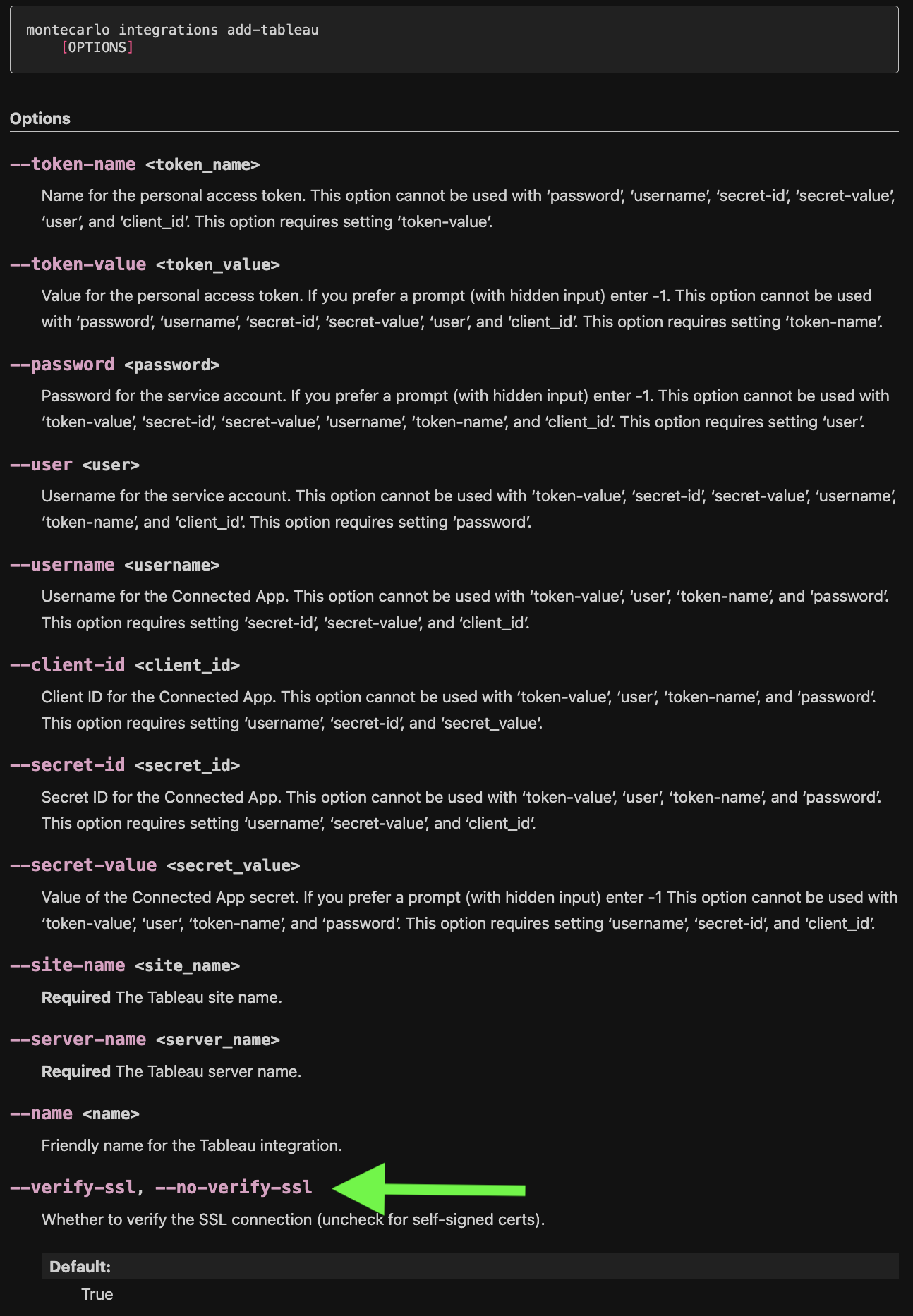
This should allow you to successfully onboard Tableau!
Updated 6 months ago
