Transactional Databases
Integrate Monte Carlo with your Transactional Databases
Transactional databases, such as SQL Server and PostgreSQL, are foundational components of modern data architectures. They are designed to manage and store operational data, supporting a wide range of applications that require reliable and consistent data handling.
Integrating Monte Carlo with your transactional database allows you to monitor your data assets through freshness, volume and schema monitors. With the ability to execute SQL queries on those tables, Monte Carlo can run a growing number of advanced monitors to analyze the data in those tables. Support varies by database type so checkout the guides for individual transactional database types like Postgres, SQL Server and SAP HANA to learn more and see a listed of supported table and custom monitor types.
Integrating Your Transactional Database
To integrate a transactional database, you will:
- Enable network connectivity between the database and Monte Carlo.
- Create a read-only service account with the appropriate permissions. See detailed instructions for each database type in the guides nested below this page.
- Provide the service account credentials and database details in your Monte Carlo onboarding wizard, found here in your workspace under the Create drop down button.
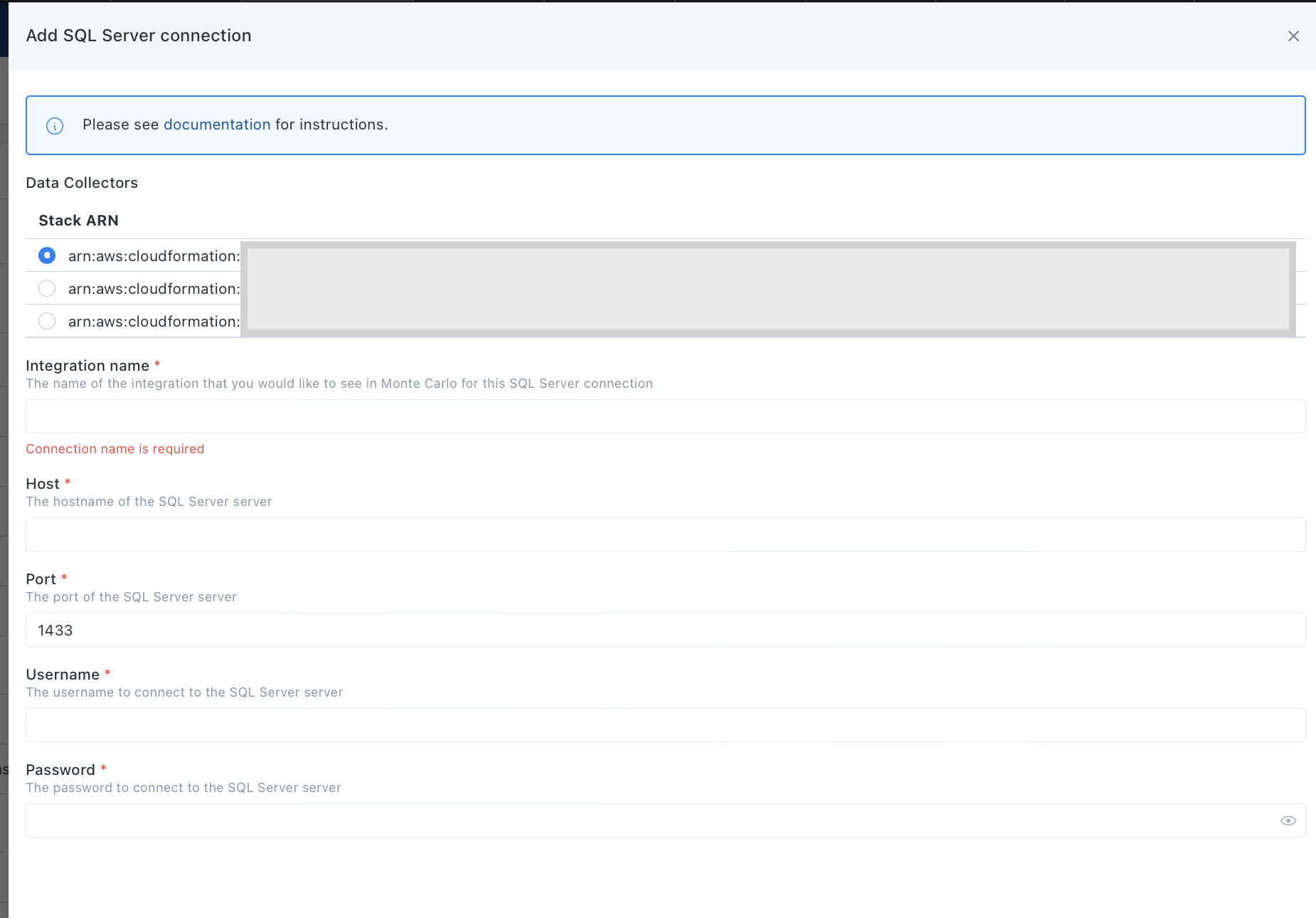
- After providing the required fields, Monte Carlo will run a series of validations to confirm the correct permissions and access has been provided. Once the validations pass you will able to add the connection. If a validation fails, you will be shown a message about what failed and suggestions on what change needs to be made.
Note that the validations that are run will vary depending on which transactional database you are onboarding and which deployoment optionhosting option you are using.
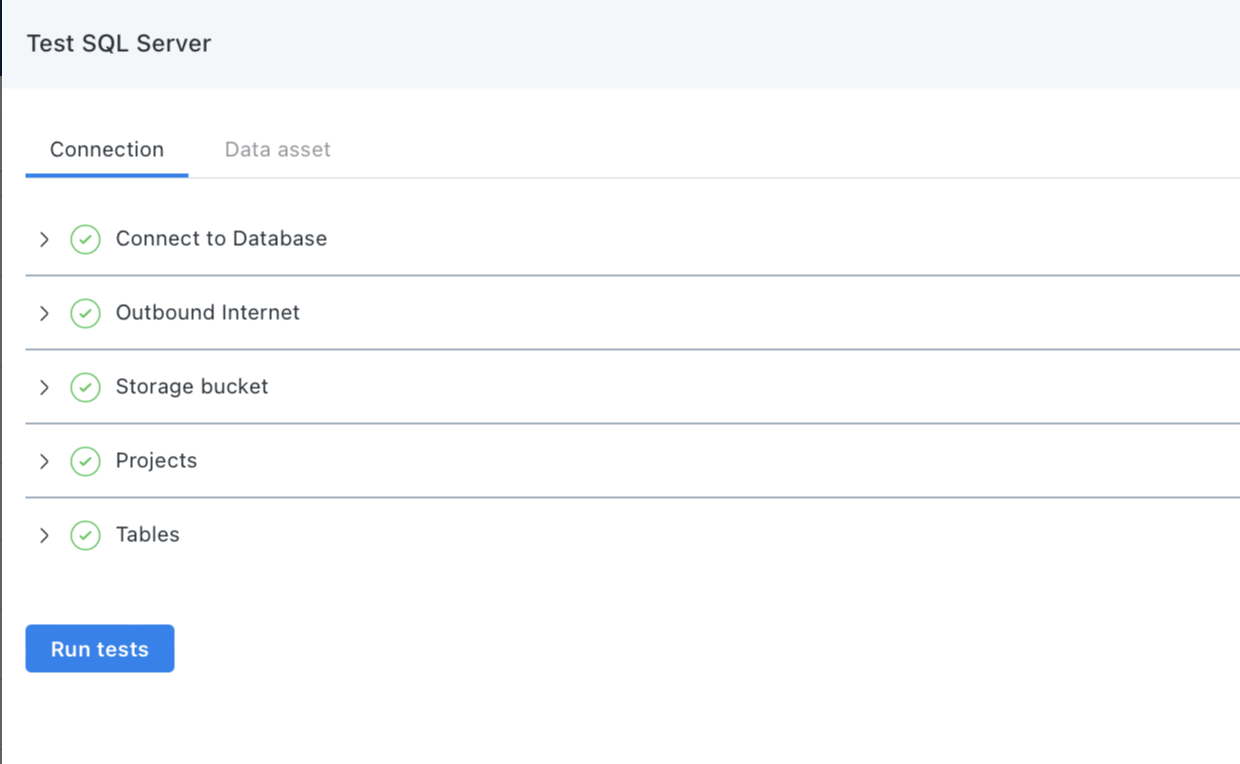
Using the CLI to Onboard Your Transactional Database
Alternatively, you can use the Monte Carlo CLI to onboard your transactional database. Follow this guide to install and configure the CLI.
To see all available integrations you can onboard, run:
montecarlo integrations --help
Don't see the integration type you are looking for?Try updating the CLI version by running
pip install -U montecarlodata
Once you have found the onboarding command for the integration you are trying to add, you can see all required and optional connection parameters by running the command with the --help flag. An example for SQL Server would be:
montecarlo integrations add-sql-server --help
Usage: montecarlo integrations add-sql-server [OPTIONS]
Setup a SQL Server integration. For metadata, and custom SQL monitors.
Options:
--name TEXT Friendly name for the created integration (e.g.
warehouse). Name must be unique. [required]
--port INTEGER HTTP port. [default: 1433]
--host TEXT Hostname. [required]
--user TEXT Username with access to the database. [required]
--password TEXT Users password. If you prefer a prompt (with hidden
input) enter -1. [required]
--agent-id UUID ID for the agent. To disambiguate accounts with
multiple agents. This option cannot be used with 'dc-
id'.
--collector-id UUID ID for the data collector. To disambiguate accounts
with multiple collectors. This option cannot be used
with 'agent-id'.
--skip-validation Skip all connection tests. This option cannot be used
with 'validate-only'.
--validate-only Run connection tests without adding. This option cannot
be used with 'skip-validation'.
--auto-yes Skip any interactive approval.
--option-file FILE Read configuration from FILE.
--help Show this message and exit.
Continuing this example, to onboard a SQL Server connection you would end up running a command that looks something like this:
montecarlo integrations add-sql-server \
--name friendly-name-of-my-sql-server \
--host sample-cluster.123456789.us-east-1.rds.amazonaws.com \
--user montecarlo \
--password -1Is Lineage supported?
| Integration | Yes | No |
|---|---|---|
| SQL Server | ✅ | |
| Teradata | ✅ | |
| PostgreSQL/Aurora | ✅ | |
| Oracle | ✅ | |
| SAP HANA | ✅ | |
| Azure SQL Database | ✅ | |
Updated 6 months ago
