Google Chat
Integrate Monte Carlo with Google Chat teams
Monte Carlo integrates with Google Chat using Google Chat webhooks, making it easy to send alerts directly to a Chat space for quick visibility and team collaboration. This guide walks you through setting up the integration, so your team can start receiving Monte Carlo alerts in Google Chat.
Integration setup
To integrate Monte Carlo with Google Chat, you'll need to create a Google Chat webhook. Follow these steps to get started:
- In your Google Chat space, click the downward-facing arrow (⌄) next to the space name in the top left. From the dropdown menu, select Apps & Integrations.
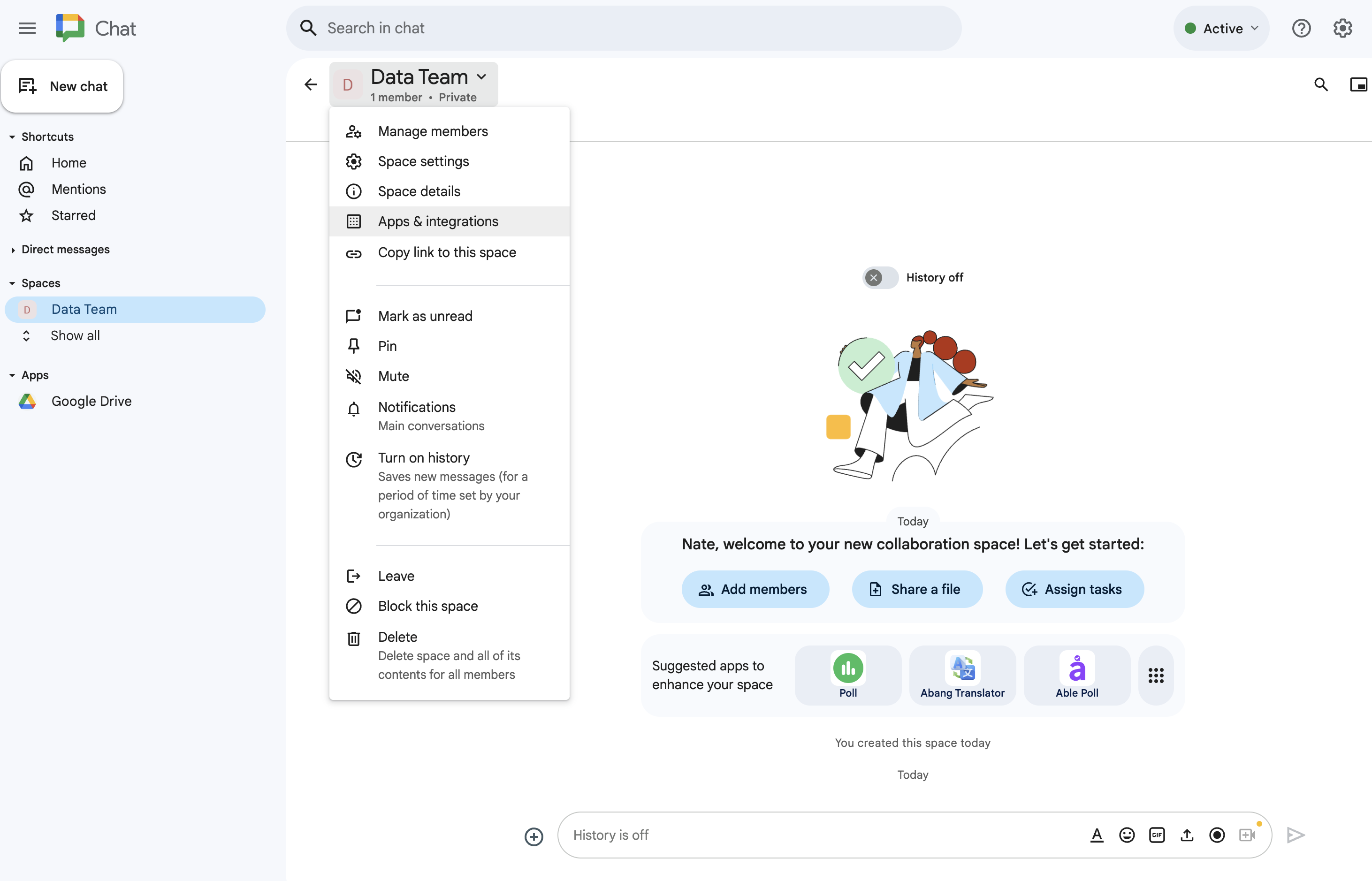
- From Apps & Integrations, click the + Add webhooks button to create a new webhook for your space.
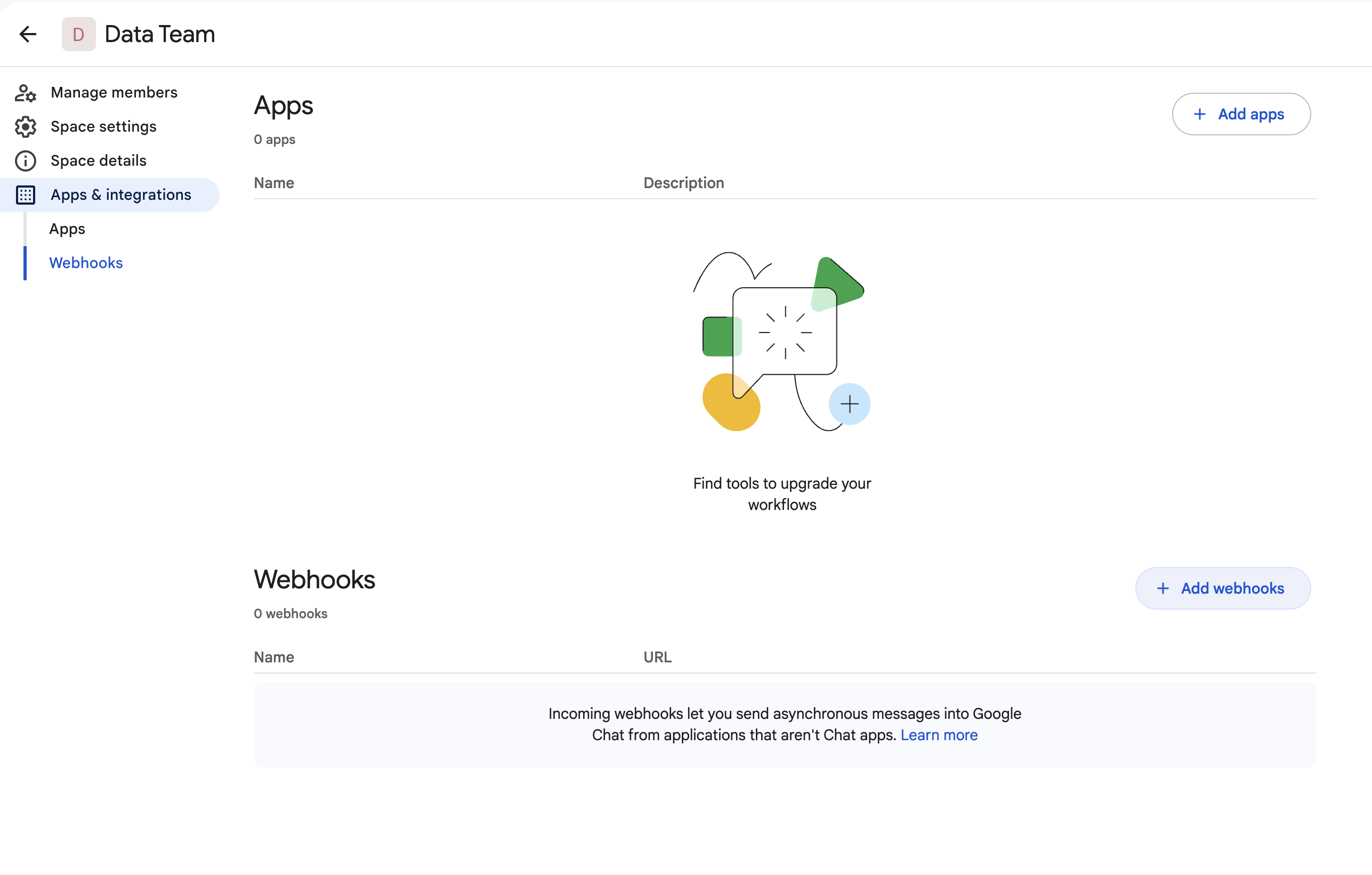
- Input a name for your webhook so you can easily recognize it later. You can also add an avatar image URL if you'd like - then click Save to finish setting it up.
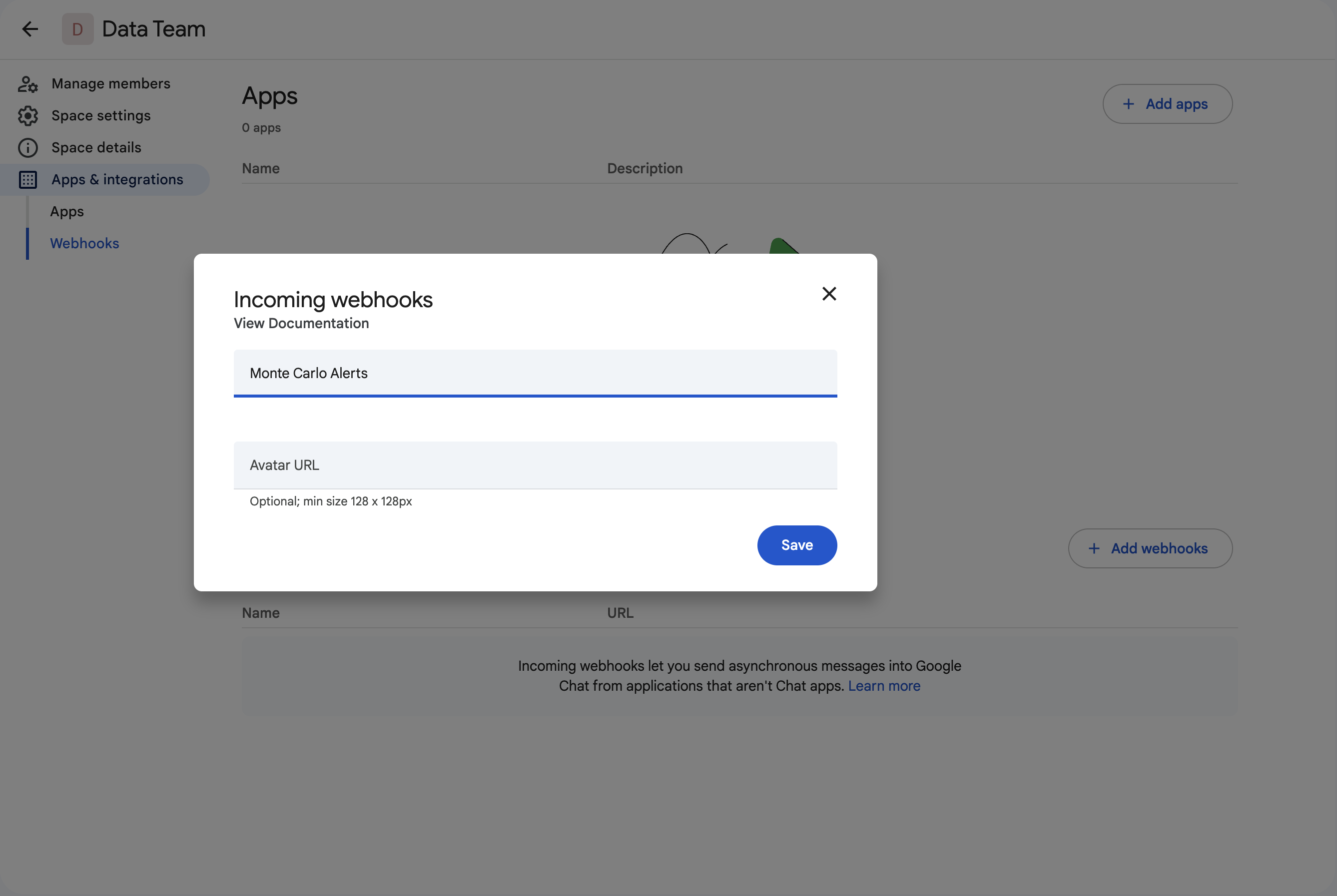
- Once the webhook is created, you'll see a URL automatically generated for it. Copy the URL, by clicking the ⋮ (three-dots) menu next to it and selecting Copy link.
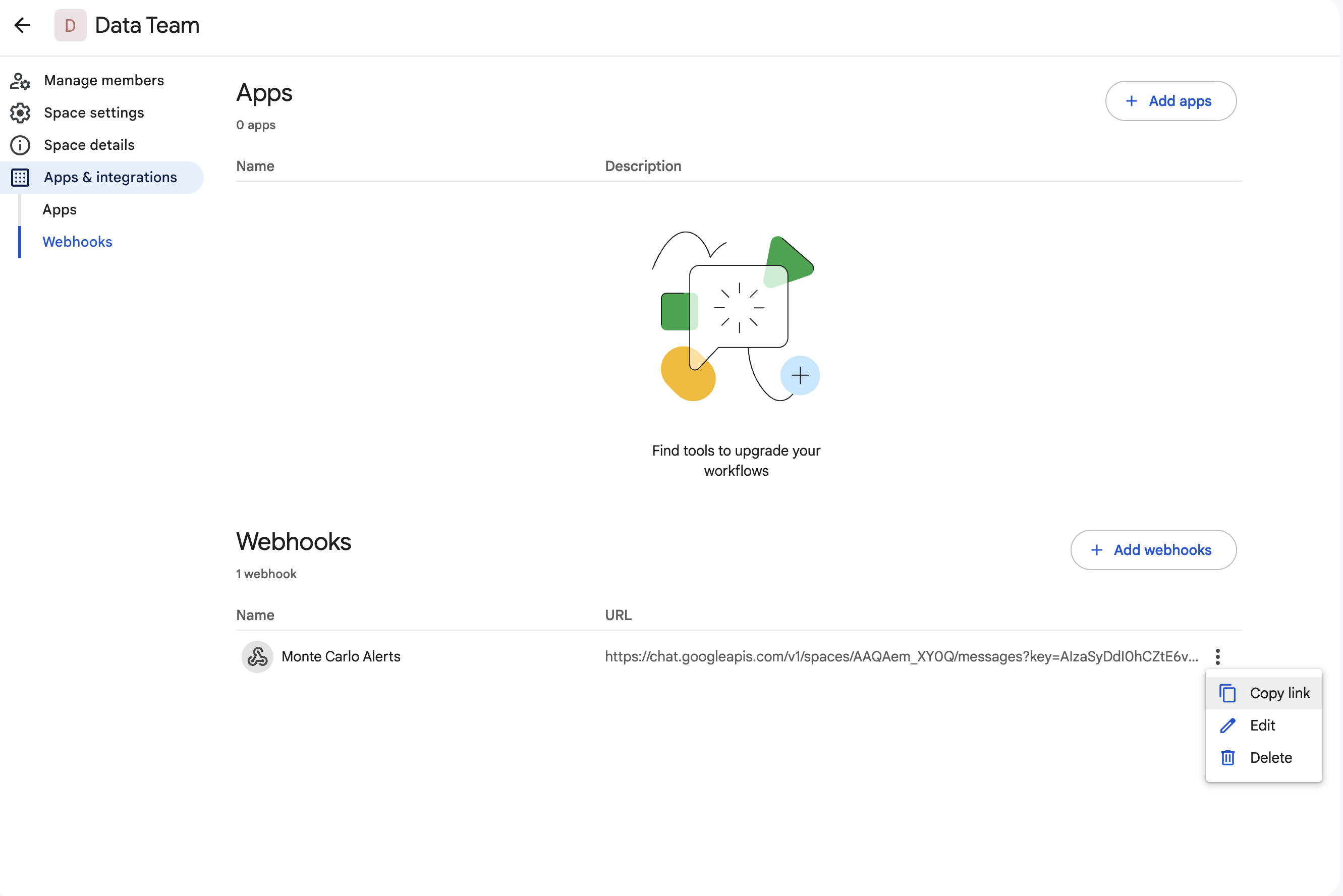
- Follow the instructions in Send notifications to Google Chat to add this URL to Monte Carlo and start receiving alerts.
Send notifications to Google Chat
- Go to Settings > Notifications and audiences.
- Create an Audience or edit an existing one.
- Define a new recipient channel and select Google Chat.
- (Optional) Enter a custom Recipient display name.
- Paste the webhook URL you copied from Google Chat into the Webhook URL field.
- Finally, you can send a Test notification and check if it is received on the channel; or you can add the recipient channel and save the audience.
Updated 6 months ago
