Segmentation
When segmented, a Metric Monitor or Comparison Monitors will look for anomalies within each distinct segment of data, instead of the table as a whole. This helps to isolate and "louden" segment-specific anomalies that could otherwise be diluted and missed. Common fields to segment by include products, regions, event types, versions, sources, and merchants.
There are two options for how to segment:
- By field(s): up to five fields can be selected in a Metric Monitor, and one field in Comparison Monitors
- When one field is chosen, the monitor will be segmented by each distinct value present in that field.
- When multiples are chosen, the monitor will be segmented by all combinations of the distinct values from each respective field. For example, if
field1has 25 distinct values andfield2has 6 distinct values, the monitor will track 150 segments (25 * 6 = 150).
- By SQL Expression: write a SQL expression to segment the table. For example,
CONCAT(TYPE, ' ', STATUS, ' ', TYPE).
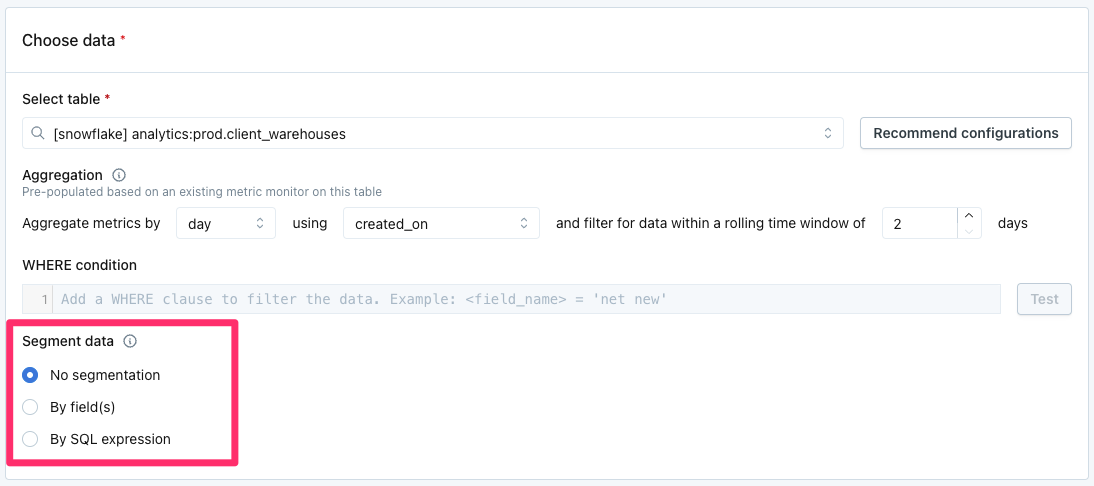
Segmentation fields are selected in the Choose data section of a Metric Monitor or Comparison Monitor.
Metric monitors
By default, one Metric Monitor can track up to 10,000 combinations of metrics, fields, and segments. Usually, this limit is only encountered when segmenting the monitor by a very high cardinality field. The limit can be increased in select cases to up to 1,000,000 per monitor.
This is calculated by counting the metric-field pairs, and multiplying by the number of segments. For example, a monitor tracking 2 metrics, on 5 fields, for 500 segments would total 5,000 combinations (2 x 5 x 500).
When adding a segmentation field, the user is required to click Test. This will check how many segments are present in recent data. Segments longer than 512 character will be dropped.
If an already configured monitor exceeds the maximum number of allowable combinations, the monitor will fail to execute, and the appropriate audiences will be sent a notification about the failure.
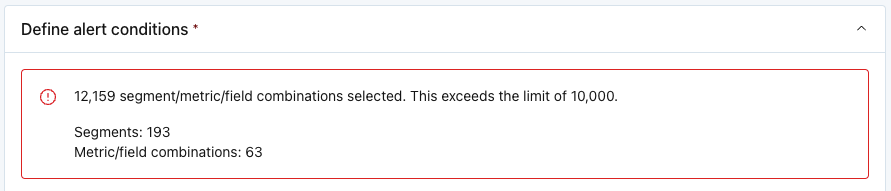
Error when exceeding the limit of segment/metric/field combinations during monitor creation.
Comparison monitors
By default, one comparison monitor can track up to 5,000 combinations of metrics, fields, and segments.
When adding a segmentation field, the user is required to click Test. This will check how many segments are present in recent data. Segments longer than 512 character will be dropped.
If an already configured monitor exceeds the maximum number of allowable segments, the monitor will fail to execute, and the appropriate audiences will be sent a notification about the failure.
Updated about 1 month ago
