Tableau - Connected Apps version, recommended
Authenticate to Tableau and integrate views and workbooks with Monte Carlo
Tableau is a Business Intelligence tool that provides rich visualization capabilities, both for self-serve analytics and enterprise-caliber BI platform management.
Integrate Monte Carlo with your Tableau to see the lineage and downstream impact of data incidents upon affected reports and dashboards.
Tableau Version Support
Monte Carlo supports integrating with both Tableau Online and Tableau Server. Tableau Server we recommend version 2023.3 or later.
If you are not yet on v2023.3, please use https://docs.getmontecarlo.com/docs/tableau-pat (supported, but less easily debuggable).
Setup Overview
Admin credentials requiredTo complete this guide, you will need Tableau admin credentials. Specifically, the recommended permission is Site Admin Creator. While a Site Admin Explorer might work in certain Tableau environments, it has previously led to issues in some cases.
To review all steps necessary to integrate a BI tool with Monte Carlo, please see here.
To connect Monte Carlo to Tableau, you must first create a Connected App with Direct Trust in Tableau. Once you have completed the creation of a connected app, you can then add the integration in Monte Carlo.
Creating a Connected App with Direct Trust
To create a connected app:
-
From the left pane, select Settings > Connected Apps.
-
Click the New Connected App button drop-down arrow and select Direct Trust.
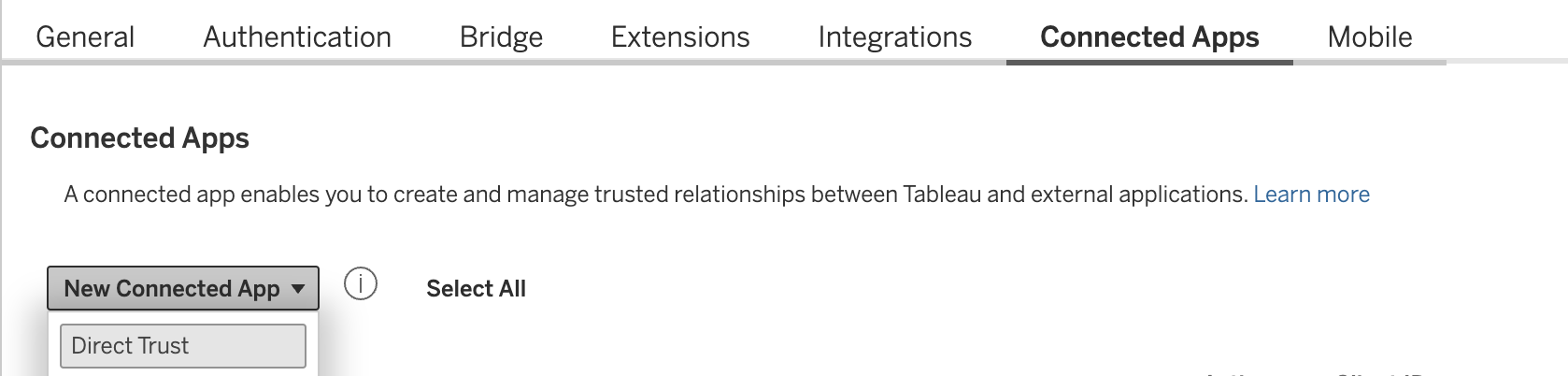
-
Enter a name for the connected app and click the Create button. Note: The Domain allowlist field can be left blank. It is only relevant for Tableau’s embedded workflows and does not apply to the Monte Carlo integration, which uses the Metadata API and REST APIs.
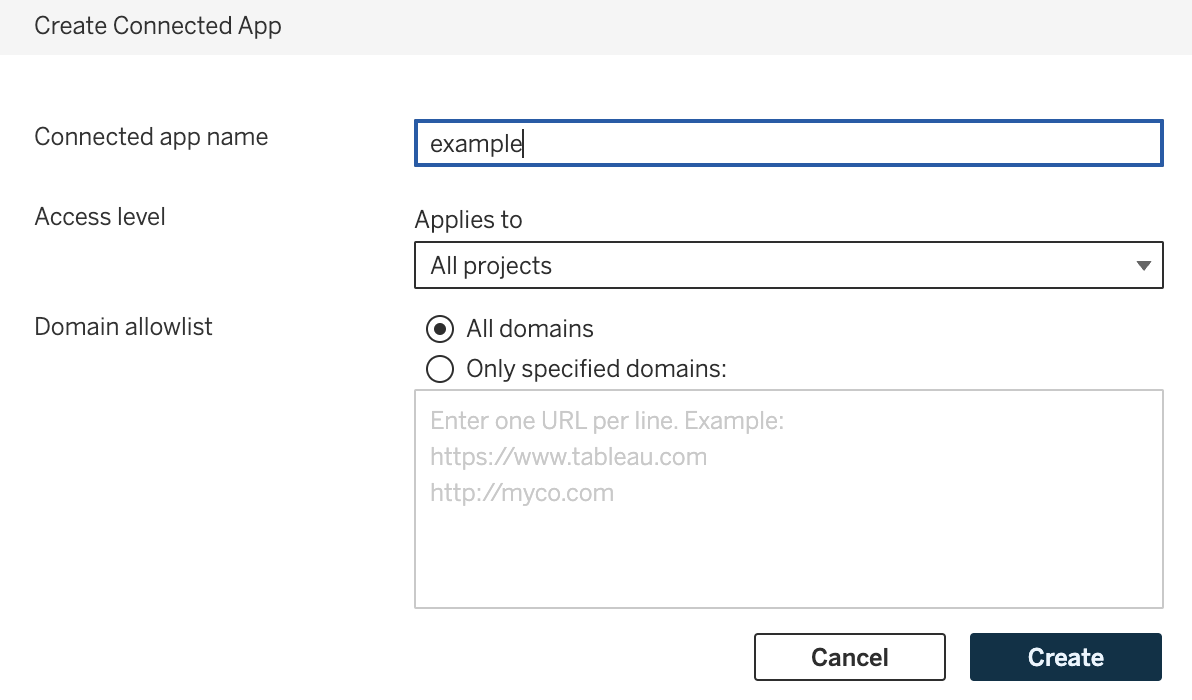
-
After the Connected App has been created, click the Generate New Secret button.
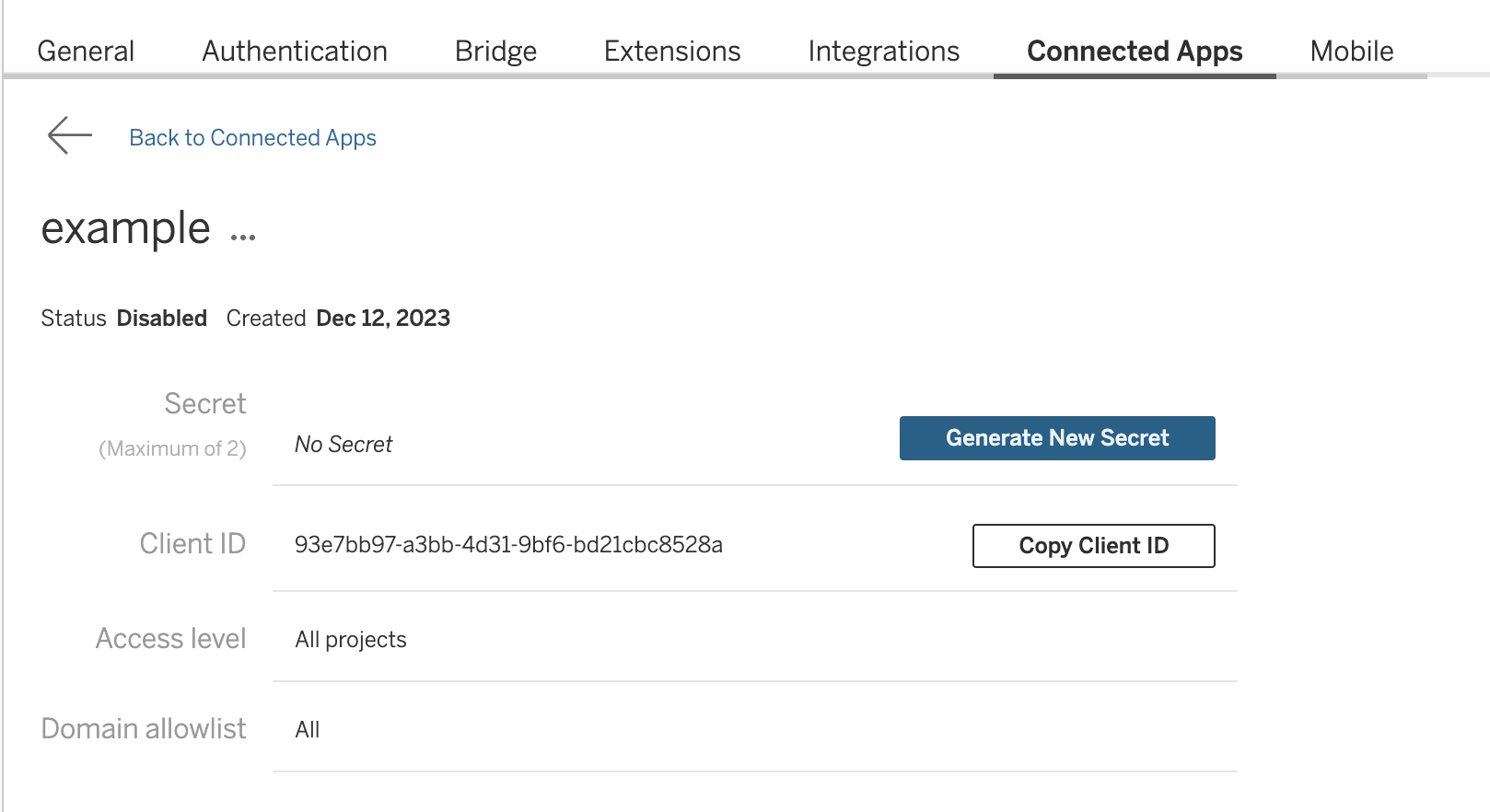
-
Next to the connected app's name, click the actions menu and select Enable.
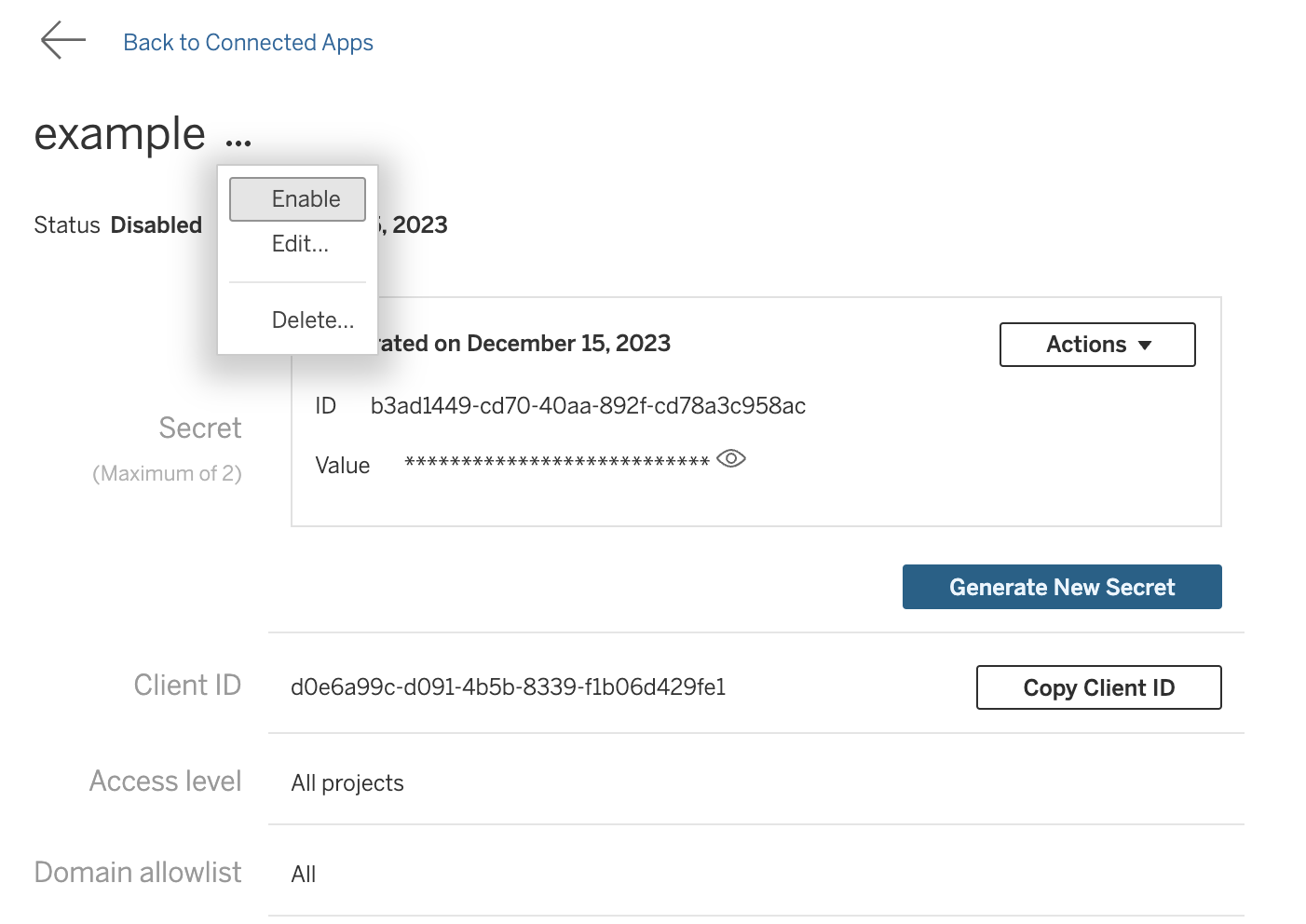
-
Make note of the connected app’s ID, also known as the client ID, as well as the secret ID and value. These will be used in steps below.
Add the Tableau Integration
In the "Settings" -> "Integrations" page of your Monte Carlo workspace, please provide the following details to validate and complete the integration.
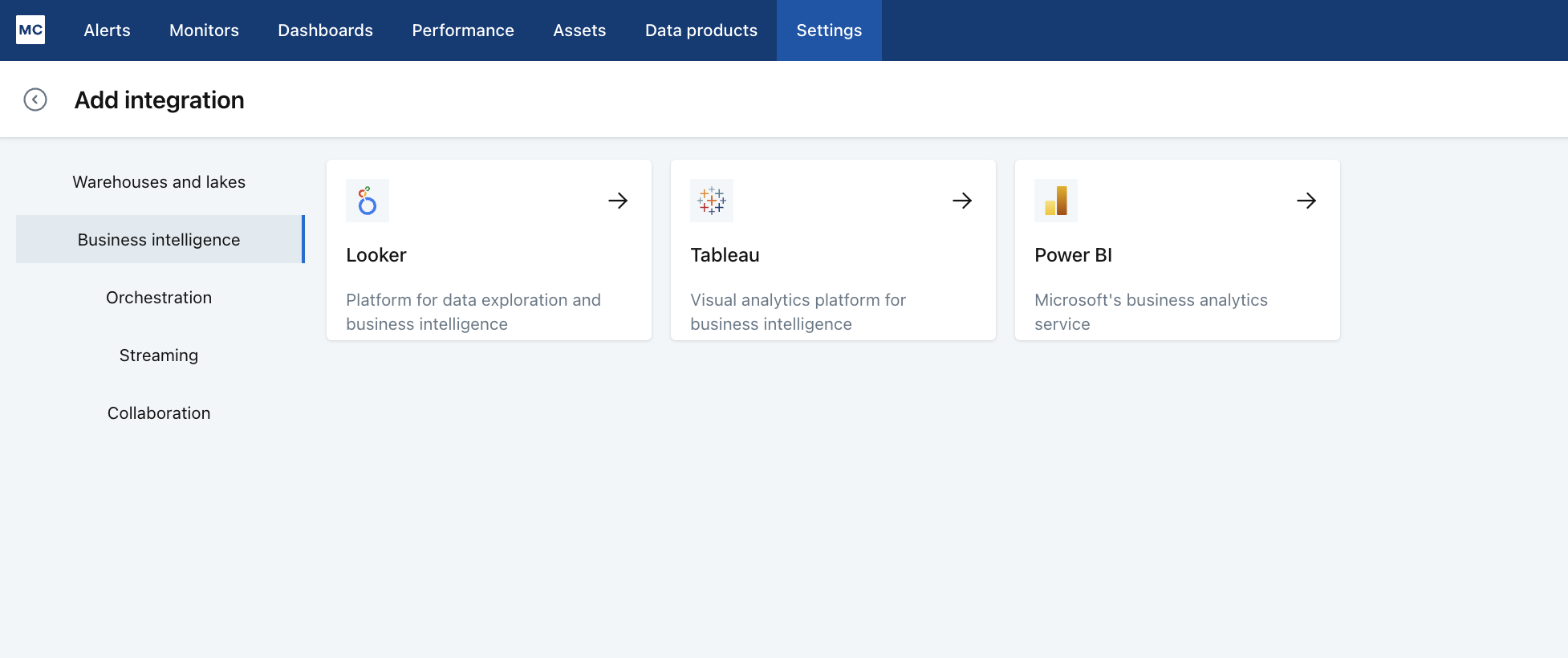
Click "Add" new integration, select "Business Intelligence", pick "Tableau".
Provide the Connected Apps credentials:
- Username: Please provide the username/email of the Tableau user that Monte Carlo will be running as.
- Client ID, Secret ID, and Secret Value: Please provide the Connected Apps credentials that were created in the previous steps.

- Monte Carlo will perform a validation step to ensure that the Tableau account can be successfully accessed. If validation passes, you will be prompted to create the Tableau integration. If validation fails, please double-check that you provided the correct credential values.
- Server Name and Site Name: To find out your server and site names, please visit your Tableau account in your browser, and check the URL in your browser’s address bar. For example:
Tableau Cloud Server URLWhen entering the server URL for a Tableau Cloud setup, make sure to use HTTPS. Tableau Cloud does not support HTTP connections through the Metadata API. If the schema is omitted, connection issues may occur.
Default SiteIf you do not have a site name or are on the default site, you can leave "Site Name" blank.
If there are multiple sites associated with the Tableau user, please make sure to specify a "Site Name". The site name in the URL must exactly match the case of the site name in Tableau; otherwise, authentication may fail.
Tableau Functionality
Read more about BI integrations in Monte Carlo at Overview: BI
Data Quality Warnings
License RequirementData Quality Warnings require Tableau Enterprise (for Tableau Server or Tableau Cloud), Tableau+ (for Tableau Cloud) or that you purchased Data Management capabilities prior to September 16, 2024. You must also have Catalog enabled to use this feature.
From a table's Asset page under tab "Downstream reports", or on an alert details page under alert "Summary" -> "Impact analysis" -> click "X downstream reports", for each listed Tableau Data Source, you can set a Tableau Data Quality Warning.
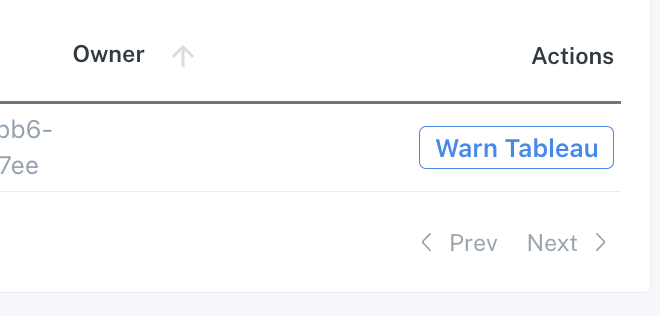
It will show up in Tableau like this:
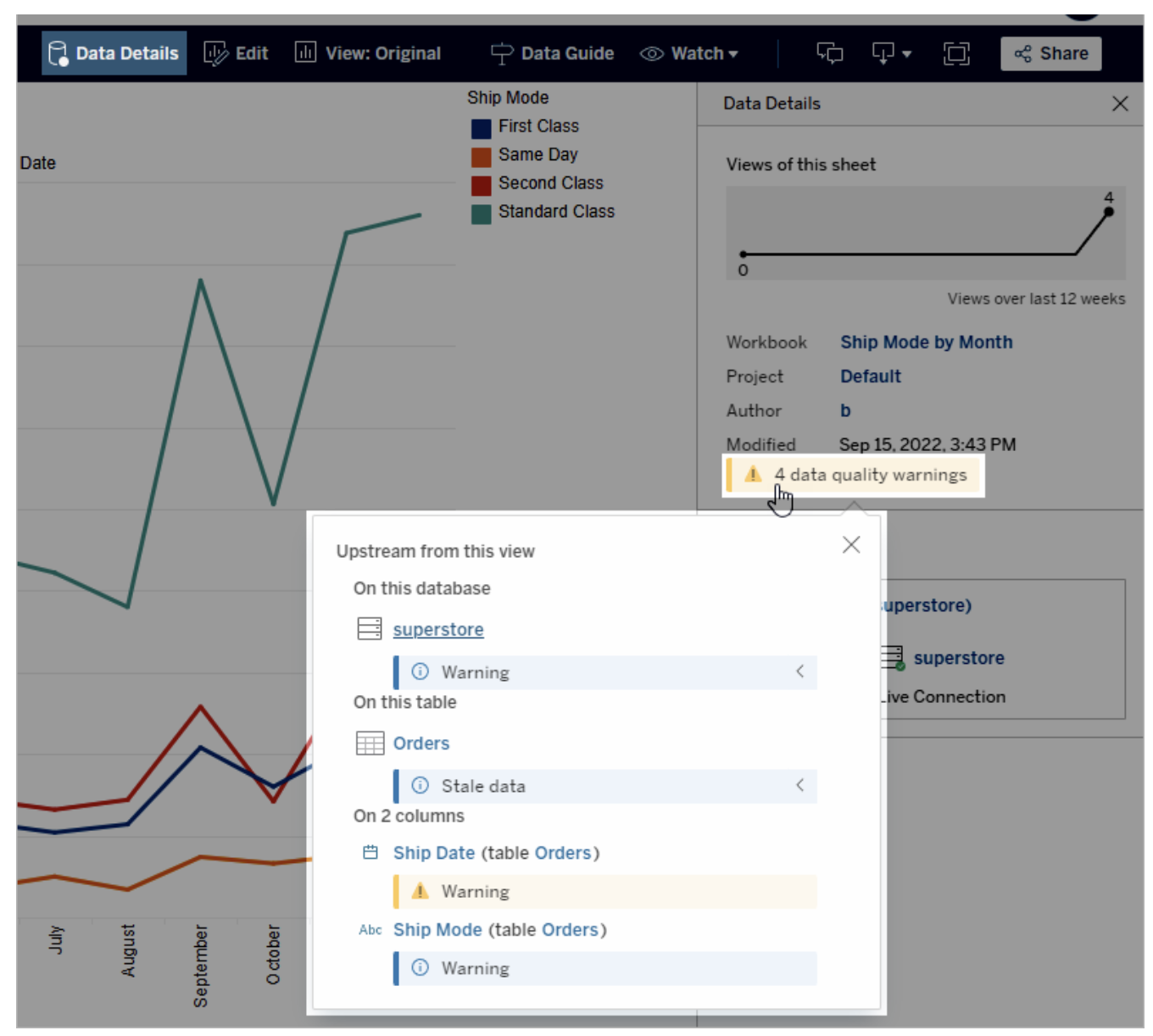
And overlaid on views like this:
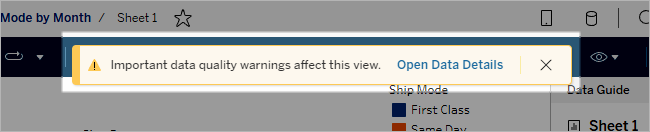
And you can edit the warning afterwards
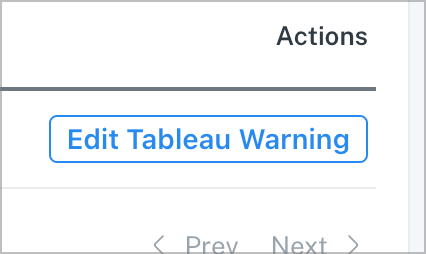
The warnings will automatically clean-up and expire approximately 24 hours after you set or edit them.
How can I validate Monte Carlo has access to my assets?
After completing the Tableau integration setup, your BI assets should appear in the Monte Carlo Assets page within 1 to 5 hours. If you don't see your assets after this time period, you can run a validation test to troubleshoot the connection:
- Navigate to Settings → Integrations
- Find your Tableau integration and click on it
- Select the specific connection you want to test
- Click the Test button from the connection menu
This validation test will help identify any configuration issues that might be preventing your assets from appearing.
When running the validation test, you should see all green checkmarks as shown below. If any errors are encountered, the system will provide specific steps to resolve them.
Note: Lineage can take up to 24 hours due to batching.
Updated 5 months ago
