Notifications
Monte Carlo's framework for Notifications makes it easy to send the right alerts to a broad variety of different recipients, including Slack, Microsoft Teams, Email, PagerDuty, Webex, OpsGenie, Jira, ServiceNow, and webhooks.
Audiences
To send notifications, first create an audience. An audience is a named group of one or more recipients. For example, an audience could include just a single Slack channel. Or it could include two Slack channels, five email addresses, a Microsoft Teams channel, and a PagerDuty routing key.
Audiences can either be created from within Settings > Notifications, or from the Send Notifications section of monitor creation. They can be easily edited to add, remove, or change recipients.
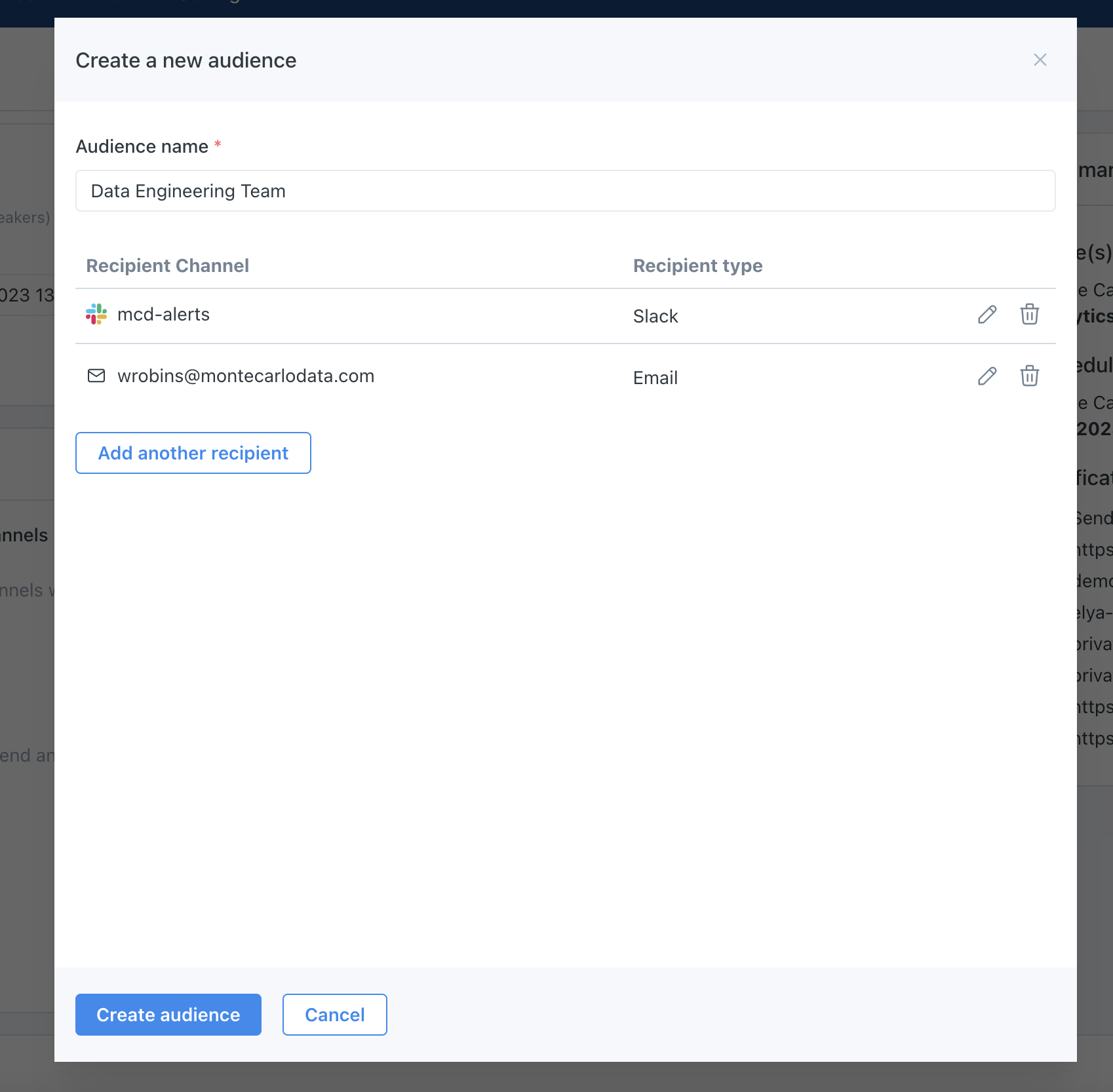
The modal to create a new audience from within creating a custom monitor.
Adding notifications to an audience
Once an audience is created, you can add it to any existing monitors, by setting their Audiences or Failure audiences properties.
To receive notifications about events related to jobs (Airflow, DBT models, etc.), you can add a notification rule. Click the + button in the Job notifications column in the Notifications tab to add a Job notification for that audience.
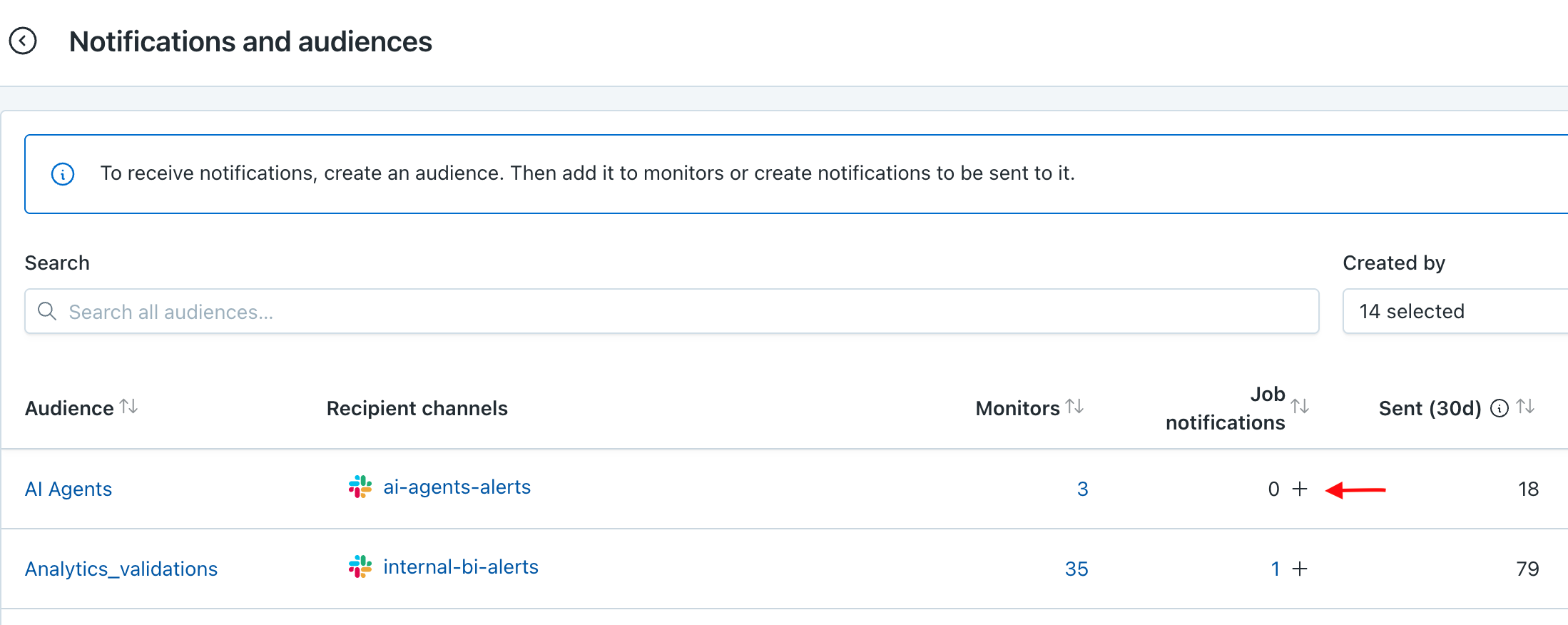
+ button to create a Job notification
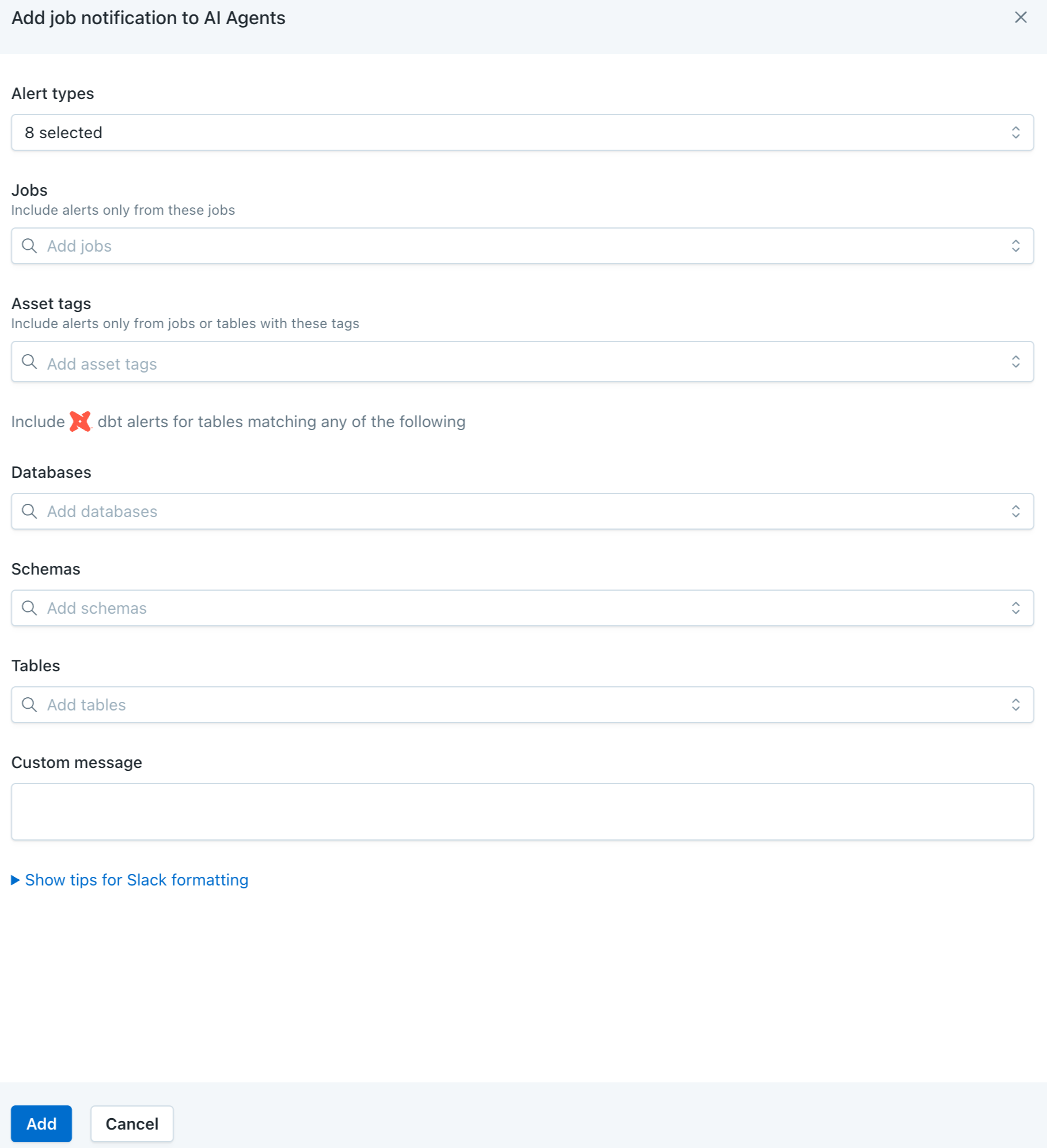
Job notifications form, allowing configurations for dbt model events, Airflow jobs, and others.
Accounts using the legacy table monitoring system
This section applies to accounts that have not yet been migrated to the new Table Monitors workflow.
For more information, see the Migration guide.
Once an audience is created, it can either be added directly to monitors, or you can create Notification Settings for it. Click the + button in the Other notifications column in the Notifications tab to add a Notification Setting for that audience.
A Notification Setting includes options to send notifications from any of Monte Carlo's table monitors, dbt and Airflow failures, and daily digests.
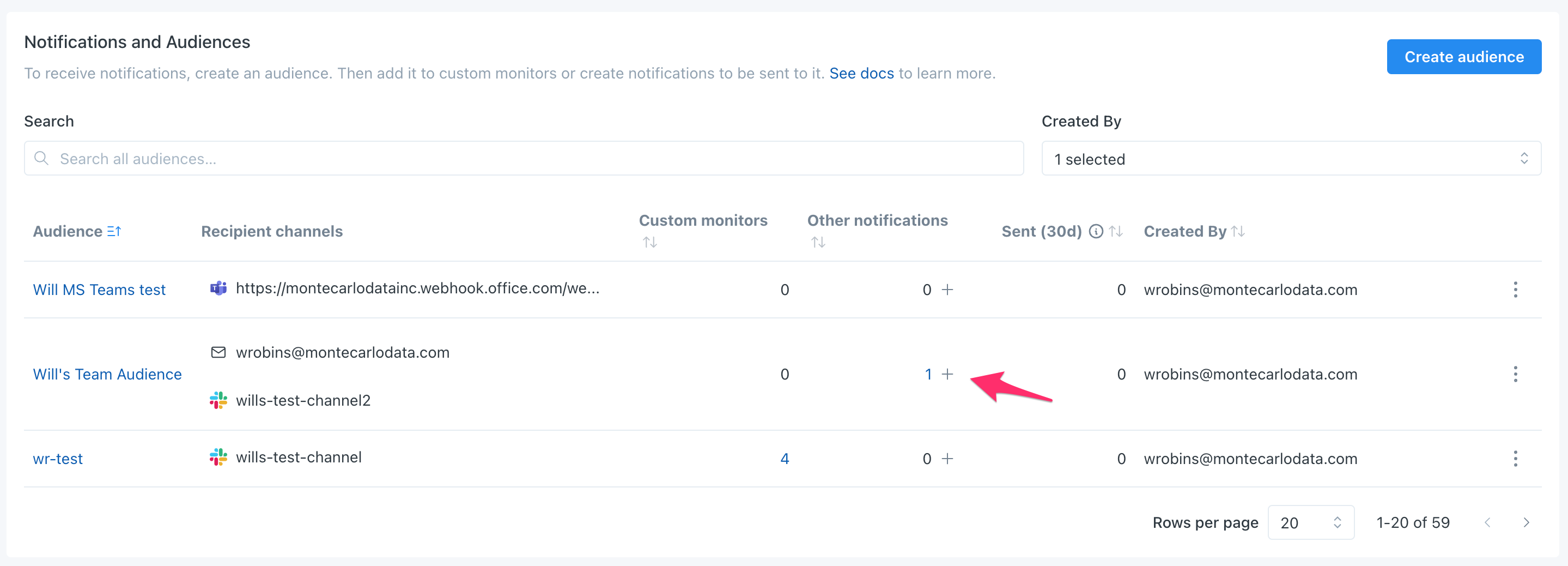
+ button to create a Notification Setting
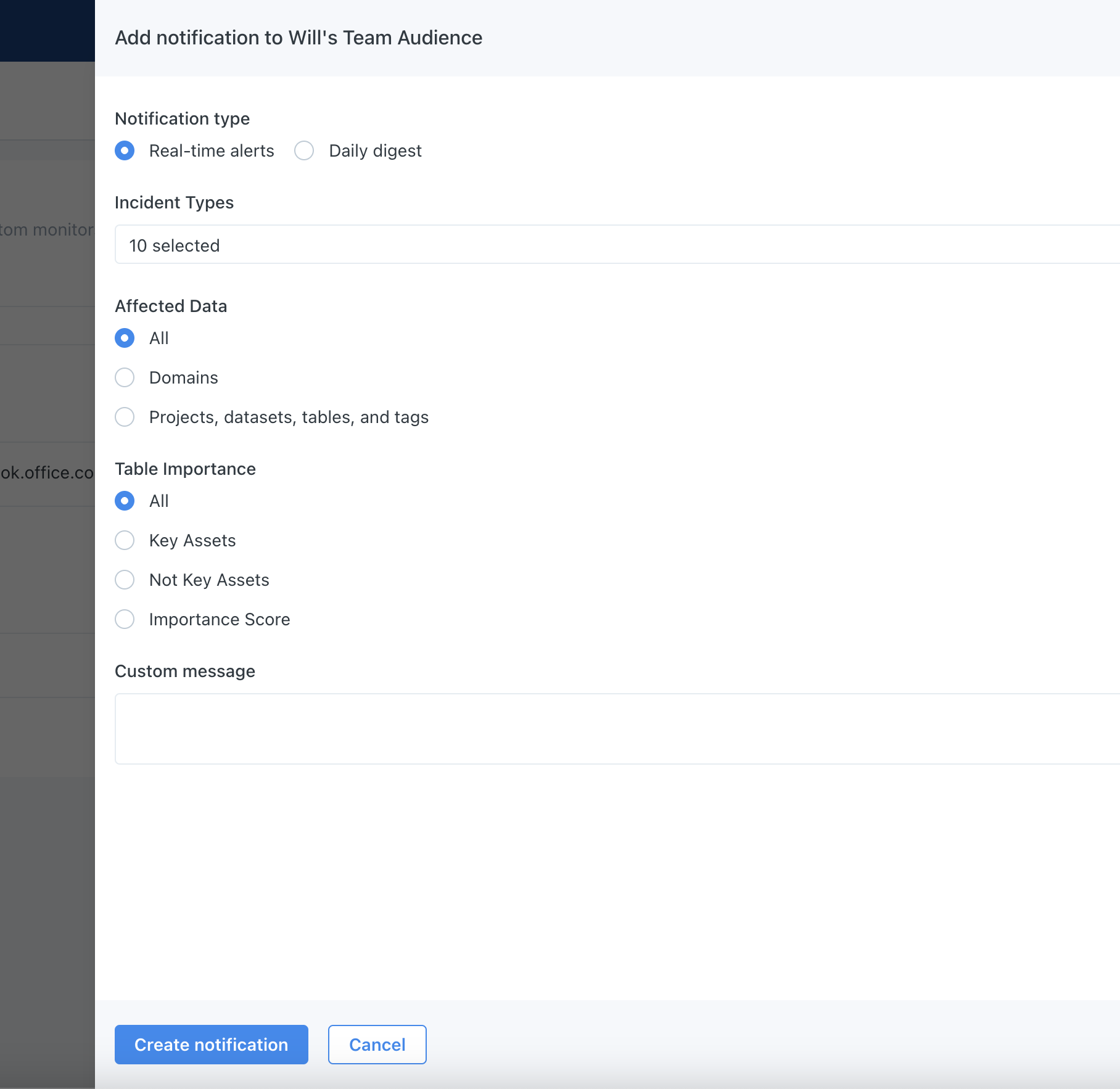
Notification Setting form, allowing configurations for Monte Carlo's table monitors, dbt and Airflow failures, and daily digests
Viewing all your audiences
You can view all your audiences, and their custom monitors and other notification settings, in Settings > Notifications. But clicking on any of the numbers in the Custom monitors or Other notifications columns, you can see details of the associated monitors and notification configurations.
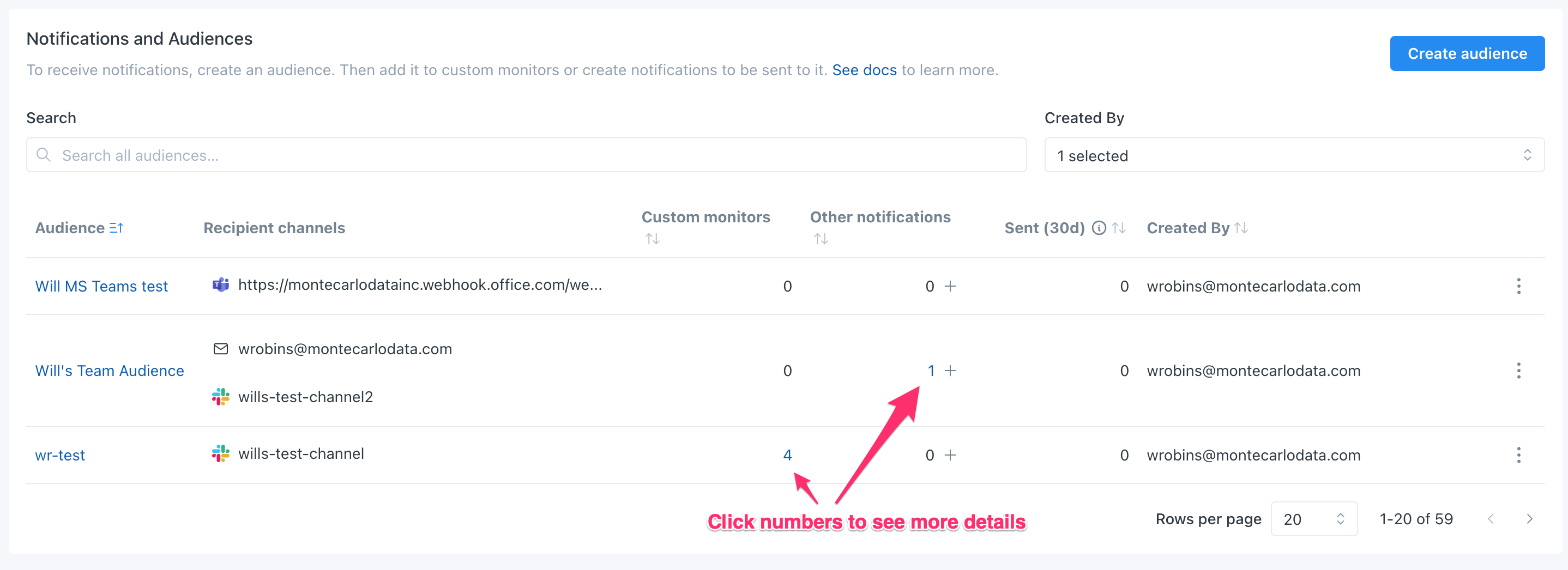
GraphQL API
To create and manage new notifications, you should use the Audiences API.
Here's a simplified guide:
Create or Update Audiences:
- Use createOrUpdateAudience to define an audience by specifying its label and notification settings.
- Delete an audience with deleteMonitorLabel.
- Manage individual recipients within an audience using createOrUpdateAudienceNotificationSetting and deleteAudienceNotificationSetting.
Configure Audience Routing Rules:
- Use createOrUpdateAudienceRoutingRule to link a notification rule to an audience. This operation's parameters align with those in the rules field of createOrUpdateNotificationSetting.
- Remove a rule with deleteAudienceRoutingRule.
Updated 4 months ago
