Table
Monte Carlo makes it easy to instantly deploy broad monitoring of your data pipelines, without manually configuring any thresholds. It learns the normal patterns of updates, size changes, and size growth, and alerts when those patterns are violated. This is ideal for detecting breakages and stoppages in the flow of data.
For regularly updated tables, Monte Carlo can typically generate thresholds after 7 days of observing a table, and thresholds will be mature by 14 days. At most, monitors will incorporate a 6-week rolling window of training data to determine thresholds, including handling of weekly seasonality.
The sensitivity of thresholds can be adjusted between High, Medium, and Low. Users may also choose a manual threshold, instead of relying on thresholds generated by machine learning. Learn more about sensitivity settings.
In most cases, Table Monitors use metadata instead of directly querying the table. Coverage includes:
- Freshness: alerts to unusually long periods of time between updates or changes in size (row count or bytes)
- Volume: alerts to unusual changes in size
- Schema change: alerts to changes in the schema of the table (no machine learning involved here)
Recent changes
All new Monte Carlo environments created after July 14, 2025 receive the Table Monitor experience shown below.
Beginning in August 2025, customers will begin migrating from the legacy system of table monitors to the new system below. The goal is to simplify the management and notifications coming from table monitors. Read more about this change here, and look out for communications about this change.
Creating Table Monitors
Table monitors can be created from the Create Monitor page or Assets page. Configuration steps include:
Choose tables
Table monitors are designed to be applied to pipelines, schemas, or data products, in order to alert to broad outages and breakages. Start by selecting which assets to monitor by first choosing a warehouse. Users can select the entire warehouse, or specific databases or schemas within.
User can then refine their selections by adding filters or exclusions based on:
- Table name. Operators include: starts with, ends with, contains, matches pattern.
- Table tags. Operators include: is one of, has all.
- Useful to filter for specific Data Products or Domains. Assets are automatically tagged with the Data Products and Domains they are a part of.
- Table type. For example, if you would like to exclude Views.
- Read activity. For example, if you would like to filter just for assets with read queries in the past 14 days.
- Write activity. For example, if you would like to filter just for assets with write queries in the past 14 days.
- Read or write activity. For example, if you would like to filter just for assets with read or write queries in the past 14 days
- Row count change. For example, if you would like to filter just for assets with changes in row count in the past 31 days.
In addition to these criteria, the Table Monitor will also be filtered by the Domain that the user currently has selected in the top navigational bar.
A preview of the assets that match your criteria is available at the bottom of this section. The list of tables that match your criteria will be refreshed with each run of the monitor.
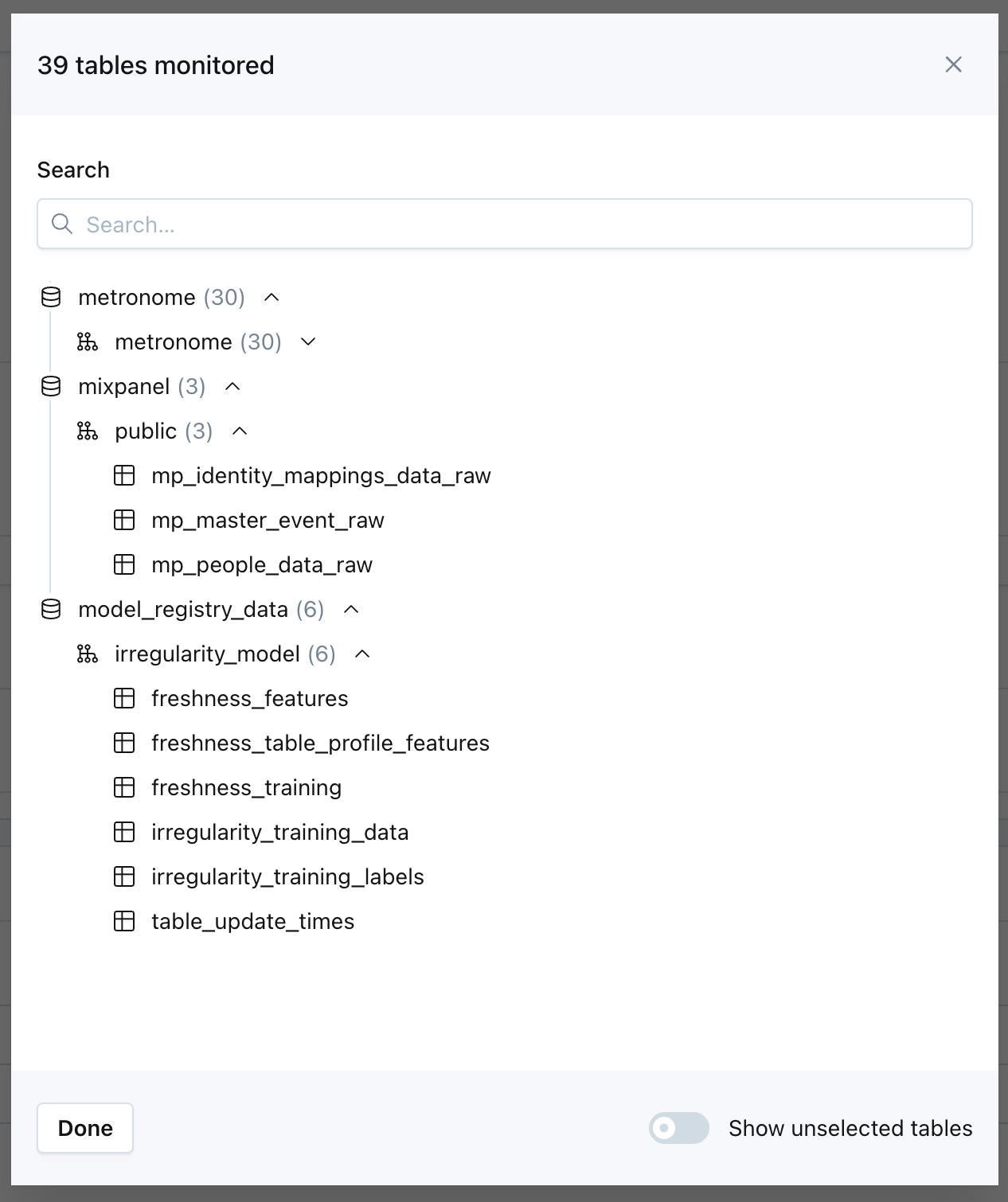
Users can easily preview the list of assets that will be monitored, based on the criteria they set.
Once created, the Table Monitor continuously evaluates ingested assets against the selected criteria, automatically adding assets that meet the criteria and removing assets that no longer do.
Alert conditions
When creating a Table Monitor, users can choose to be alerted when:
- Time since last update is anomalous
- Change in row count is anomalous
- Time since last row count change is anomalous
- Schema is changed
By default, table monitors will use automated thresholds based on machine learning that do not need to be defined by a user. If you would like to change the sensitivity of these thresholds, set a manual threshold, or disable alerting for one of these metrics, it can be done on the Asset page by clicking Tune Model, then Edit Monitor on the chart for that metric.
Whenever possible, Table Monitors will use metadata to minimize the workload on your warehouse. However, for some asset types (such as Views) and certain integrations, the appropriate metadata is not available. In those cases, the user must take the extra step to click Enable row count monitoring on the Asset page. Monte Carlo will then begin collecting row counts by regularly querying the asset.
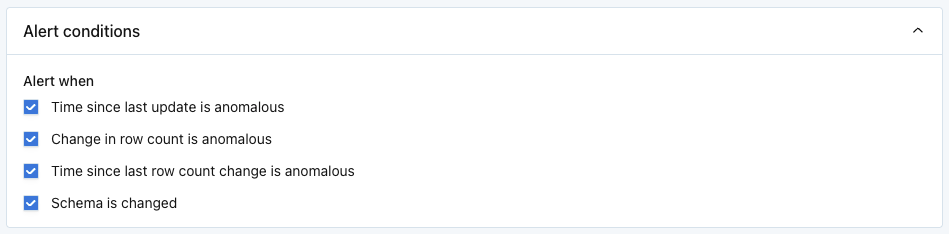
Define schedule
By default, table monitors run hourly. This default cannot be changed when using automated thresholds. However, the schedule can be customized when using manual thresholds. This can be done on the Asset page by clicking Tune Model, then Edit Monitor on the chart for that metric, then switching to Explicit threshold.

Send notifications
Select which audiences should receive notifications when anomalies are detected.
Text in the Notes section will be included directly in Alert notifications. The "Show notes tips" dropdown includes details on how to @mention an individual or team if you are sending notifications to Slack.
Notes support rich-text formatting, including bold, italic, underline, strike-through, lists, links, and code blocks. Rich-text channels display these styles, while text-only channels show a plain-text equivalent.
Monitor properties can be dynamically inserted into Notes through variables. Supported variables include Created by, Last updated at, Last updated by, Priority, and Tags.
Advanced settings exist for managing failure notifications.
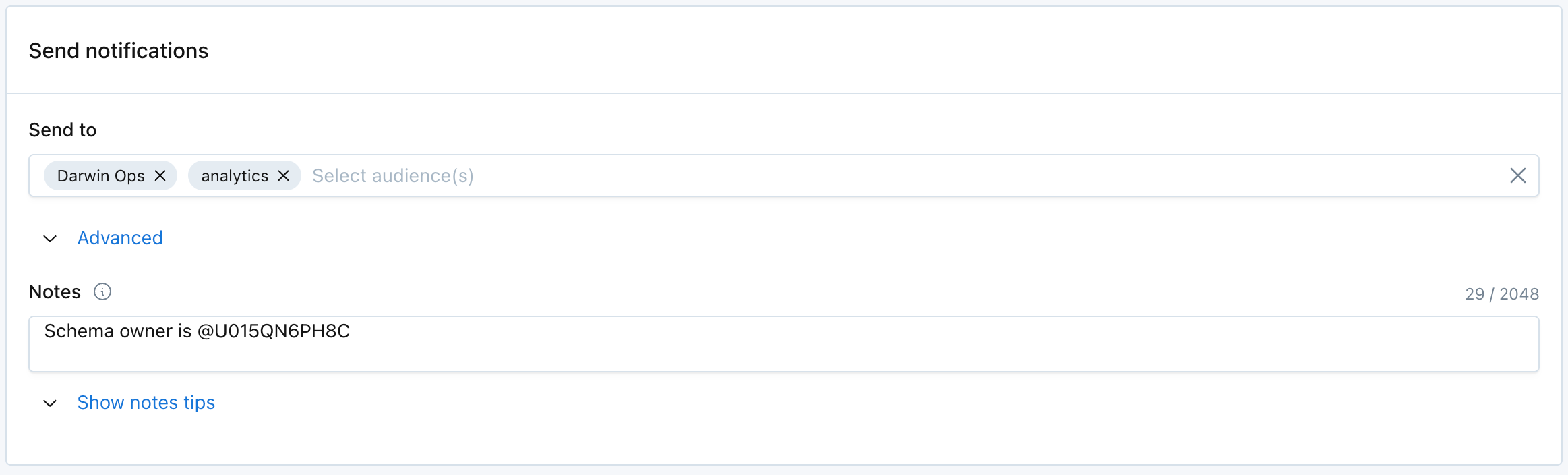
Add details
Assign the monitor a:
- Title (required). This will be inherited as the name of alerts generated by the monitor.
- Priority (optional). This will be inherited as the priority of alerts generated by the monitor.
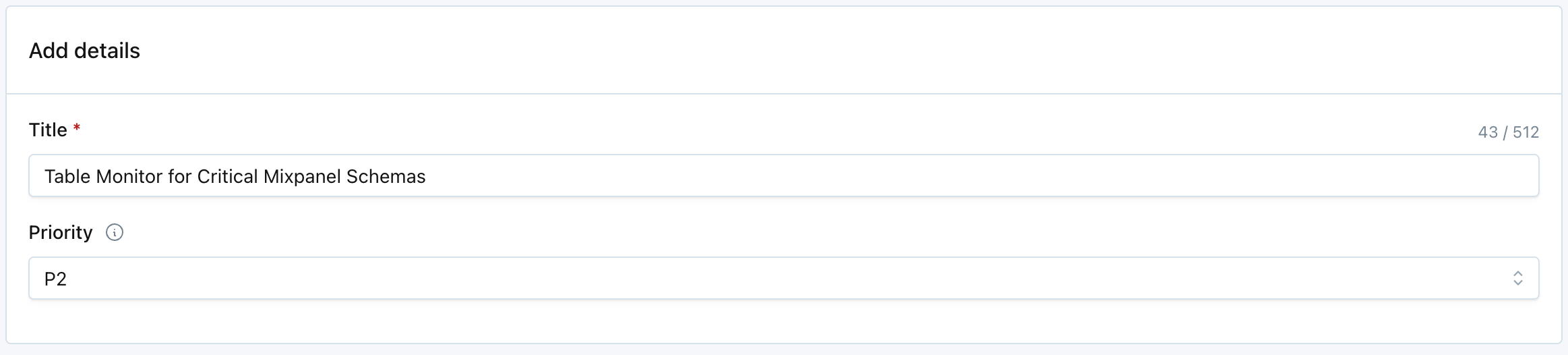
Domains
Table monitors are subject to domain access controls. This ensures that visibility, edit rights, and alert routing respect the same domain boundaries applied across your organization.
-
Visibility Rules
-
A Table Monitor is only visible to:
- Users with access to the domain(s) explicitly associated with the monitor, or
- Users without domain restrictions.
-
Users restricted to a specific domain will not see Table Monitors created under “All Domains” (i.e., monitors without a domain association), even if the monitored tables belong to their domain.
-
-
Domain Assignment
- When creating a Table Monitor within the UI, the monitor automatically inherits the currently selected domain context.
- Monitors created at the global (“All Domains”) level are accessible only to unrestricted users.
- Updating a monitor’s domain association requires recreating the monitor under the desired domain.
Multi-domain monitoring
-
Unrestricted users
- Users without domain restrictions may create Table Monitors that span multiple domains.
- Such monitors will be visible only to other unrestricted users.
-
Domain-restricted users
- Users limited to a single domain can only create or view monitors within that domain.
- Even if a monitor’s filter criteria (e.g., schema, tag, or regex) reference tables from multiple domains, the user will only see and manage monitors explicitly tied to their own domain.
Updated 28 days ago
