SCIM Provision with Microsoft Entra ID
Prerequisite: You have already enabled SCIM provisioning in Monte Carlo and generated an endpoint URL and bearer token
The following guide are instructions for how to synchronize your Monte Carlo users and/or authorization groups with Microsoft Entra ID using SCIM.
Find your Monte Carlo application in Microsoft Entra ID
In Microsoft Entra ID, SCIM Provisioning can be enabled on each Enterprise Application. If you are using Entra ID as the Identity Provider for SSO to Monte Carlo, SCIM provisioning will be enabled on the same application you are using for SSO. If you are not using SSO and just want to have Entra ID provision users in Monte Carlo, you will need to create a new custom application.
Enable Provisioning
In your App under Manage find Provisioning and select New configuration.
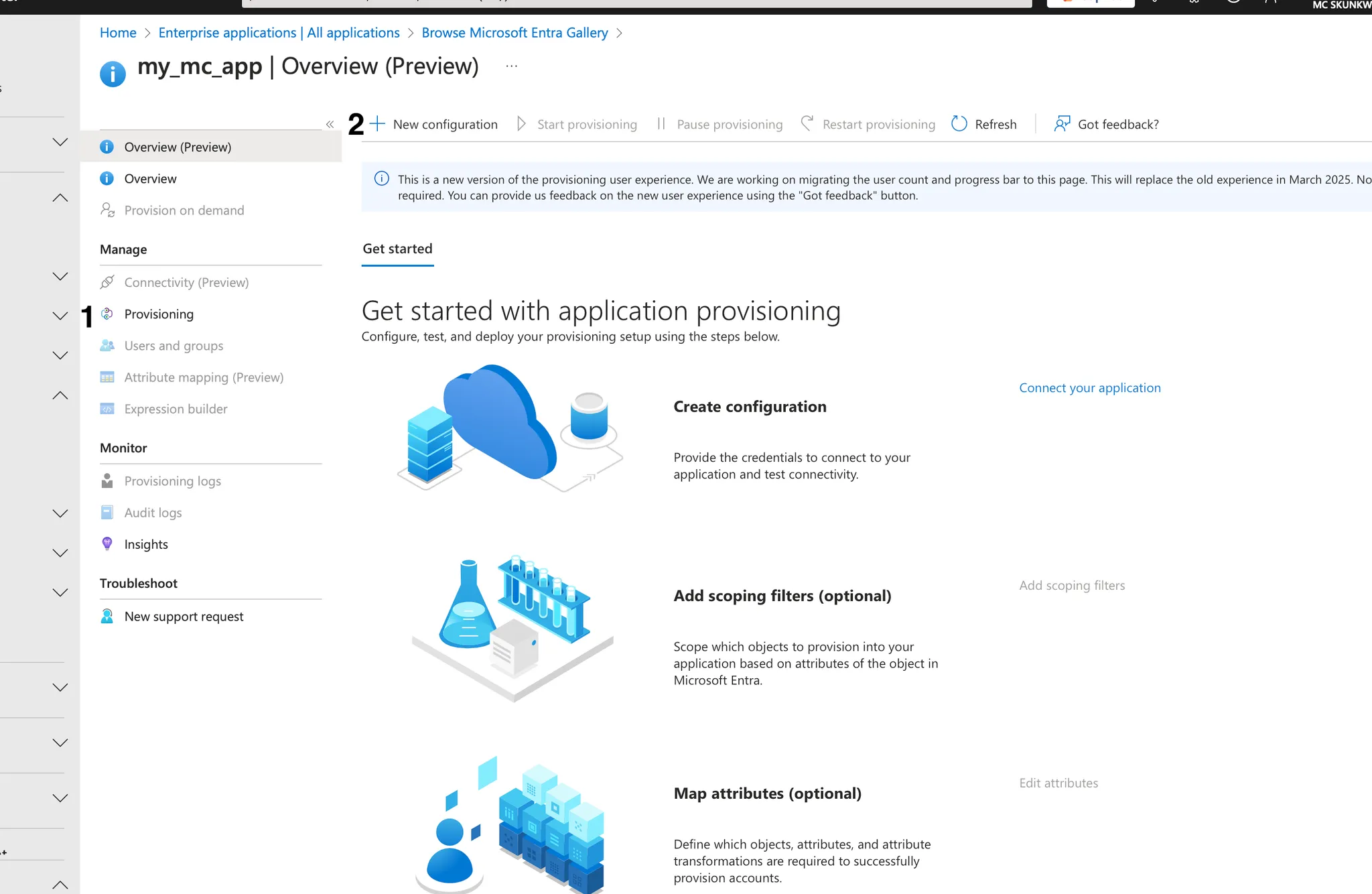
For Tenant URL and Secret token, enter the values you got when you set up SCIM provisioning in the Monte Carlo UI.
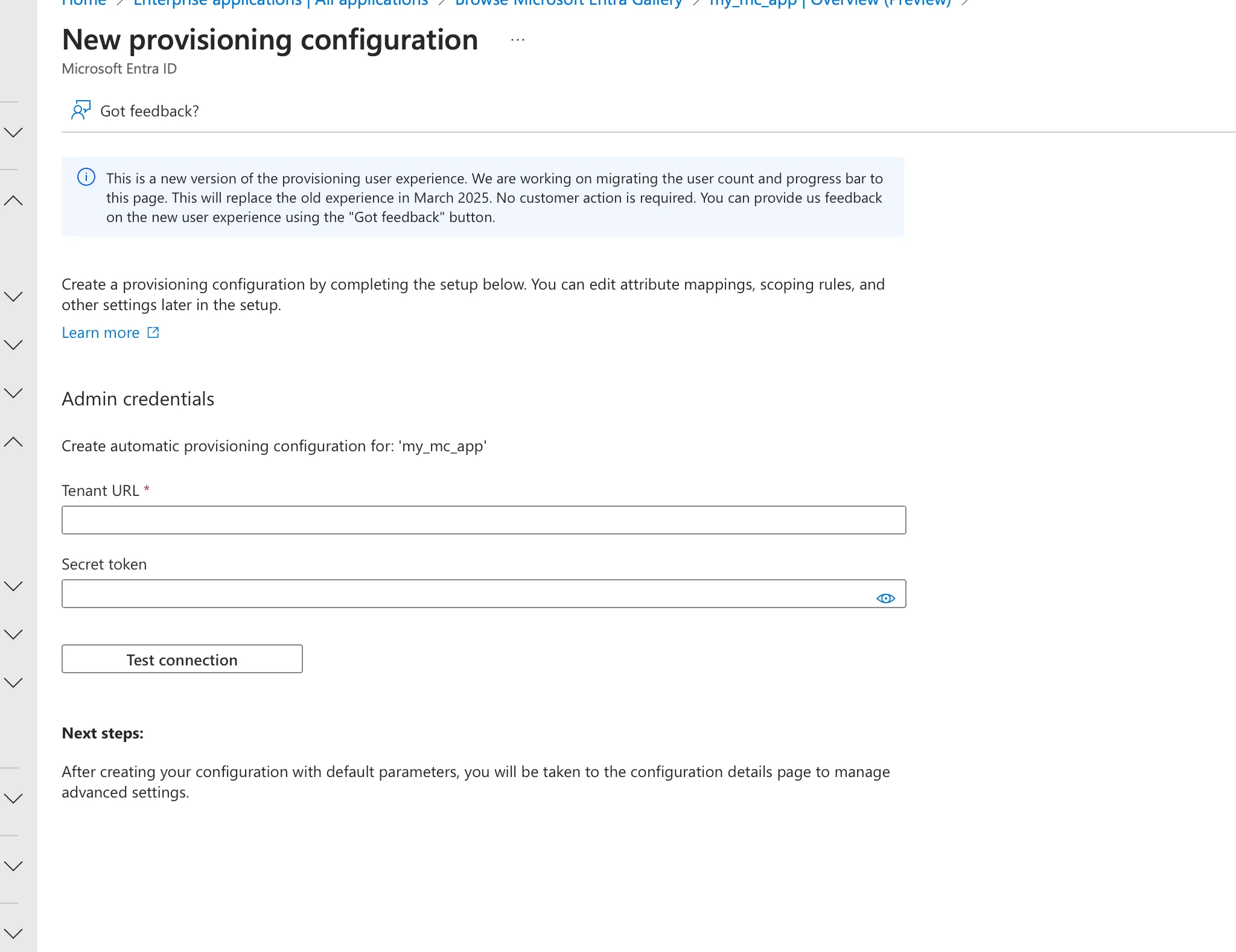
Test the connection and save.
Configure User Attribute Mappings
Under the Provisioning settings in your application:
-
Go to ‘Attribute mapping’
-
Select ‘Provision Microsoft Entra ID Users’
-
MC supports these user attributes:
- userName (required)
- userName must be mapped to mail
- active (required)
- emails[type eq “work”] (required)
- givenName (optional)
- familyName (optional)
All other attributes will be ignored if included in SCIM requests.
- userName (required)
-
Set the Target Object Actions. By default ‘Create’, ‘Update’ and ‘Delete’ are enabled. This is recommended.
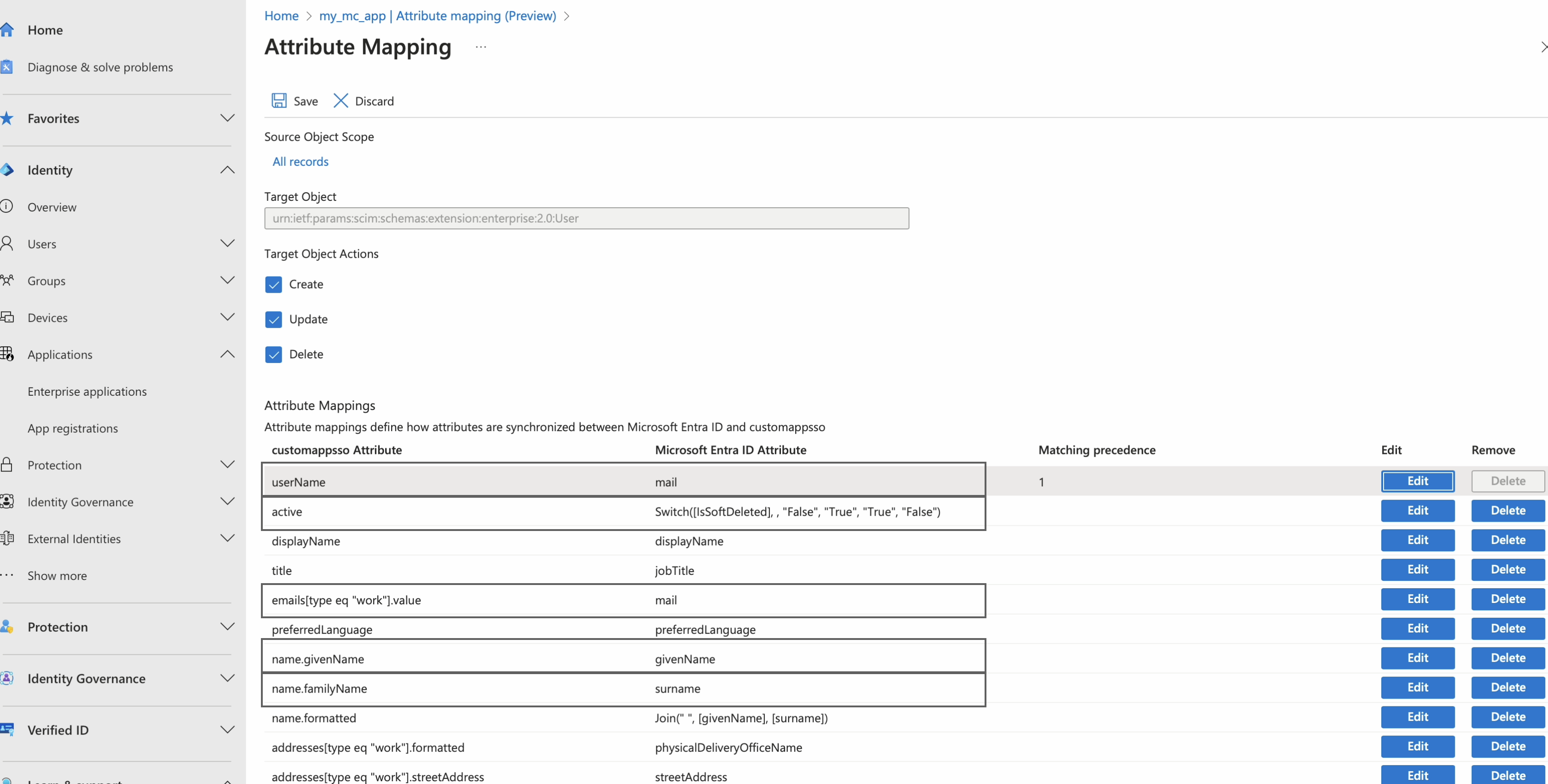
[Optional] Configure Group Attribute Mappings
Group sync is enabled by default and the default mappings do not need to be changed to work with Monte Carlo.
The displayName attribute of the group SCIM request will be used to look for an existing group already in your Monte Carlo account. The displayName in the request must match the Monte Carlo Authorization Group's Name (not Label) exactly to be linked. If the group name in Microsoft Entra ID does not match the group name in Monte Carlo, you can use an expression in the attribute mapping.
For example, if in Microsoft your group display name is My MC Group but in Monte Carlo your group name is my-mc-group, you can use an attribute expression to get the names to match.
The Microsoft group:
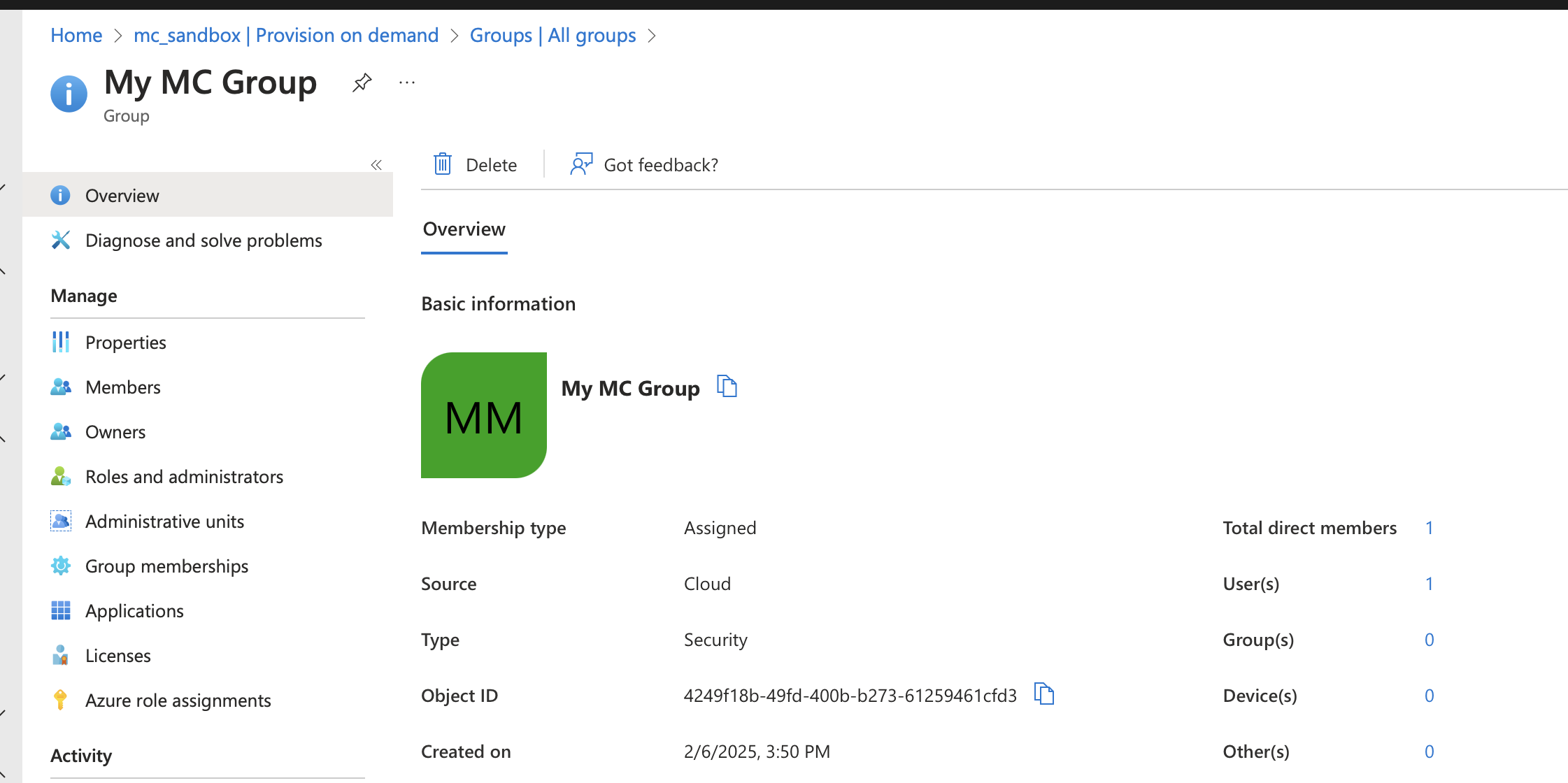
The Monte Carlo group:
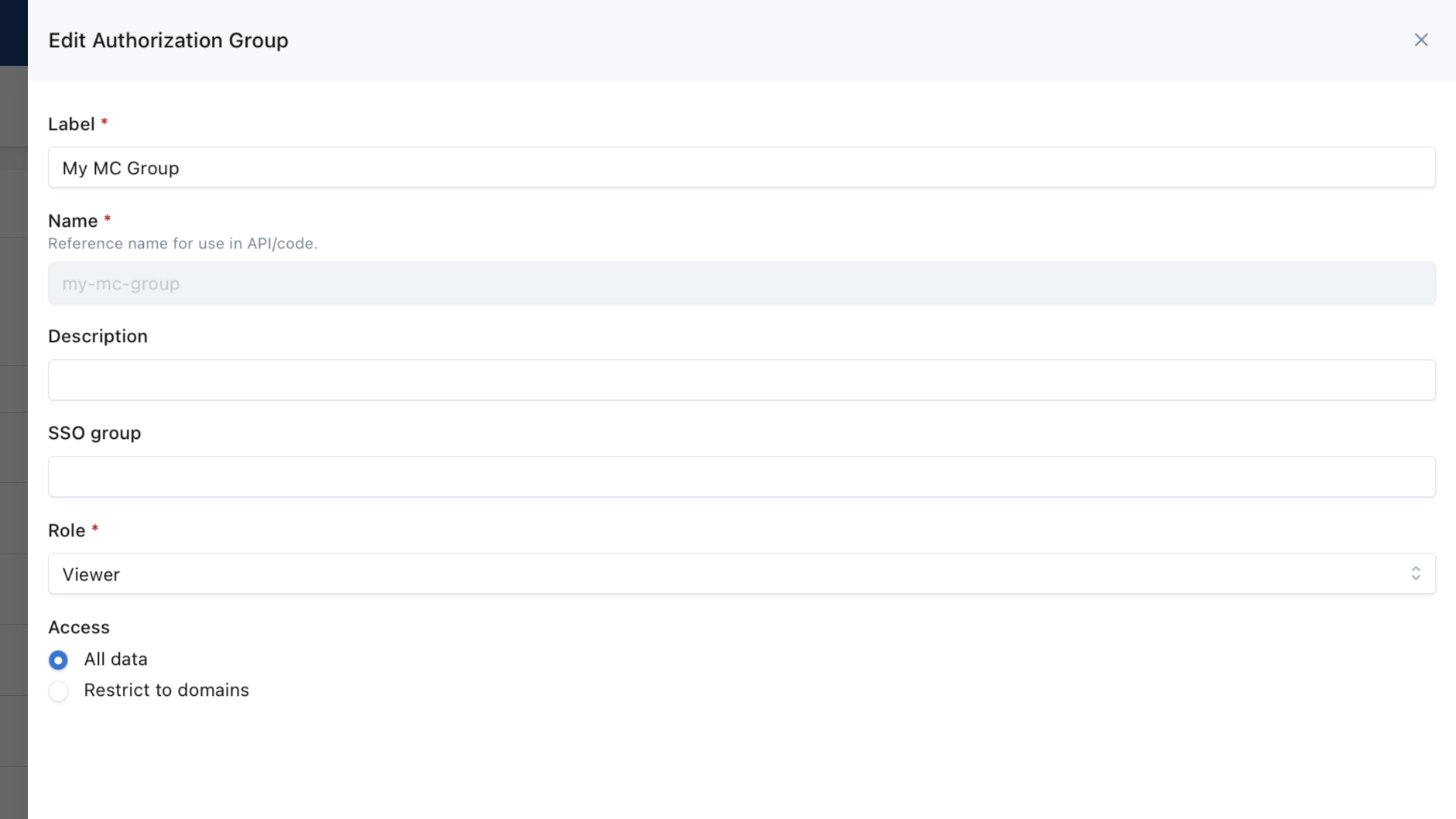
The attribute mapping with expression in Microsoft Entra ID:

If you do not want Group sync enabled, go to ‘Attribute mapping (preview)’ → ‘Provision Microsoft Entra ID Groups’ and toggle Enabled to “No”.
Assign Users and Groups
- In the App overview under
Managego toUsers and groups - Any User or Group added here will be synced to Monte Carlo when provisioning is enabled. Users or groups added to the app moving forward will be synced to Monte Carlo.
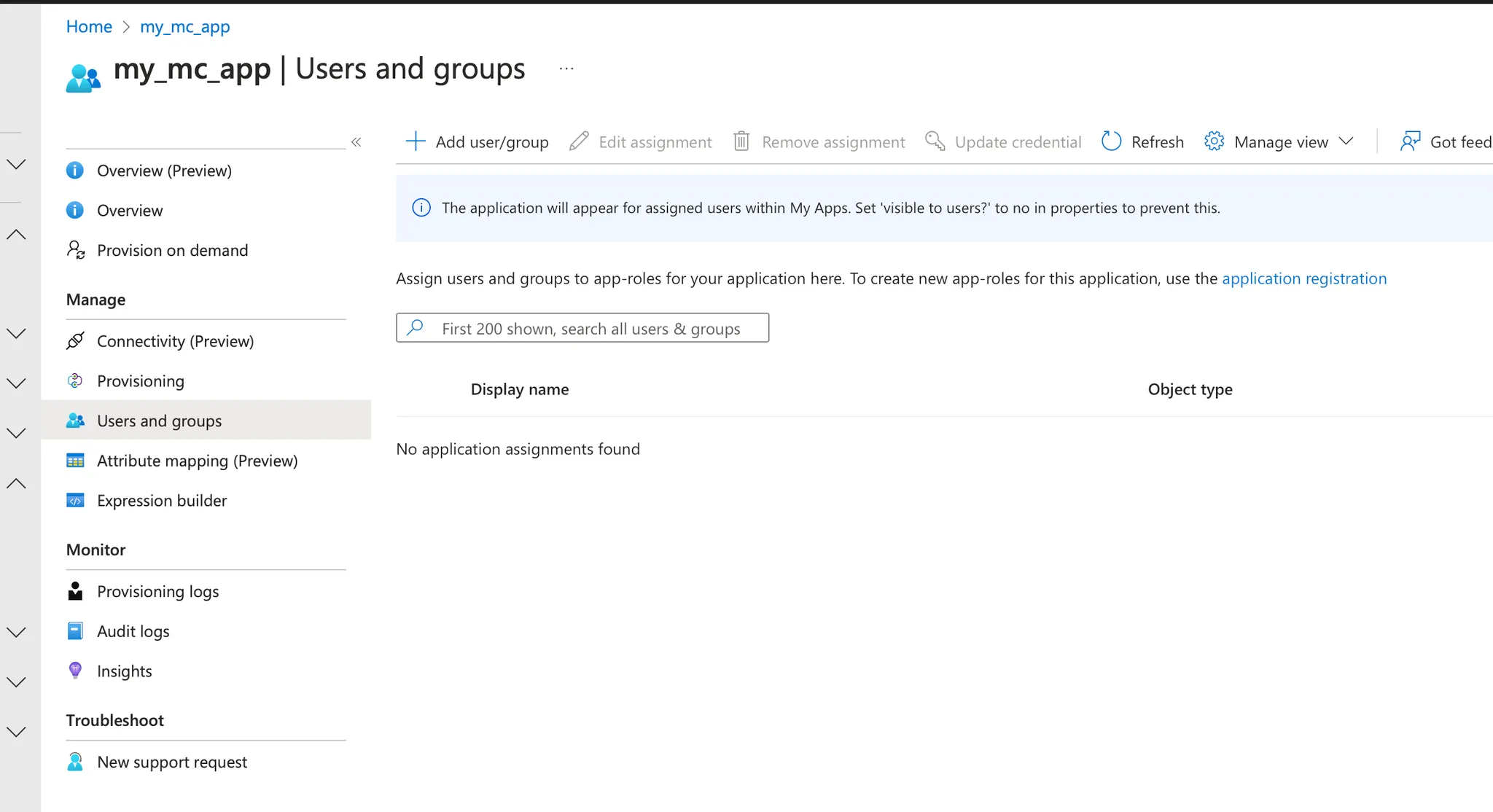
Enable Provisioning
Now that all your attribute mappings are configured, it is time to enable SCIM provisioning. This can be done under Provisioning → Settings → Provisioning Status
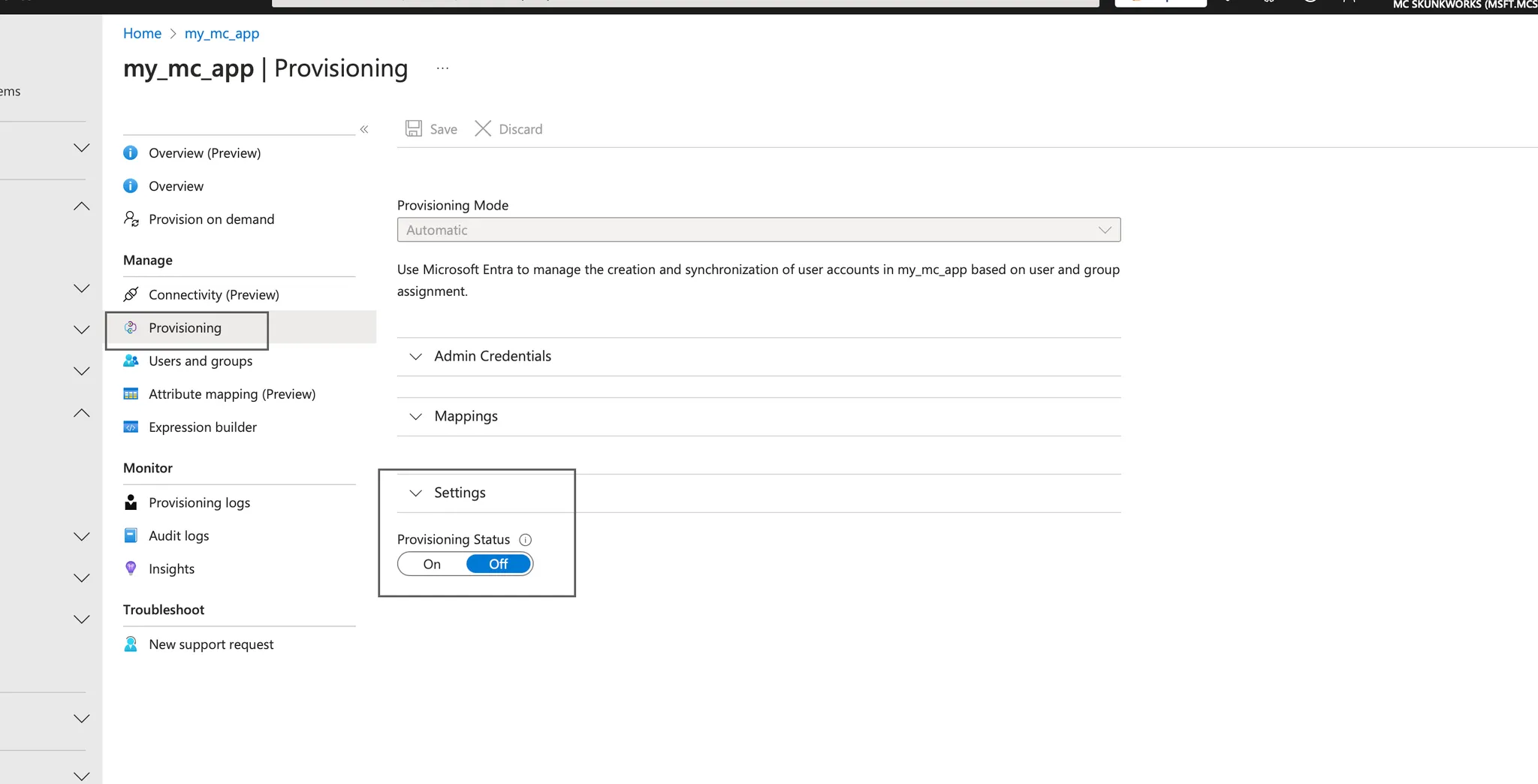
Updated 7 months ago
