Webex
Monte Carlo integrates directly into Webex so alerts can be sent to any channel ("space" in Webex) for quick triaging and collaboration. This guide explains how to receive Webex notifications from Monte Carlo.
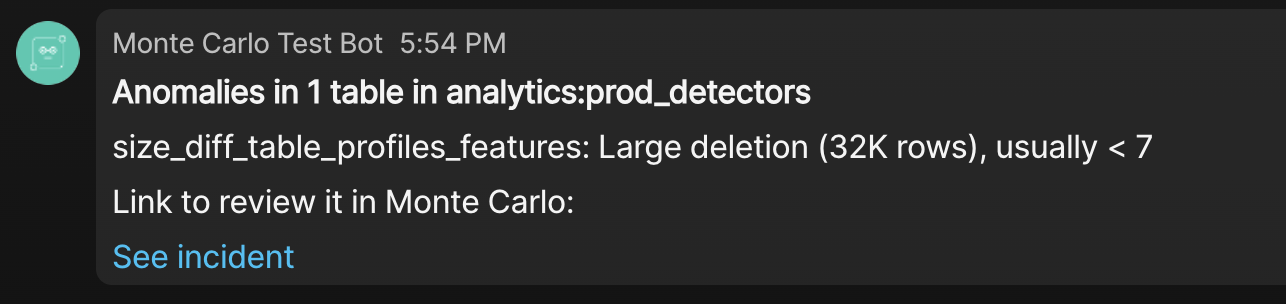
An example Incident from Monte Carlo in Webex
Setup
To send notifications to Webex:
-
Sign up with a new Webex developer account. Go to Start building app and click Create a bot (https://developer.webex.com/my-apps/new). Pick an email for the bot, create the bot (e.g. name "Monte Carlo bot"), and save the bot token somewhere.
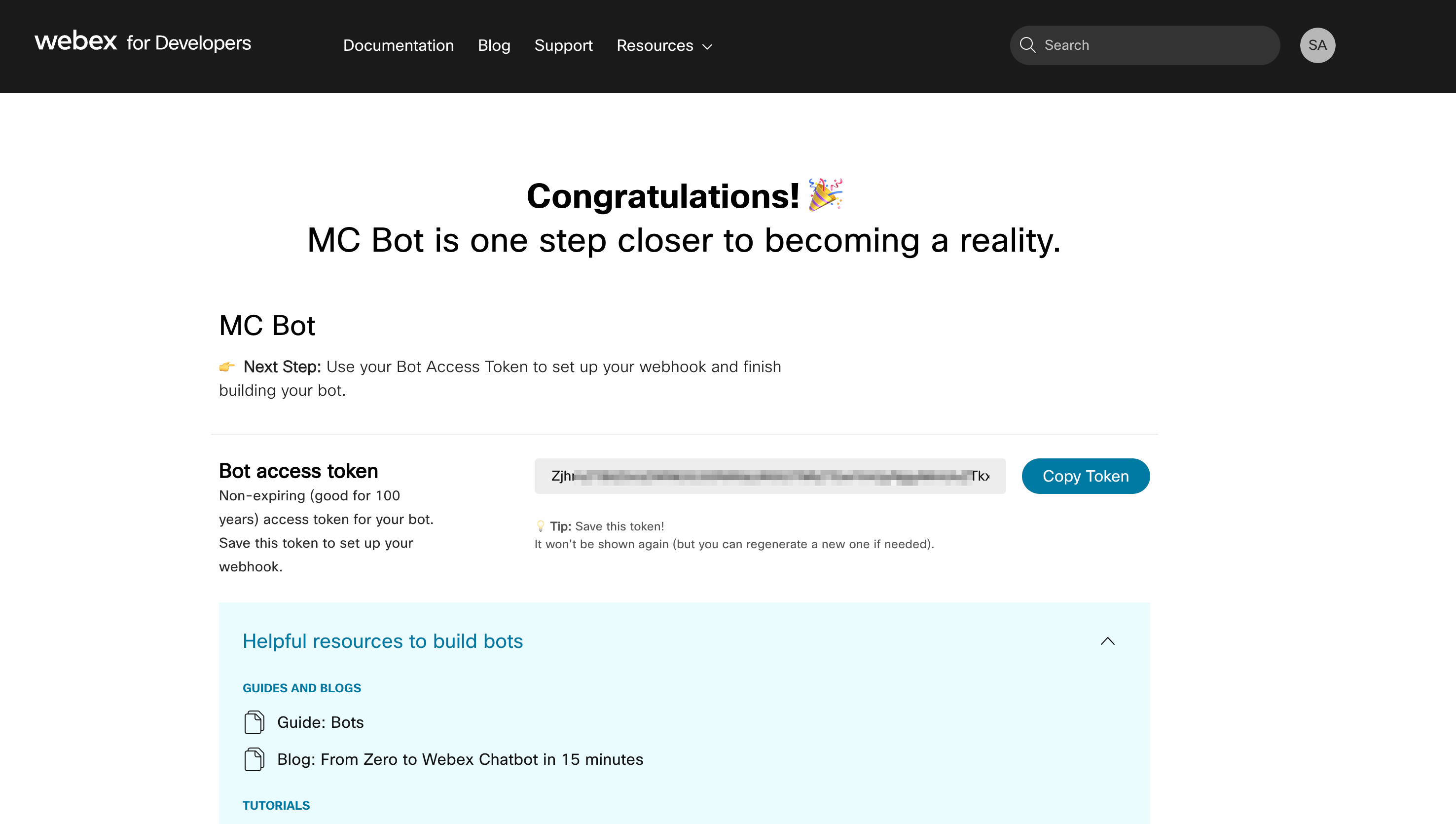
-
Log in to your Webex messaging account. Invite a person matching the bot email to each space where you intend to send notifications.
-
In Monte Carlo, go to Settings > Integrations > Notifications and Collaboration > Create and select Webex. Input the bot token and provide the integration with a name (e.g. "MC Webex connection").
-
Add Webex as a recipient to an audience. Indicate which channel to send notifications to by inputting the channel name, verbatim.
Additional Notes
This integration does not yet support the ability to update an Incident's status (e.g. Fixed, Expected, etc) from within Webex, as you can in Slack or Microsoft Teams.
Updated 6 months ago
