Salesforce CRM (public preview)
What is Salesforce CRM and why integrate with Monte Carlo?
Salesforce CRM(Customer Relationship Management) is a cloud-based platform that helps businesses manage customer relationships across all departments, including sales, service, and marketing, to create a single, shared view throughout the entire customer lifecycle. The data in CRM is often plagued with manual entry errors, duplicates, missing records. Integrating Monte Carlo with Salesforce CRM allows you to observe the underlying data assets to ensure their quality, so that the analytics and applications built on those data are trustworthy.
If you are looking to connect Salesforce Data Cloud, check it out here.
Monitor & Lineage Support
Below are the monitors & lineage for the Salesforce CRM Integration today. Please reach out to your Monte Carlo representative if you have requirements for additional monitors.
| Category | Monitor / Lineage Capabilities | Support |
|---|---|---|
| Table Monitor | Freshness (via opt-in row count)* | ✅ |
| Table Monitor | Volume (via opt-in row count)* | ✅ |
| Table Monitor | Schema Changes | ✅ |
| Metric Monitor | Metric | |
| Metric Monitor | Comparison | ✅ |
| Validation Monitor | SQL Custom | ✅ |
| Validation Monitor | Validation | |
| Job Monitor | Query performance | |
| Lineage | Lineage |
*freshness and volume monitors are available via user opt-in for each table. These monitors would run count(*) queries for each table to detect freshness and volume anomalies.
Connecting to Salesforce CRM
Salesforce CRM Integration setup workflow can be found via "Settings" tab -> "Integrations" -> "Add" integration -> select "Salesforce CRM".
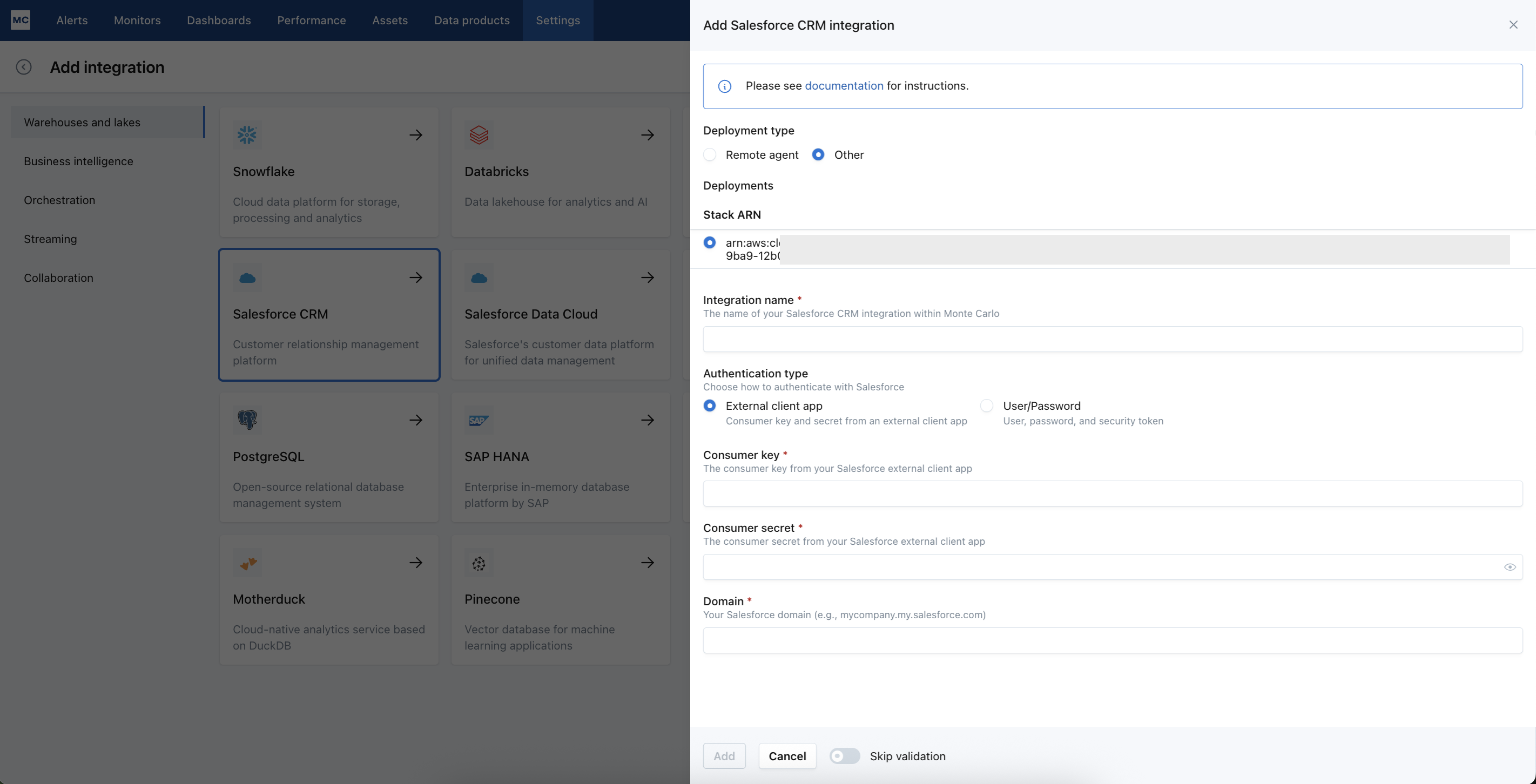
There are two options for "Authentication type" that you can use for connecting Salesforce CRM:
- External client app
- Username/Password
Option 1: External client app
This set of credentials utilizes the OAuth 2.0 client credentials flow. Follow these step-by-step instructions below.
Create External Client App
-
Log in to the Salesforce Web UI.
-
Click the gear icon in upper-right corner and select "Setup".
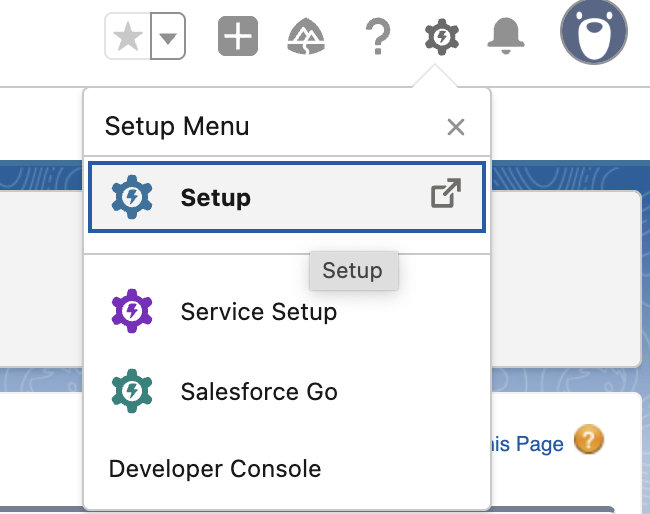
-
In the side menu, navigate to PLATFORM TOOLS -> Apps -> External Client Apps -> External Client App Manager
-
Click the "New External Client App" button in upper right.
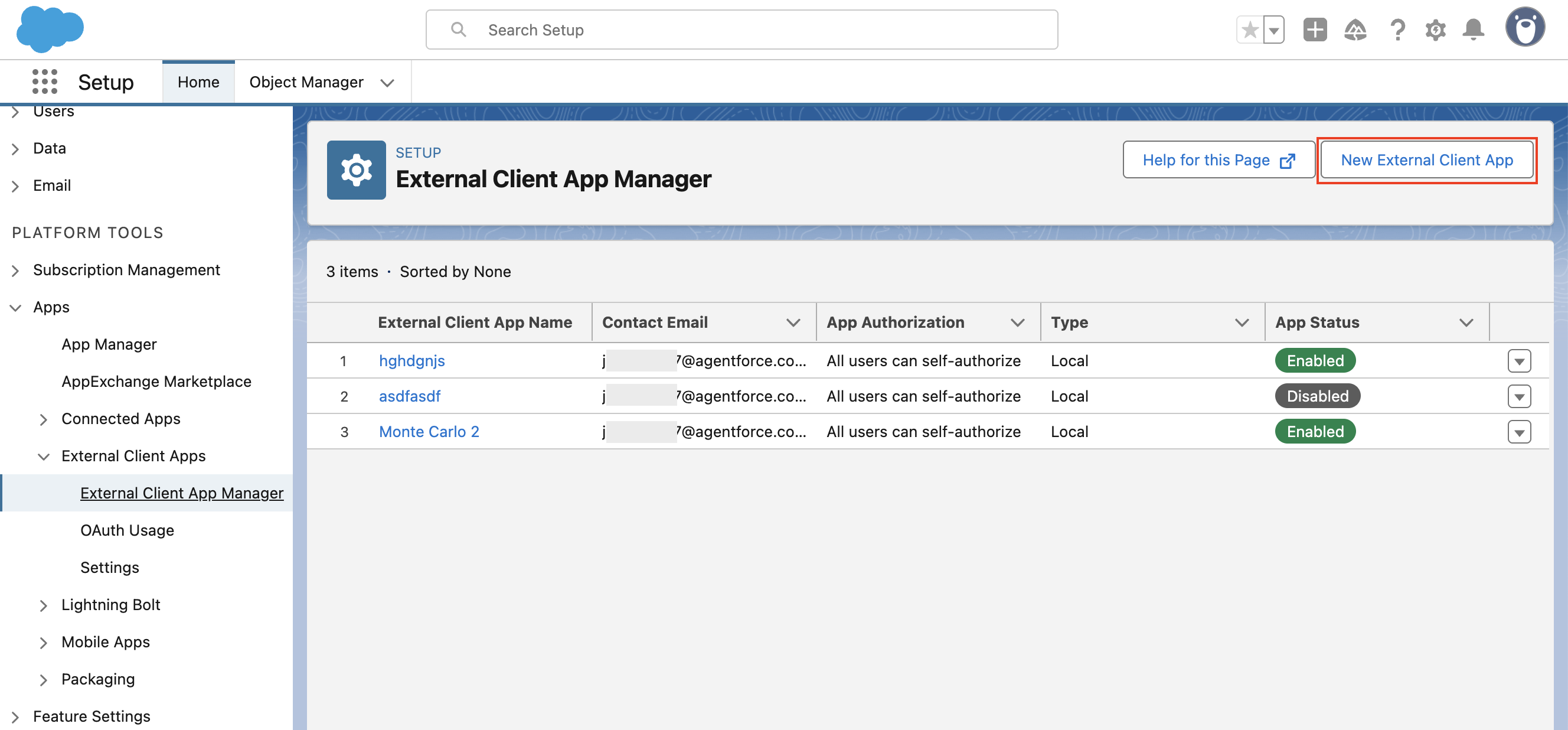
-
Enter required fields in the "Basic Information" section.
- App Name: Monte Carlo
- API Name: Monte_Carlo
- Contact Email
- Distribution State: Local
-
Enter required fields in the "API (Enable OAuth Settings)" section.
- Click checkbox for "Enable OAuth"
- Callback URL: https://getmontecarlo.com/auth/callback/salesforce
- OAuth Scopes:
- "Manage user data via APIs (api)"
- Under "Flow Enablement" check "Enable Client Credentials Flow"
-
Click the "Create" button.
-
Click the "Edit" button to edit the policies of the new app.
-
Under OAuth Policies -> OAuth Flows and External Client App Enhancements, check "Enable Client Credentials Flow".
-
Enter a Salesforce user email (like "[email protected]") for the account that will act as the "execution user". By selecting an execution user, you allow Salesforce to return access tokens on behalf of this user.
-
Click the "Save" button.
Get the Consumer Key and Secret
-
Switch to the "Settings" tab (near the top of the current page)
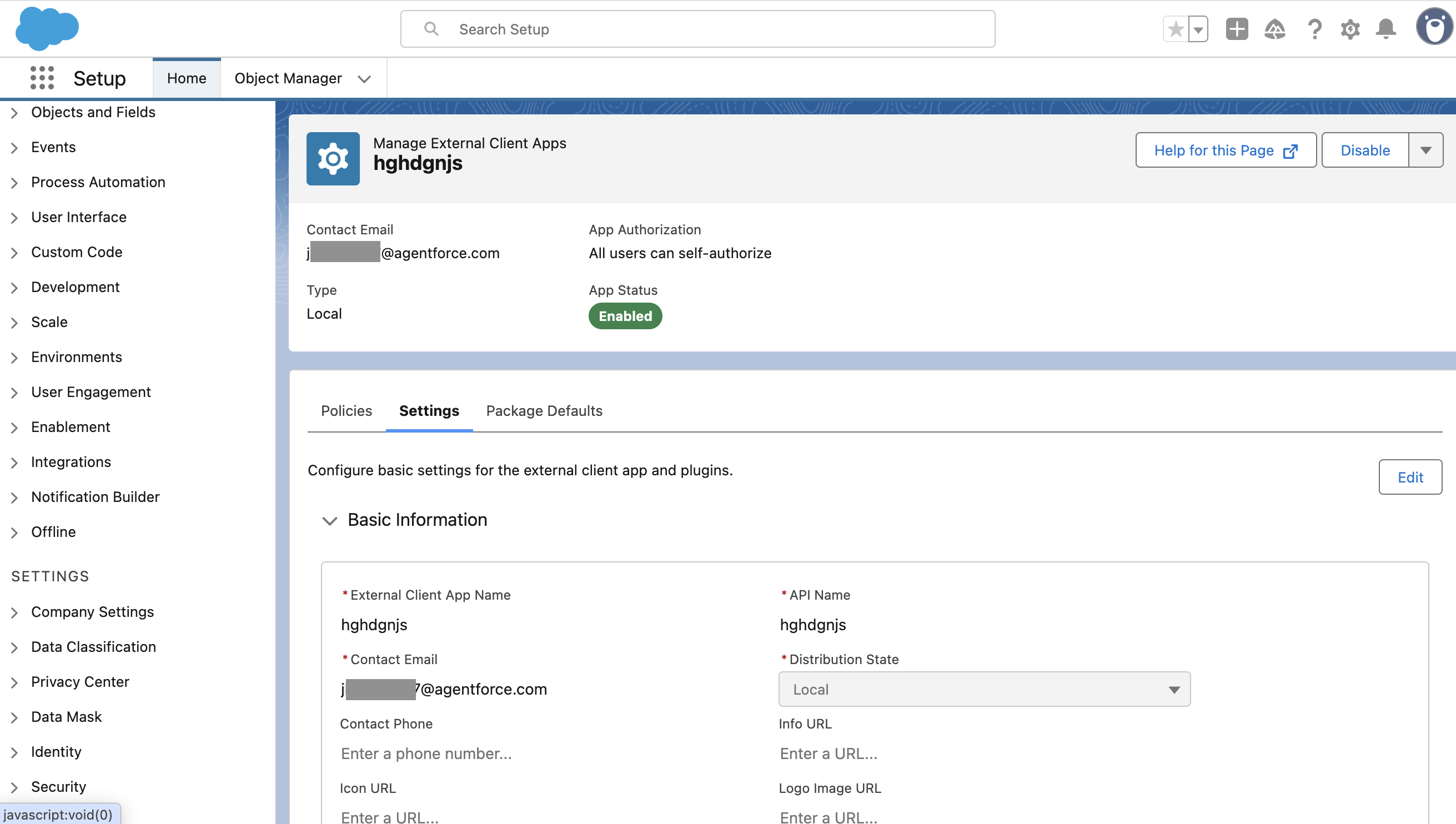
-
Under "OAuth Settings", click the "Consumer Key and Secret" button.
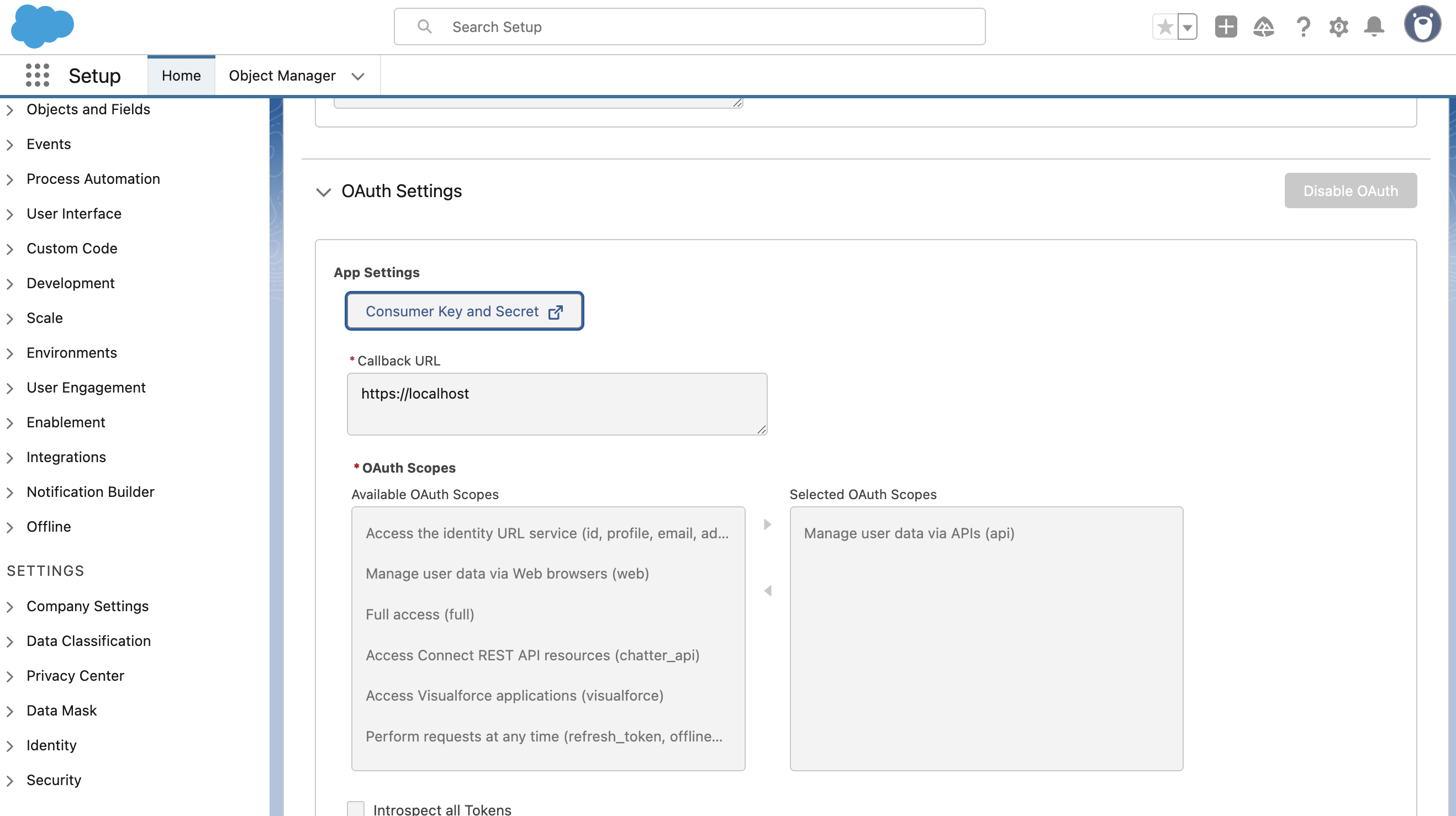
-
Copy the values into the appropriate fields in the Monte Carlo UI. You can find the Salesforce CRM setup form under Settings -> Warehouse and lakes, then click on the Salesforce CRM tile.
Get the Domain
-
In the side menu, navigate to SETTINGS -> Company Settings -> My Domain.
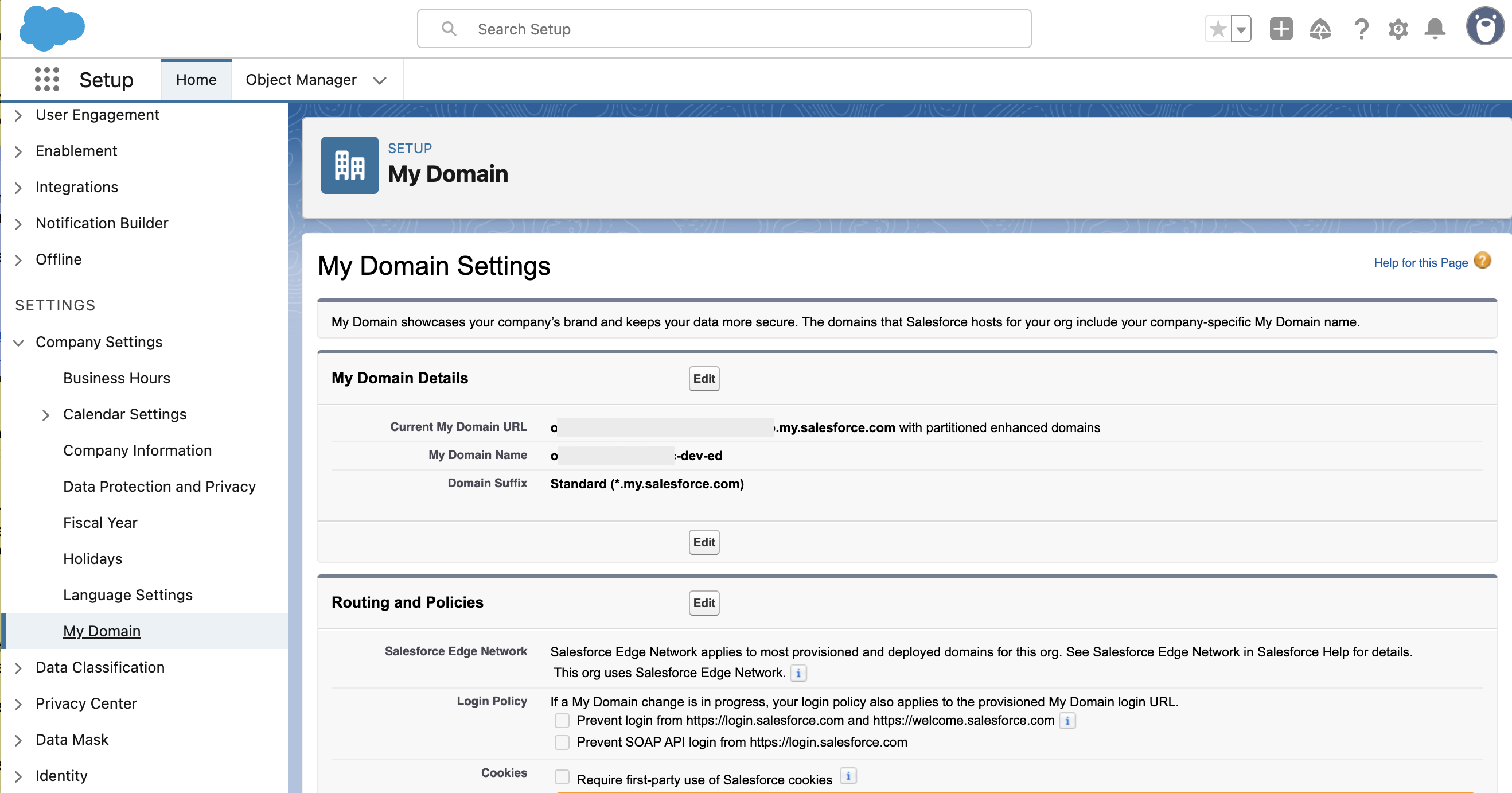
-
Under "My Domain Details", copy the "Current My Domain URL" value and paste it into the "Domain" field in the Monte Carlo UI. It should look something like:
<MyDomainName>.my.salesforce.com.
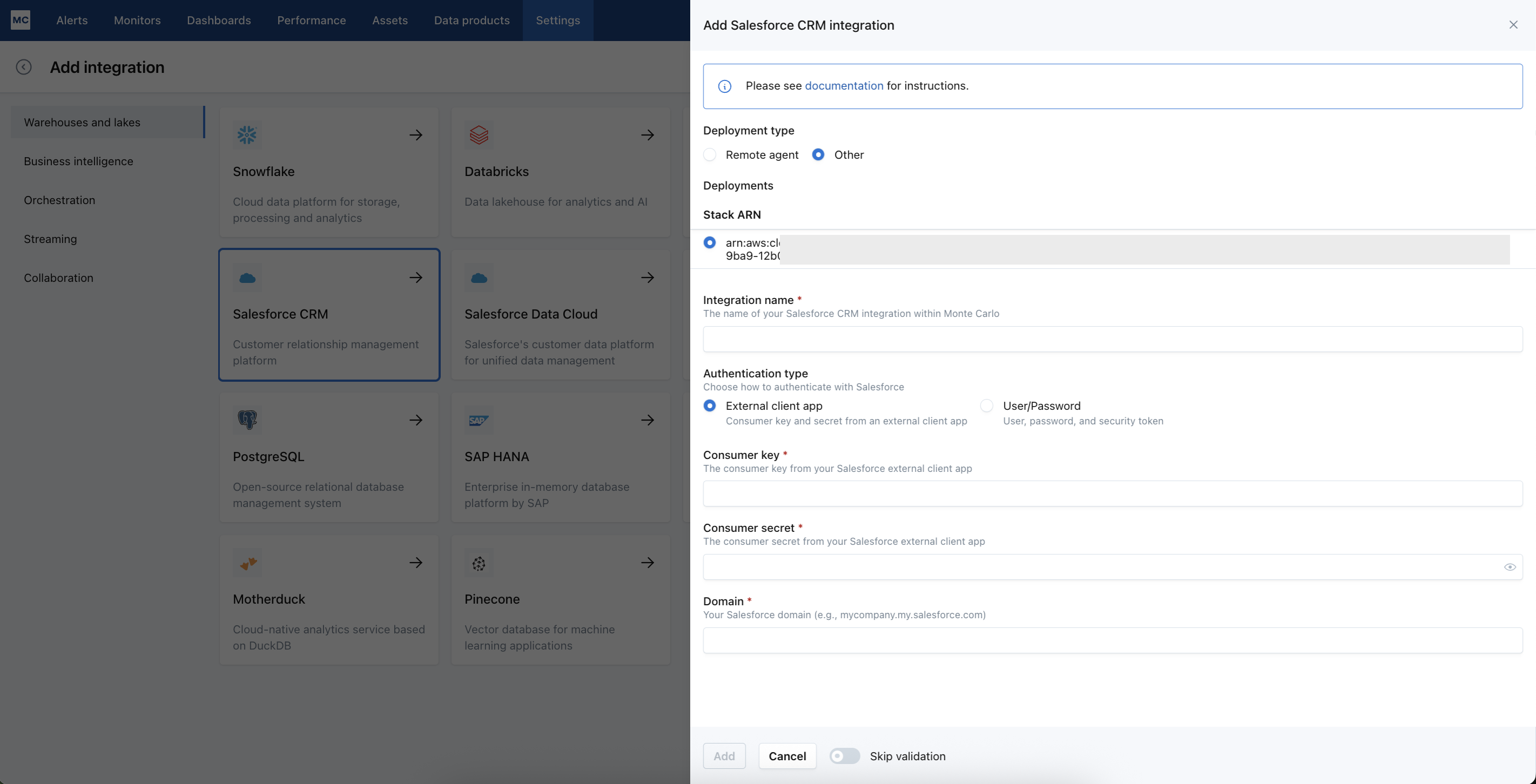
Input Consumer key, Consumer secret, Domain in the integration setup form in Monte Carlo, then hit "Add".
Option 2: Username/Password
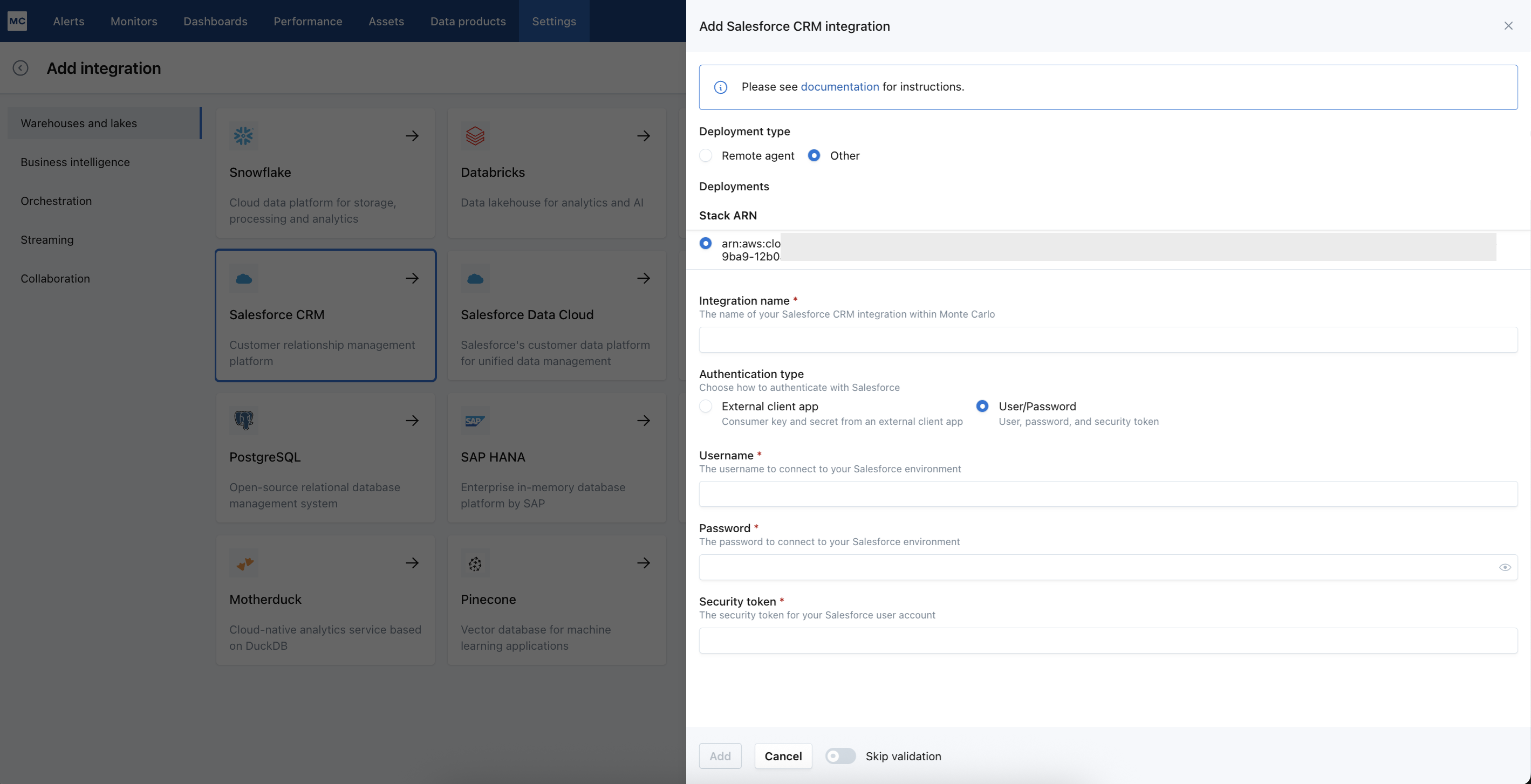
Alternatively, in the integration setup form, under "Authentication type", you can select "User/Password".
Your username and password are what you use to log in to your the Salesforce CRM Web UI. Your username should look something like "[email protected]".
To create or reset your security token in the Salesforce CRM Web UI:
- Click on your profile picture in the upper right corner, then click "Settings".
- In the left-hand navigation bar, select "Reset My Security Token."
- Click the "Reset Security Token" button and a security token will be sent to the email address that's specified in your Salesforce personal settings.
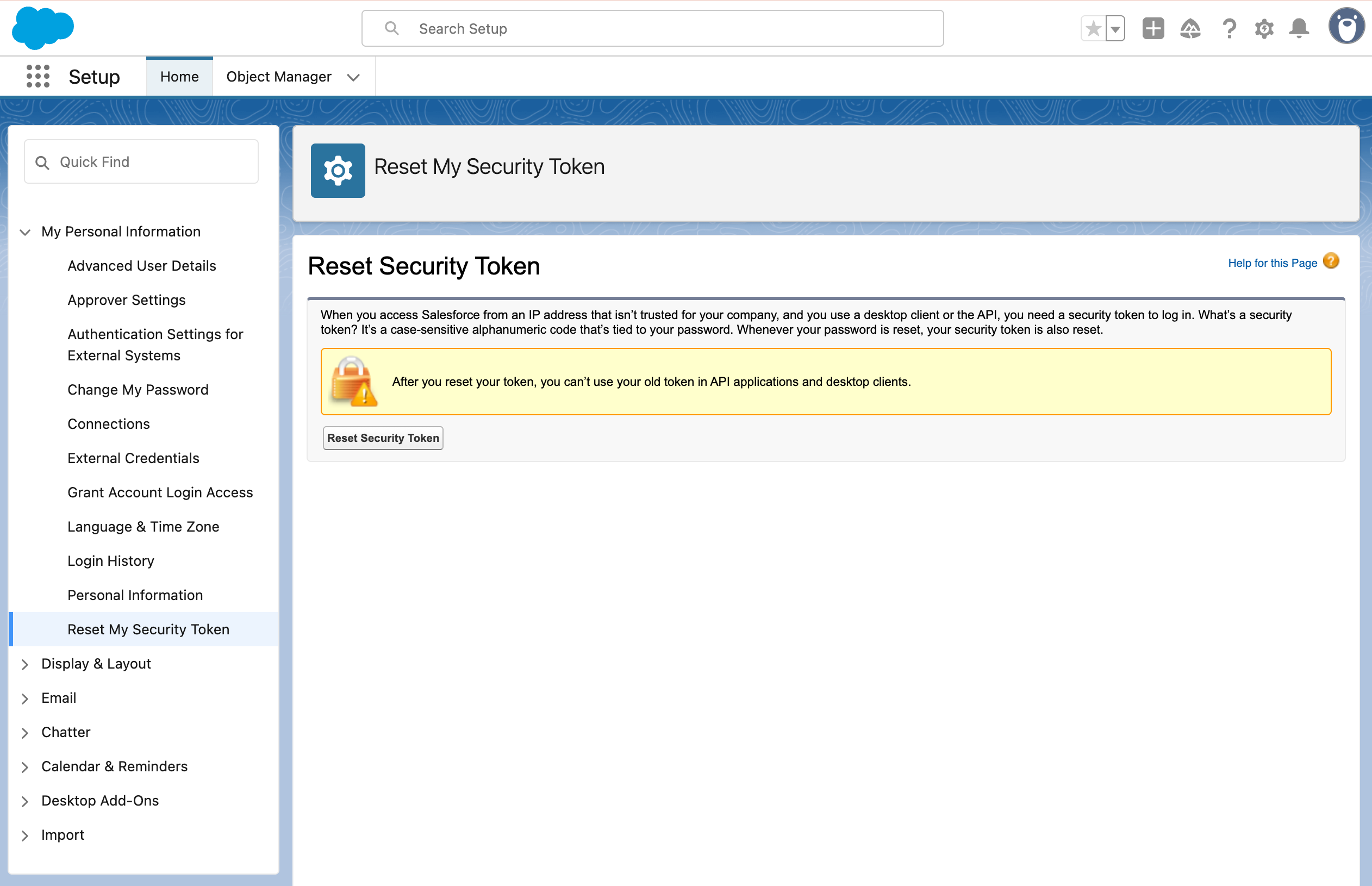
Input those required fields in the Monte Carlo integration form, then hit "Add".
Asset Loading TimeAfter completing the Snowflake integration setup, it may take between a few minutes to one hour for your tables and views to appear in the Assets page.
Excluded Objects
We will exclude the following types of objects from our metadata collection:
- Object is not queryable
- Object is deprecated and hidden
- Object is not retrievable
- Object is not updateable
- Object name starts with "Auth"
- Object name ends with "_Share"
Updated 4 months ago
