Exploring Monte Carlo Incidents
This tutorial will go over how to see and navigate through historical incidents Monte Carlo has generated.
Last Updated: April 14, 2022
Transcript
Hello, and welcome back to Monte Carlo university! Today, I'm gonna be walking you through the incident's timeline page. To begin, at the top, we have a number of ways in which you can filter out this page: first, by the type of incident if you wanted to only look at specific types, or filter out certain types:
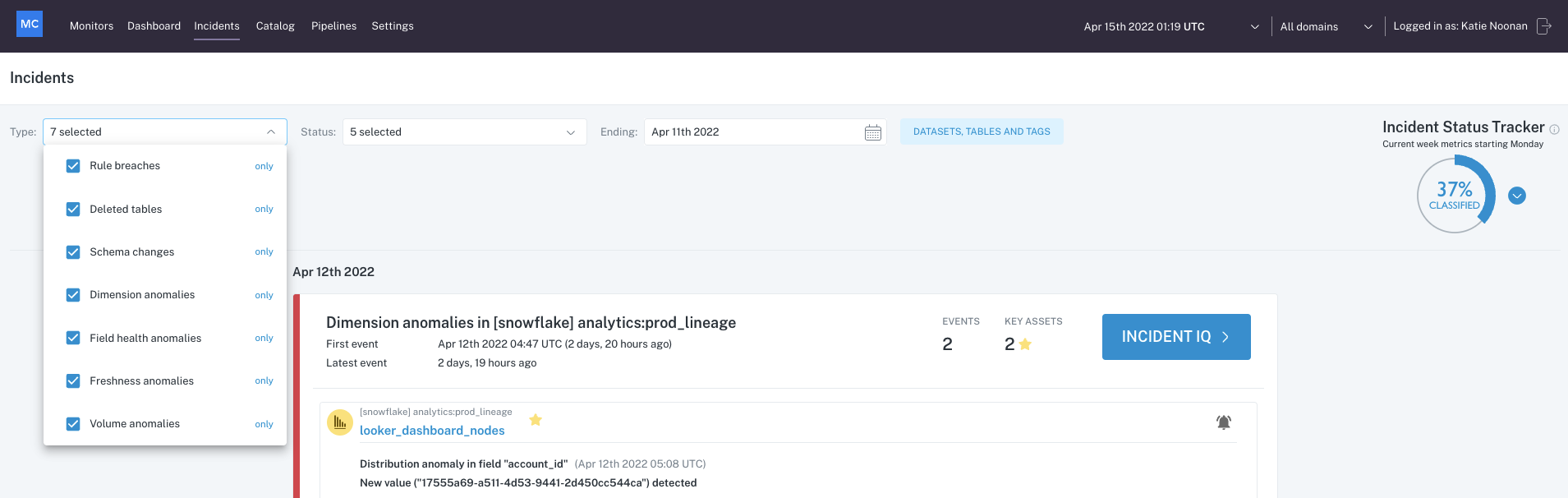
Filter by Type of Anomaly
Likewise, you can filter by status if you only wanted to look at those that are currently being investigated, or those that have recently been fixed:
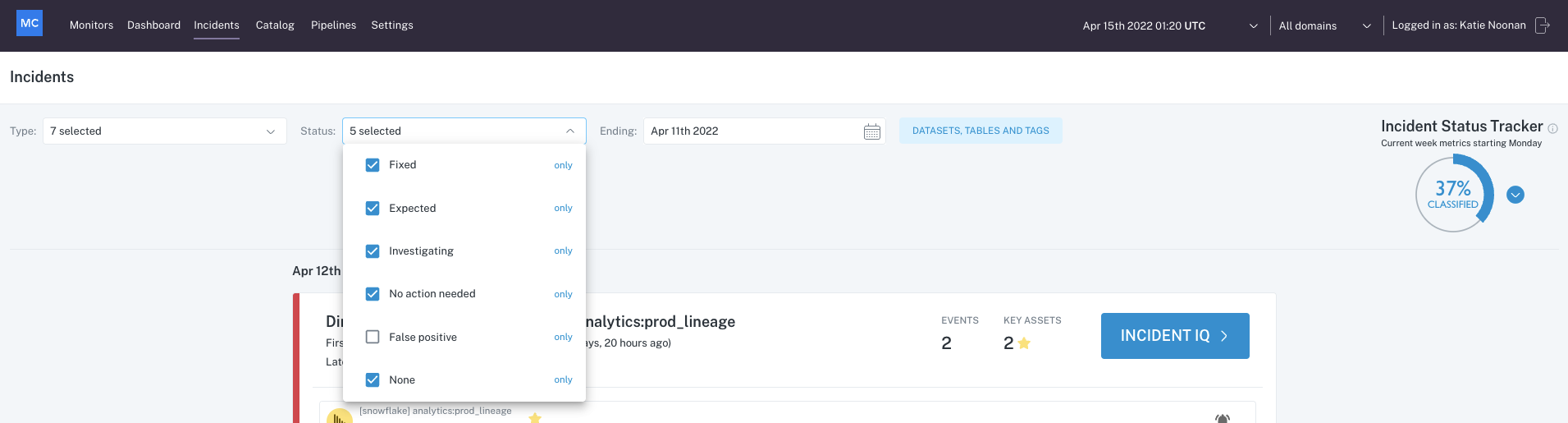
Filter by Status
You can change the initial date to which this timeline starts, and as you scroll down, it will go back in time from there:
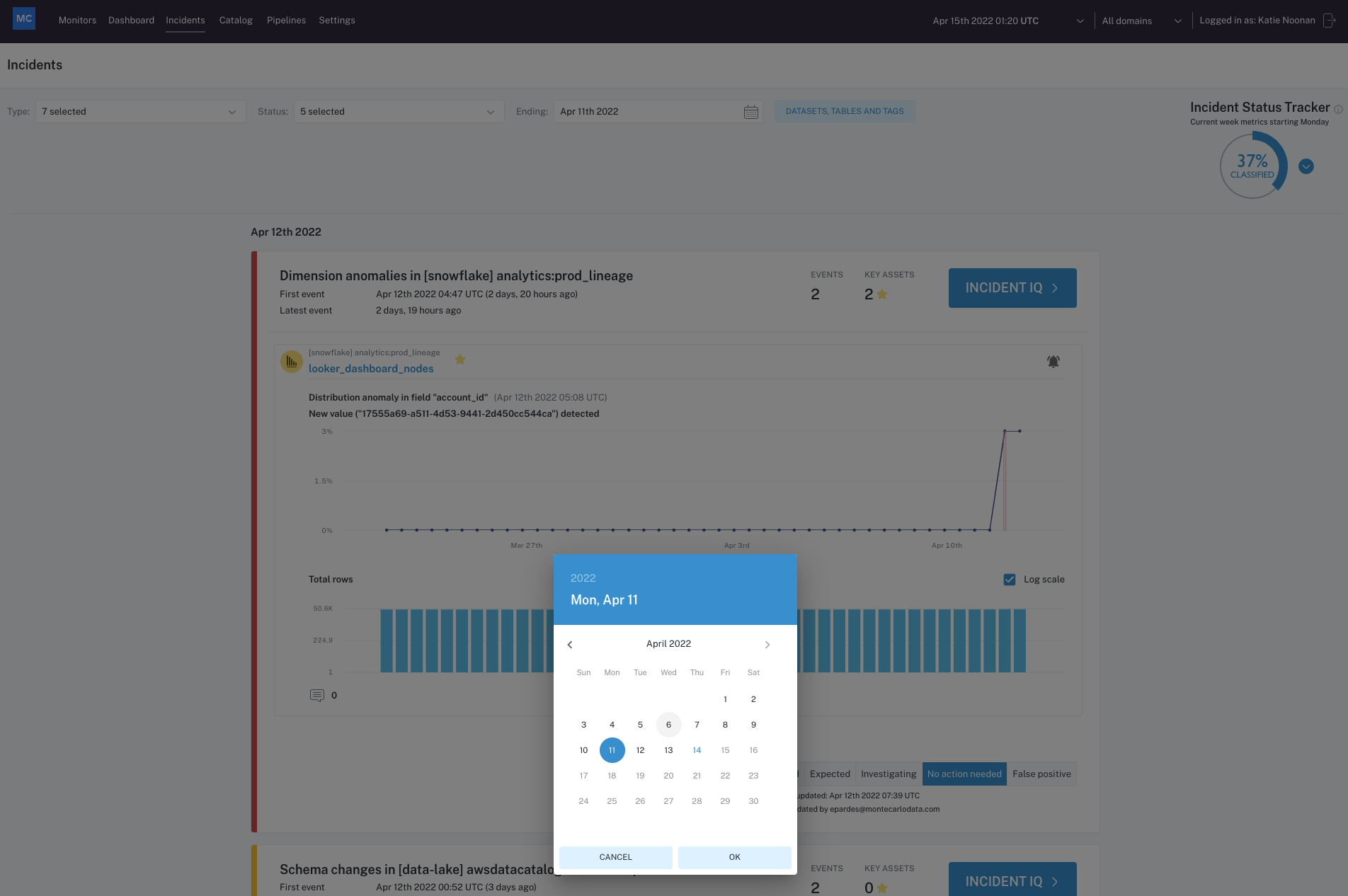
End Date
Alternatively, you can filter by dataset, table, or if you've add specific tags to specific tables, you can filter by those tags as well:
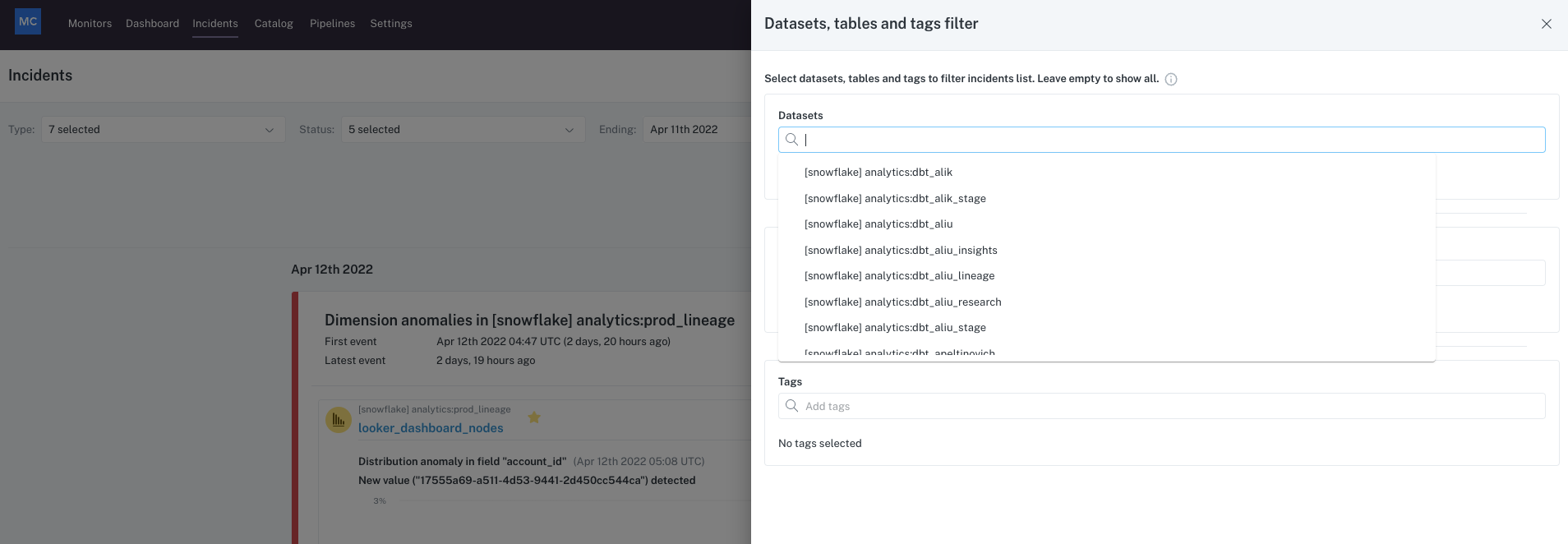
Dataset, Table, Tag Filter
We also have an incident status tracker on the right hand side, which will show you the percentage of incidents that have been marked with a status since the most recent Monday so the current week in that case. Any changes or domains that you choose at the top will also apply as a filter to this view:
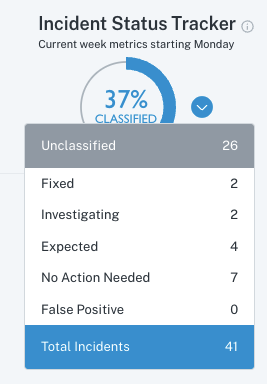
Incident Status Tracker
As I scroll down, you'll be able to see different incidents as they occurred in time, as well as understand a little bit more about the incidents around what different table or tables in some cases were impacted the number of events and the number of key assets impacted as well. If you want to jump into one specific example, you can click here into Incident IQ, and I go into the details of the incident IQ page on another video:
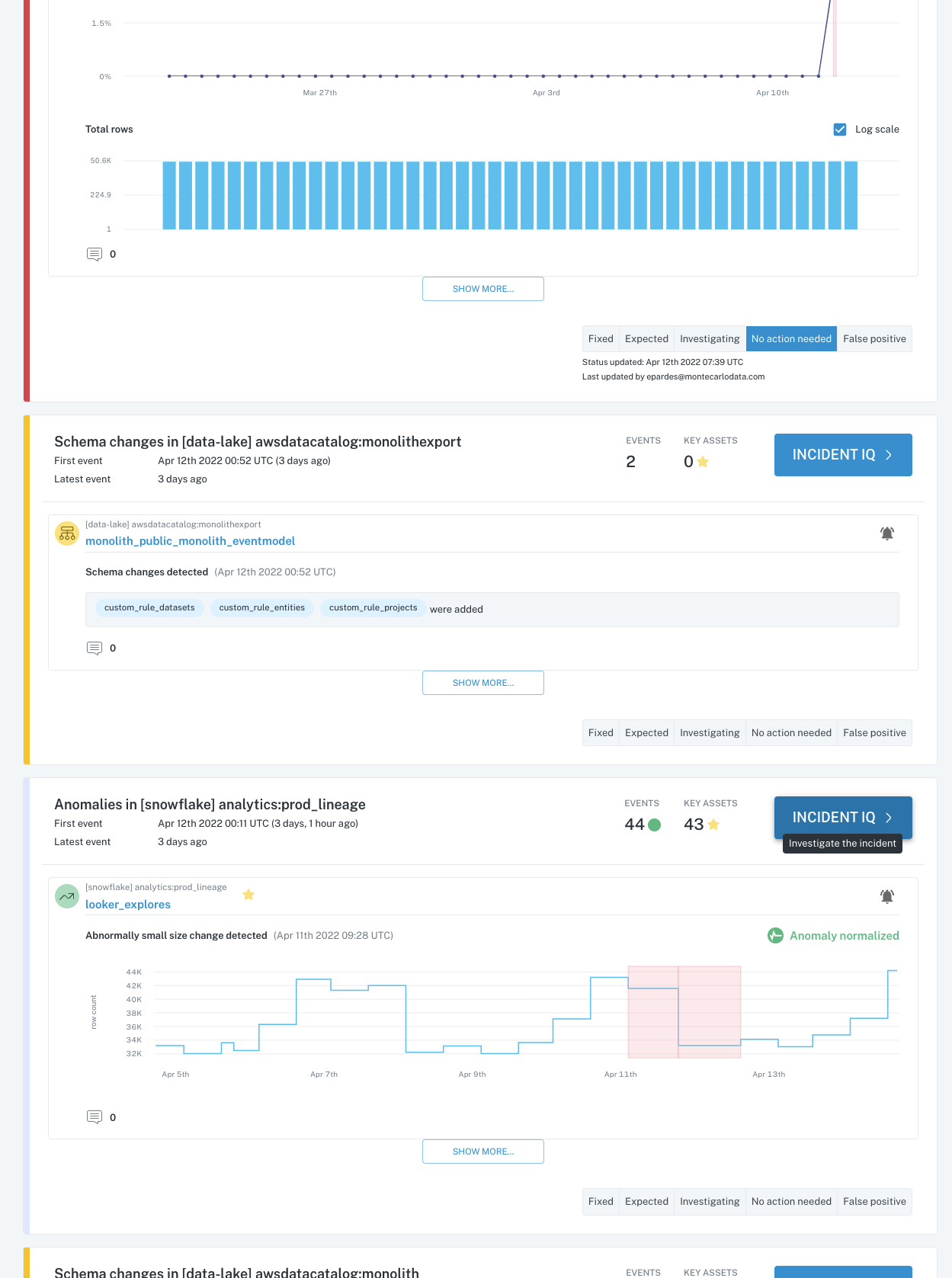
Historical Incidents
Hopefully this was helpful, and please reach out to [email protected] or the chat bot in the lower right hand corner if you have any questions!
Updated 6 months ago
