Network Connectivity
DeprecatedAs of January 2024, the Monte Carlo Data Collector Deployment Model has been deprecated in favor of the Agent and Object Storage Deployment models. Please see Architecture & Deployment Options for more information.
This page outlines some networking tips and suggestions for successfully setting up a Monte Carlo Data Collector.
Before Data Collector deployment
For any data source you plan to connect to Monte Carlo, determine if the resource is publicly or privately available. This is especially important if VPC peering is necessary, since the Data Collector VPC CIDR range cannot be changed without recreating the collector stack.
Some resources like AWS Redshift have a boolean flag indicating if it is publicly available, but for others you would have to review the route table(s) associated with the subnets for the resource. Generally speaking, a public resource will have at least one route with destination 0.0.0.0/0 that has an internet gateway as a target (i.e. igw-*).
You can also sometimes tell if the resource is private based on the IP address, though this is more of a convention. See here for details.
After Data Collector deployment
The procedure for connecting a resource to the Data Collector depends on if the resource is publicly or privately available.
Public - Try IP filtering
1. Identifying your collector's IP address
Many networking configurations will require knowledge of the source IP used by Monte Carlo's data collector. If Monte Carlo is hosting your data collector on its environment, please reach out to your representative to obtain your dedicated source IP.
If you are hosting the data collector in your own AWS account, please follow these steps to identify the collector's source IP address:
- Sign in to the AWS console in the account where the data collector is deployed.
- Go to CloudFormation > Stacks and click on the data collector's stack. The stack will typically be names "monte-carlo".
- Click the "Outputs" tab and identify the key "PublicIP".
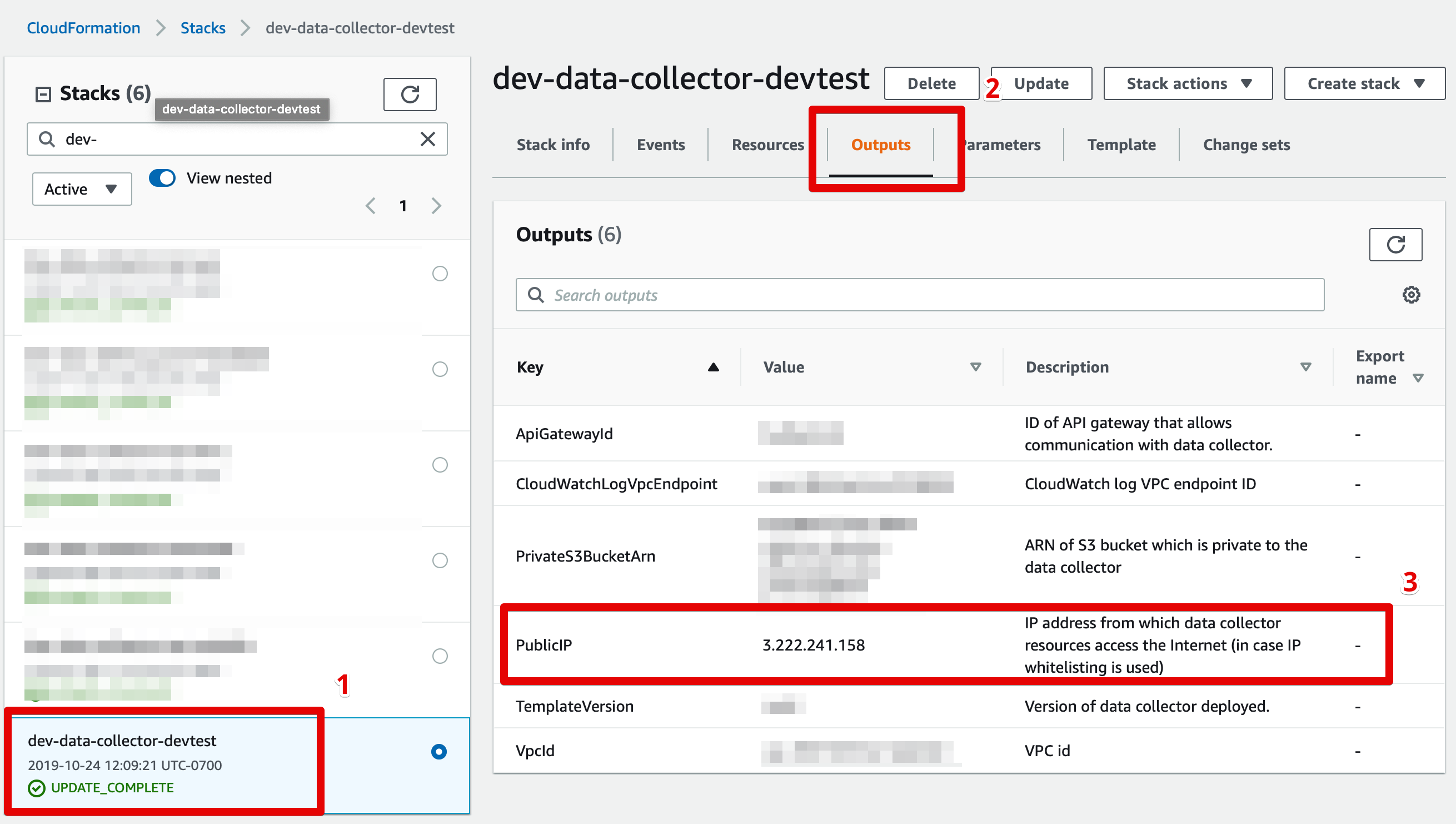
Finding your data collector's source IP address
2. IP filtering
If you govern access to your data resources using IP filtering (e.g. using a firewall, AWS security groups or Snowflake network policies), please add the data collector's source IP address to your whitelist.
If your IP filtering policies specify protocol and port ranges, please make sure to whitelist the protocol and port used by your data resource (e.g. Redshift typically requires TCP over port 5439).
Private - Try peering
Don't want to worry about overlapping CIDR blocks or connecting VPCs?Consider using PrivateLink! This is done by creating Network Load Balancer in your VPC as the service front end and then configuring a VPC endpoint service.
See details on how to setup an endpoint service using CloudFormation here.
- Check for any CIDR block overlaps between the Data Collector and your resource. VPC peering is not possible when the peered VPCs use overlapping CIDR blocks. If this is the case, you may choose to use a custom CIDR block for the collector. Details here. A visual subnet calculator might also be helpful here.
- Setup peering between the collector and resource using CloudFormation. Details here.
Manual VPC Peering
See here for CloudFormation templates that can be used to automate setting up peering and to manage resources as code. Otherwise to set up peering manually, please follow these steps:
- Identify the VPC in which your data collector resources are hosted (see screenshot below), and the VPC in which your data resource is hosted.
- Follow AWS's peering instructions to peer your VPCs. You may need to update your routing tables to enable communication between the two VPCs.
CIDR Block OverlapsVPC peering is not possible when the peered VPCs use overlapping CIDR blocks. If this case emerges, you may choose to use a custom CIDR block for your Monte Carlo data collector. See here for details.
- If your data resource is protected by a security group you will need to enable access from the data collector. This can typically be done by retrieving the data collector's security group by searching for AWS::EC2::SecurityGroup in the stack resources and whitelisting it for the appropriate protocol/port in your resource's security group. See here for additional details.
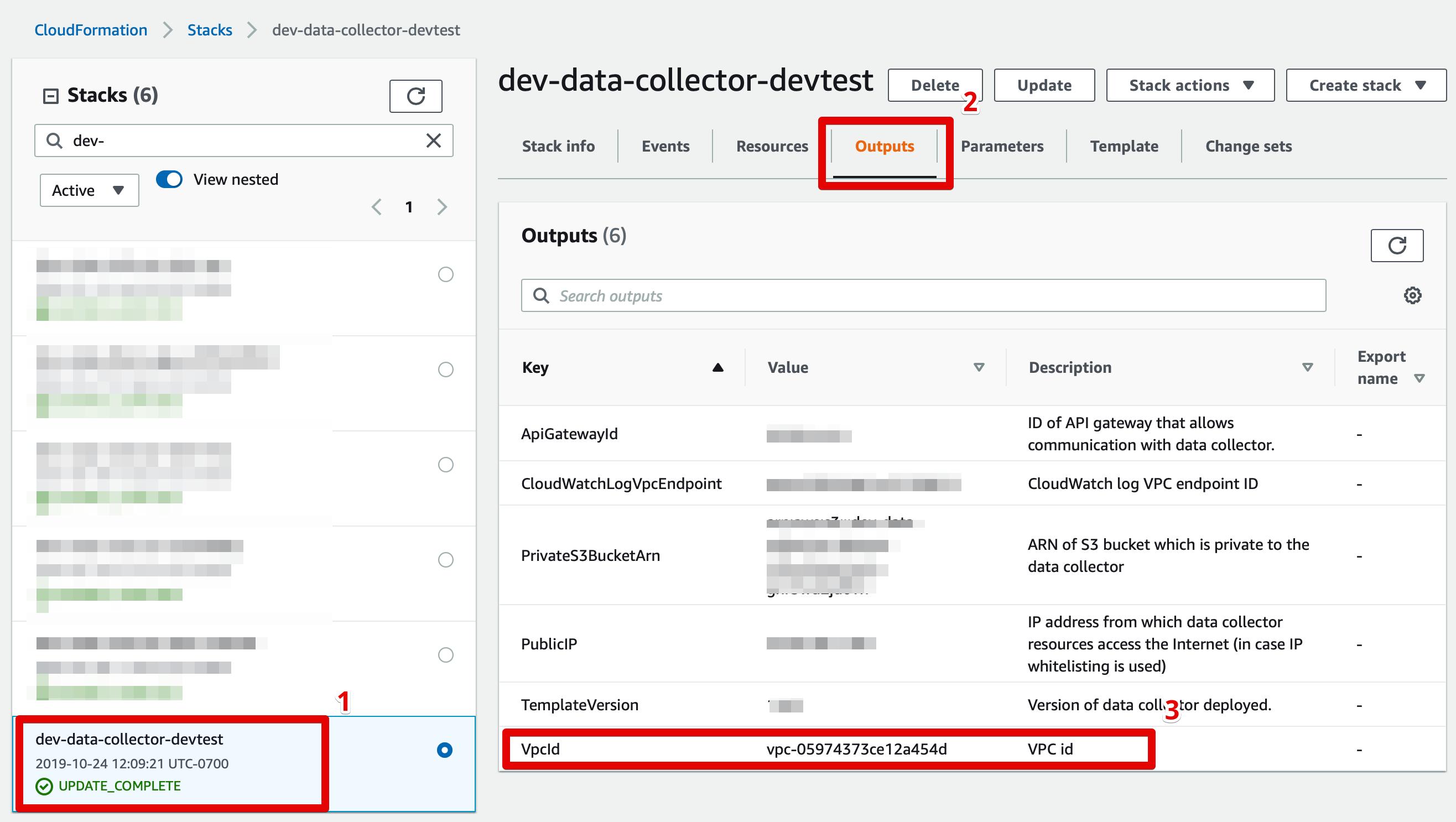
Finding your data collector's VPC ID
Peering Set Up Example
If curious, the following steps walk through an example of deploying a collector and setting up peering manually. This is mostly for information purposes, and we highly recommend using CloudFormation templates for VPC peering instead.
- Identify the following data source information:
- AWS account ID
- AWS account region
- VPC ID
- CIDR range of the VPC (and if there are any other existing peering connections)
- If the CIDR ranges overlap with the Monte Carlo default (10.0.0.0/16), the following parameters should be updated to a custom range:
- CIDR for VPC created by the Data Collector stack
- CIDR for Subnets created by the Data Collector stack
- Deploy the collector and wait for completion.
- Retrieve the following Data Collector stack outputs:
- PrivateRouteTable
- VpcId
- SecurityGroup
- Create a peering connection by following the steps outlined here using the values from step 1 and 4. Specifically, the VPC from Step 4b is the requester.
- Update the route table from step 4a with the destination as the CIDR range given in 1d and target as the peering connection created in step 5.
- Accept the peering connection created in step 5 from the data source AWS account.
- Update any private route table(s) associated with the VPC of your data source with the destination as the VPC CIDR range specified in step 2a, and target as the accepted connection from step 7.
- Update the security group associated with the data source to accept inbound from the Data Collector's security group. If the your data source VPC is in a different region as the Data Collector, you will not be able to reference the security group by ID, and have to use the CIDR block of the peer VPC (i.e. the CIDR range from 2a).
Troubleshooting network issues
Though each network configuration is unique, you can try the following to help debug connectivity between your resource and the Data Collector.
Basic debugging
- Double check the connection details provided to Monte Carlo, such as host, port, database, user for typos/omissions.
- Confirm that the service user you created works (e.g. you are able to log in as the service user).
- Test reachability between the Data Collector and your resource (e.g. warehouse) using the MC network utilities in the onboarding wizard. If these tests show connectivity there is likely an issue with the host or service account access.
- Test TCP Open: Tests if a destination exists and accepts requests. Opens a TCP Socket to a specific port from the collector.
- Test Telnet: Checks if Telnet connection is usable from the collector.

Test network via the onboarding wizard
These utilities are also available via the CLI or on the integrations page.
Try testing a public websiteThe Data Collector requires public internet access due to the way AWS connects between lambda functions without an endpoint. If your network tests are failing, try testing network connectivity to
montecarlodata.comat port 443. If this test is unsuccessful, you need to open the collector to the public internet; if the test returns successfully, the issue occurs in the collector's ability to reach your resource.
% montecarlo collectors test-tcp-open --help
Usage: montecarlo collectors test-tcp-open [OPTIONS]
Tests if a destination exists and accepts requests. Opens a TCP Socket to a
specific port from the collector.
Options:
--collector-id UUID ID for the data collector. To disambiguate accounts
with multiple collectors.
--host TEXT Host to check. [required]
--port INTEGER Port to check. [required]
--timeout INTEGER Timeout in seconds. [default: 5]
--option-file FILE Read configuration from FILE.
--help Show this message and exit.% montecarlo collectors test-telnet --help
Usage: montecarlo collectors test-telnet [OPTIONS]
Checks if telnet connection is usable from the collector.
Options:
--collector-id UUID ID for the data collector. To disambiguate accounts
with multiple collectors.
--host TEXT Host to check. [required]
--port INTEGER Port to check. [required]
--timeout INTEGER Timeout in seconds. [default: 5]
--option-file FILE Read configuration from FILE.
--help Show this message and exit.- If using peering, confirm the request was accepted and the correct ranges are added to the route tables for the data source and Data Collector.
- The Data Collector's route table, associated with two private subnets, should have a route to a peering connection (
pcx-*) with the data source's CIDR block as a destination. - The data source's route table(s), associated with N private subnets, should have a route to a peering connection (
pcx-*) with the Data Collector's CIDR block as a destination.
- The Data Collector's route table, associated with two private subnets, should have a route to a peering connection (
- Check security group rules attached to the data source allow inbound traffic from the correct range/security group on the proper port.
- Check the route table for the subnets associated with the data source allow traffic.
- Confirm that the network access control list for subnet allows inbound and outbound traffic from the correct IP and proper port.
- Check to see where there is a firewall rule blocking access.
- Check the CPU load in the warehouse to ensure it is not overloaded and is still running.
Advanced debugging
If the steps above do not resolve the issue you can create an EC2 instance in one of the Data Collector's private subnets to help debug further and even simulate a connection with direct access to logs.
- Download and review the CloudFormation template.
https://prod-us-east-1-mcd-data-collector.s3.amazonaws.com/enablement/v0/debug_instance.yaml
This template creates an EC2 instance, and associated resources, running the latest Amazon Linux AMI without an associated SSH key. It is intended to be connected via AWS Session Manager.
This requires that the Data Collector's subnet has outbound internet connectivity (enabled by default). If you deployed into an existing (i.e. customer managed) VPC without outbound internet connectivity you also have to create VPC endpoints for the following services:
- ssm
- ssmmessages
- ec2messages
Alternatively, if you have a VPN connection or Bastion that can be used too.
- Deploy the stack in the same AWS account / region as your Data Collector. Fill in the parameters.
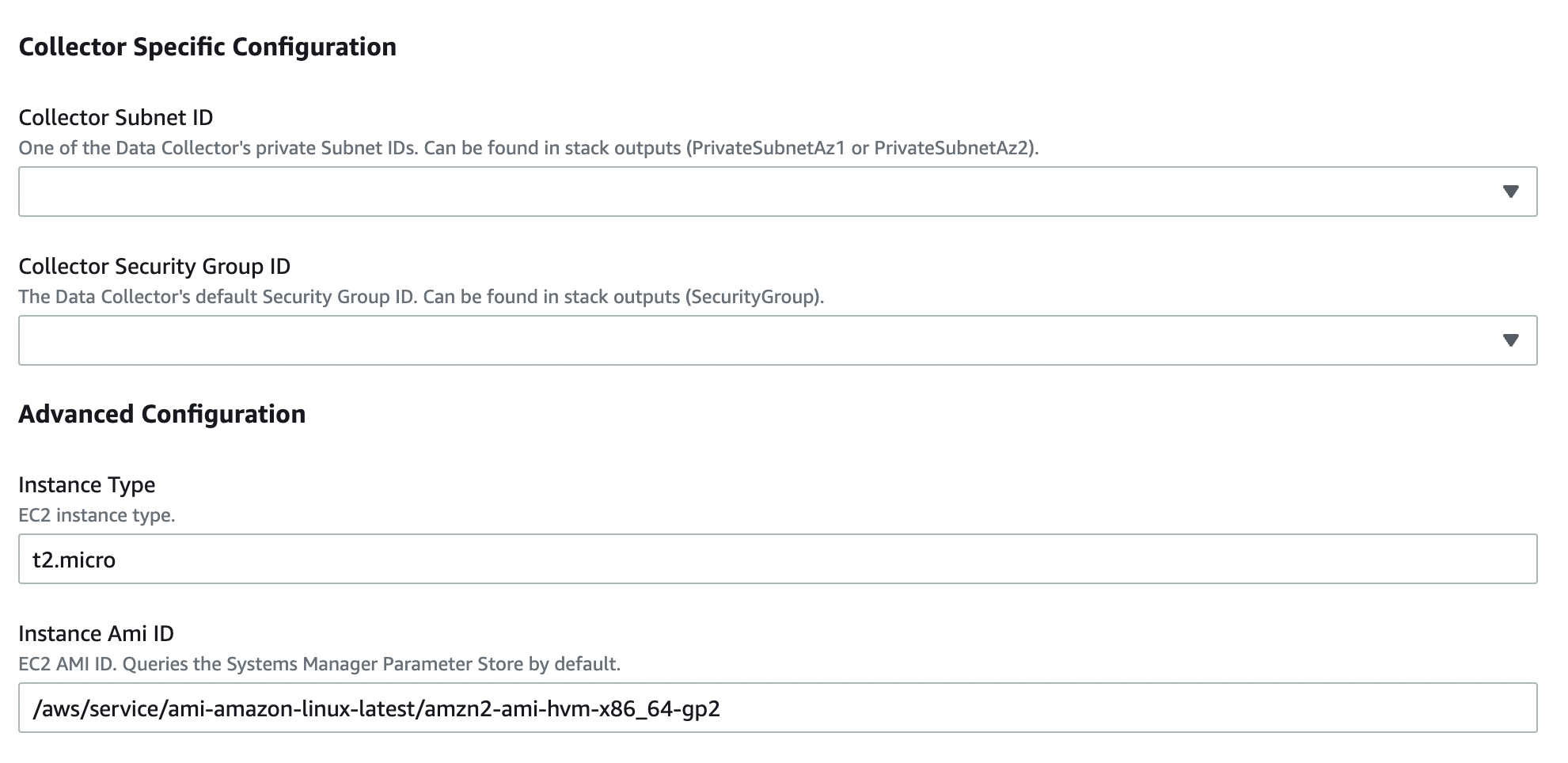
Parameters Wizard
- Select the 'Physical ID' for the 'AWS::EC2::Instance' resource after the stack is created.
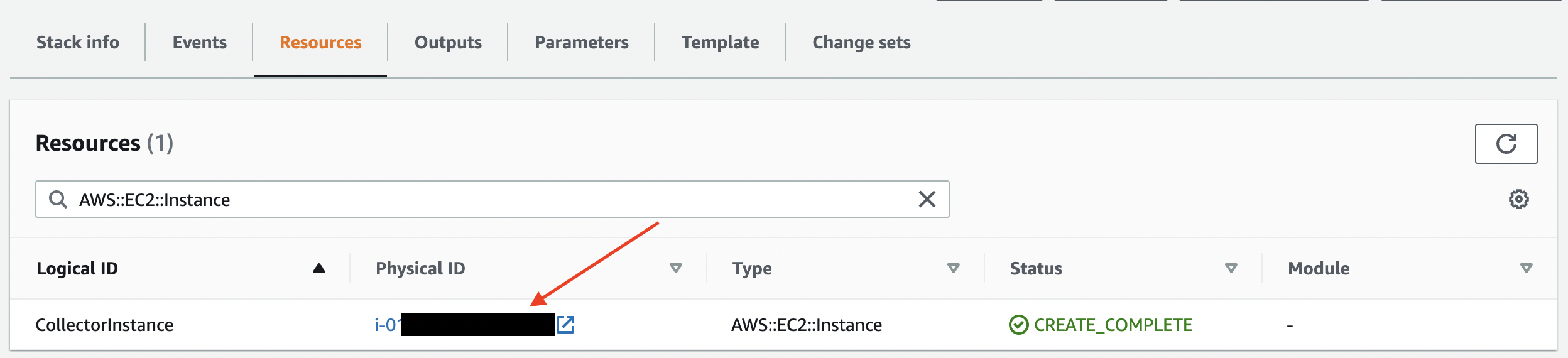
CloudFormation Resources
- Select the EC2 instance and click the 'Connect'.

EC2 Instances
- Select 'Session Manager' and click the 'Connect'. This should open a connection to the instance.
AWS Session Manager uses the Bourne shell (sh) by default. If you’re more comfortable using bash than sh you can do so by typing
/bin/bash.To get a list of all available shells run the following command:
sudo cat /etc/shells
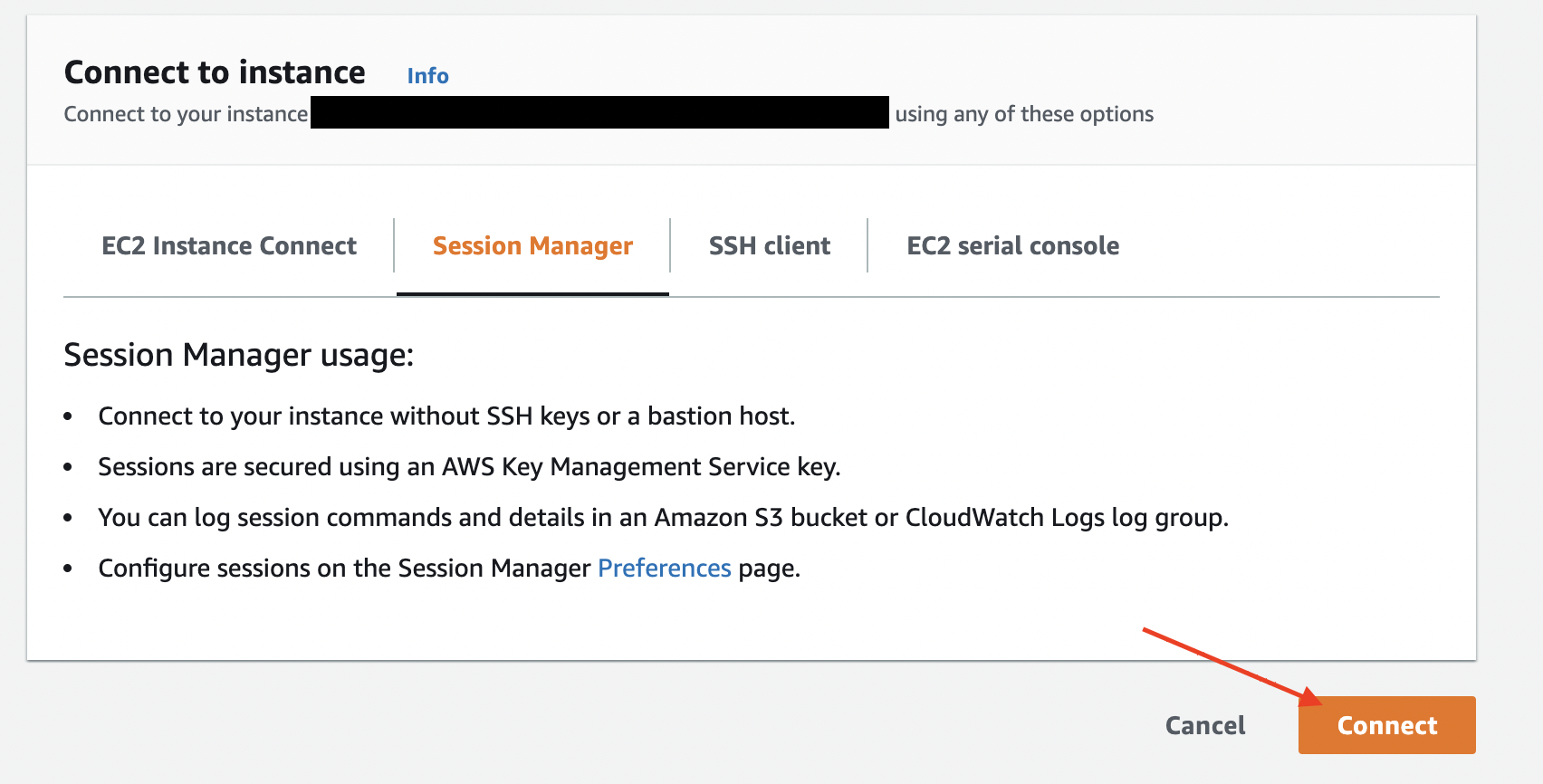
Session Manager Wizard
Okay, I created an EC2 instance... now what?You can leverage any linux commands to help test reachability. For instance:
- Use traceroute - Shows the path (hops) between the host and destination. Can help determine where traffic is being dropped. E.g.
tcptraceroute getmontecarlo.com 443.- Use nslookup - Get domain's IP address and records. Can help determine if it is a DNS issue.
E.g.nslookup getmontecarlo.com.- Use nmap - Scan for open ports. Can help determine if the port is open / correct.
E.g.nmap -sT -P0 -p 443 getmontecarlo.comandnmap getmontecarlo.com.- Use ping - Test if an IP address exists and can accept requests. Can help determine reachability as AWS Lambda does not support ICMP. E.g.
ping getmontecarlo.com.- Use telnet - Same as Data Collector network utilities. Can help determine if something is blocking the connection. Netcap can be used similarly. E.g.
telnet -4 getmontecarlo.com 443.You can also leverage any command line utilities for your warehouses (e.g. psql for Redshift) or the AWS VPC Reachability Analyzer.
FAQs
What if we want to deploy in an existing VPC?
That option is supported. See here.
What if we want to use PrivateLink instead of of peering?
No problem! See details here.
What if we want to use a Transit Gateway instead of peering?
No problem! Monte Carlo supports these connection options. If interested, please let your Monte Carlo representative know or reach out to Support at [email protected], and we'd be happy to work with you to get you up and running!
Updated 4 months ago
